Complete Beginner’s Guide to Apache HTTP Server
Learn Apache from scratch – Installation, Configuration, Applications & Nginx Comparison
📚 Table of Contents
🗝️ Key Terms & Concepts
| Term | Description |
|---|---|
| Web Server | Software that delivers web pages to users’ browsers over the internet (e.g., Apache, Nginx). |
| HTTP | HyperText Transfer Protocol – the foundation of data communication for the web. |
| HTTPS | Secure version of HTTP, encrypts data between server and browser. |
| Request | When a browser asks the server for a web page or file. |
| Response | The data (web page, file, etc.) sent back by the server to the browser. |
| Virtual Host | Allows one server to host multiple websites/domains. |
| Module | Plugin that adds features to Apache (e.g., SSL, PHP support, proxying). |
| .htaccess | Special file for per-directory configuration (URL rewrites, access control, etc.). |
| DocumentRoot | The main folder where your website files are stored and served from. |
| Reverse Proxy | Server that forwards client requests to another server (often used for load balancing or running apps on different ports). |
| Load Balancer | Distributes incoming traffic across multiple servers to improve performance and reliability. |
| SSL/TLS | Protocols for encrypting data between server and client (enables HTTPS). |
| Daemon | A background process that runs continuously (Apache runs as a daemon). |
| Log File | File where Apache records requests, errors, and other information. |
| Firewall | Security system that controls incoming and outgoing network traffic. |
🔍 What is Apache HTTP Server?
Apache HTTP Server (commonly called Apache or httpd) is the world’s most popular open-source web server software. It was created by the Apache Software Foundation and has powered millions of websites since 1996.
What is a Web Server? A web server is a program that listens for requests from browsers (like Chrome or Firefox) and sends back the requested web pages, images, or files. Apache is one of the most widely used web servers in the world.
Simple Analogy: Apache is like a waiter in a restaurant. When someone visits your website, Apache “serves” the requested files (HTML, images, etc.) to their browser.
How Does Apache Work?
- Listens for requests on ports (usually 80 for HTTP, 443 for HTTPS)
- Finds and serves the requested files from your server
- Can process dynamic content (like PHP, Python) using modules
- Handles multiple websites (virtual hosts) on one server
- Manages security, access control, and logging
Apache is highly configurable and can be extended with modules to add features like SSL (for HTTPS), URL rewriting, reverse proxying, and more.
✅ Why Use Apache?
Apache is a great choice for beginners because it is well-documented, widely supported, and easy to set up. It works on almost any operating system and can be used for everything from simple static sites to complex web applications.
| Feature | Benefit for Beginners |
|---|---|
| Easy to Learn | Simple configuration files, lots of tutorials and community help |
| Cross-platform | Works on Windows, Linux, macOS |
| Large Community | Easy to find help and solutions |
| Modular Design | Add features as you need them (e.g., PHP, SSL, proxy) |
| Virtual Hosting | Host multiple websites on one server |
| Free & Open Source | No licensing costs, open for anyone to use and improve |
Fun Fact: The name “Apache” was chosen because the software was “a patchy server” (lots of patches), and also as a tribute to the Native American Apache tribe.
🛠️ How to Install Apache
Apache can be installed on almost any operating system. Here are the most common ways:
Install on Ubuntu/Debian
# Update package list
sudo apt update
# Install Apache
sudo apt install apache2
# Start Apache service
sudo systemctl start apache2
# Enable Apache to start on boot
sudo systemctl enable apache2
# Check if Apache is running
sudo systemctl status apache2After installation, open your browser and go to http://localhost or http://your-server-ip. You should see the Apache default page!
Install on CentOS/RHEL/Fedora
# Install Apache (called httpd on RHEL)
sudo yum install httpd
# Start Apache service
sudo systemctl start httpd
# Enable Apache to start on boot
sudo systemctl enable httpd
# Check if Apache is running
sudo systemctl status httpdInstall on Windows
# Download Apache from https://httpd.apache.org/
# Or use XAMPP for easy installation with PHP/MySQL
# Download XAMPP from https://www.apachefriends.org/Tip: XAMPP is a beginner-friendly package that includes Apache, PHP, and MySQL for Windows, Mac, and Linux.
⚙️ Basic Configuration
Main Configuration File
Apache’s main configuration file is where you set up how the server behaves. Common locations:
- Ubuntu/Debian: /etc/apache2/apache2.conf
- CentOS/RHEL: /etc/httpd/conf/httpd.conf
- Windows: conf/httpd.conf
Other important files:
- /etc/apache2/sites-available/ (Ubuntu/Debian) – for virtual hosts
- .htaccess – for per-directory rules
Create Your First Website
# Create a simple HTML file
sudo nano /var/www/html/index.html
# Add this content:
My First Apache Site
Hello from Apache!
This is my first website running on Apache.
Save the file and visit http://localhost to see your site!
Virtual Host Example
A virtual host lets you run multiple websites on one server. Here’s a basic example:
ServerAdmin [email protected]
DocumentRoot /var/www/example.com
ServerName www.example.com
ServerAlias example.com
ErrorLog ${APACHE_LOG_DIR}/example.com_error.log
CustomLog ${APACHE_LOG_DIR}/example.com_access.log combined
After creating your virtual host file, enable it (on Ubuntu/Debian):
sudo a2ensite example.com.conf
sudo systemctl reload apache2Tip: Use sudo apache2ctl configtest to check your configuration for errors before restarting Apache.
🚀 Running Different Applications
Apache can serve not only static websites, but also modern web applications built with different technologies. Below are detailed guides for running popular stacks behind Apache, including full implementation examples for production.
| Stack | Main Apache Modules | Key Config Files |
|---|---|---|
| PHP (WordPress, Laravel, etc.) | mod_php, mod_ssl | 000-default.conf, .htaccess |
| Python (Django) | mod_wsgi, mod_ssl | yourdjangoapp.conf, wsgi.py |
| Node.js (Express, etc.) | mod_proxy, mod_proxy_http, mod_ssl | yournodeapp.conf |
| Rails (Puma) + React SPA | mod_proxy, mod_proxy_http, mod_ssl, mod_rewrite, mod_headers | myapp.conf, puma.rb, systemd service |
| React (Standalone SPA) | mod_rewrite, mod_ssl | 000-default.conf, .htaccess |
Note on Environment Variables: For production, always use environment variables (or a secrets manager) for sensitive data like database passwords, API keys, and Rails/Django secrets. Never hard-code secrets in your code or config files. For Rails, use config/credentials.yml.enc or ENV[‘SECRET_KEY_BASE’]. For Django, use os.environ.get(‘SECRET_KEY’). For Node.js, use process.env.SECRET.
1. PHP (WordPress, Laravel, etc.)
Full Implementation Example:
- Install Apache & PHP:
sudo apt update sudo apt install apache2 php libapache2-mod-php php-mysql - Deploy your PHP app:
sudo cp -r your-php-app/* /var/www/html/ - Set permissions:
sudo chown -R www-data:www-data /var/www/html - Configure Apache (optional for custom domain):
<VirtualHost *:80> ServerName example.com DocumentRoot /var/www/html <Directory /var/www/html> AllowOverride All Require all granted </Directory> ErrorLog ${APACHE_LOG_DIR}/php_error.log CustomLog ${APACHE_LOG_DIR}/php_access.log combined </VirtualHost> - Enable site and reload Apache:
sudo a2ensite 000-default.conf sudo systemctl reload apache2 - Enable SSL (Let’s Encrypt):
sudo apt install certbot python3-certbot-apache sudo certbot --apache -d example.com
Troubleshooting Tips:
- Blank page? Check /var/log/apache2/ error.log for PHP errors.
- Permission denied? Ensure files are owned by www-data.
- Database connection issues? Check .env or config for correct DB credentials.
- SSL not working? Run sudo certbot renew –dry-run to test renewal.
2. Python (Django)
Full Implementation Example:
- Install Apache, mod_wsgi, Python, and Django:
sudo apt update sudo apt install apache2 libapache2-mod-wsgi-py3 python3 python3-pip pip3 install django - Deploy your Django app:
git clone https://github.com/youruser/yourdjangoapp.git /var/www/yourdjangoapp cd /var/www/yourdjangoapp pip3 install -r requirements.txt python3 manage.py migrate python3 manage.py collectstatic - Apache config (WSGI):
<VirtualHost *:80> ServerName example.com WSGIDaemonProcess yourdjangoapp python-path=/var/www/yourdjangoapp python-home=/var/www/yourdjangoapp/venv WSGIProcessGroup yourdjangoapp WSGIScriptAlias / /var/www/yourdjangoapp/yourdjangoapp/wsgi.py <Directory /var/www/yourdjangoapp/yourdjangoapp>Require all granted </Directory> Alias /static /var/www/yourdjangoapp/static <Directory /var/www/yourdjangoapp/static> Require all granted </Directory> ErrorLog ${APACHE_LOG_DIR}/django_error.log CustomLog ${APACHE_LOG_DIR}/django_access.log combined </VirtualHost> - Enable site and reload Apache:
sudo a2ensite yourdjangoapp.conf sudo systemctl reload apache2 - Enable SSL (Let’s Encrypt):
sudo apt install certbot python3-certbot-apache sudo certbot --apache -d example.com
Troubleshooting Tips:
- 500 error? Check /var/log/apache2/ error.log and Django logs.
- Static files not loading? Ensure collectstatic was run and Alias /static is set.
- mod_wsgi import errors? Check your virtualenv path in WSGIDaemonProcess.
- Database connection issues? Check .env or settings.py for correct DB credentials.
3. Node.js (Express, etc.)
Full Implementation Example:
- Install Node.js and Apache:
sudo apt update sudo apt install apache2 nodejs npm - Deploy your Node.js app (listening on 127.0.0.1:3000):
git clone https://github.com/youruser/yournodeapp.git /var/www/yournodeapp cd /var/www/yournodeapp npm install npm run build # if needed node app.js & # or use PM2 for production - Apache config (reverse proxy):
<VirtualHost *:80> ServerName example.com ProxyPass / http://127.0.0.1:3000/ ProxyPassReverse / http://127.0.0.1:3000/ ErrorLog ${APACHE_LOG_DIR}/node_error.log CustomLog ${APACHE_LOG_DIR}/node_access.log combined </VirtualHost> - Enable required modules and site:
sudo a2enmod proxy proxy_http sudo a2ensite yournodeapp.conf sudo systemctl reload apache2 - Enable SSL (Let’s Encrypt):
sudo apt install certbot python3-certbot-apache sudo certbot --apache -d example.com
Troubleshooting Tips:
- Proxy errors (502/503)? Ensure your Node.js app is running and listening on the correct port.
- App stops running? Use a process manager like PM2.
- Permission denied? Check file and directory permissions.
- Environment variables not loaded? Use dotenv or set them in your process manager.
4. Ruby on Rails (Puma) + React SPA (One Server, Apache, SSL)
Full Implementation Example:
- Install dependencies:
sudo apt update sudo apt install apache2 ruby-full build-essential zlib1g-dev libssl-dev libreadline-dev libyaml-dev libsqlite3-dev sqlite3 libxml2-dev libxslt1-dev libcurl4-openssl-dev software-properties-common libffi-dev nodejs yarn sudo gem install rails bundler - Clone/setup Rails app (with Puma):
cd /var/www git clone https://github.com/youruser/myapp.git cd myapp bundle install RAILS_ENV=production bundle exec rake db:setup RAILS_ENV=production bundle exec rake assets:precompileEdit config/puma.rb:
bind "tcp://127.0.0.1:3000" environment "production" - Set up Puma as a systemd service:
# /etc/systemd/system/puma.service [Unit] Description=Puma HTTP Server After=network.target [Service] Type=simple User=www-data WorkingDirectory=/var/www/myapp ExecStart=/usr/local/bin/bundle exec puma -C config/puma.rb Restart=always [Install] WantedBy=multi-user.targetsudo systemctl daemon-reload sudo systemctl enable --now puma - Build React app:
cd /var/www/myapp/frontend npm install npm run buildCopy build output to public directory (or serve from /var/www/myapp/frontend/build):
cp -r build/* /var/www/myapp/public/ - Apache config (HTTP & HTTPS, reverse proxy, static React, SSL):
<VirtualHost *:80> ServerName example.com ServerAlias www.example.com RewriteEngine On RewriteCond %{HTTPS} off RewriteRule ^(.*)$ https://%{HTTP_HOST}%{REQUEST_URI} [L,R=301] </VirtualHost> <VirtualHost *:443> ServerName example.com ServerAlias www.example.com SSLEngine on SSLCertificateFile /etc/letsencrypt/live/example.com/fullchain.pem SSLCertificateKeyFile /etc/letsencrypt/live/example.com/privkey.pem Include /etc/letsencrypt/options-ssl-apache.conf DocumentRoot /var/www/myapp/frontend/buildOptions -Indexes +FollowSymLinks AllowOverride All Require all granted ProxyPass /api http://127.0.0.1:3000/api ProxyPassReverse /api http://127.0.0.1:3000/api RewriteEngine On RewriteCond %{REQUEST_FILENAME} !-f RewriteCond %{REQUEST_FILENAME} !-d RewriteRule ^(.*)$ /index.html [L] ErrorLog ${APACHE_LOG_DIR}/myapp_ssl_error.log CustomLog ${APACHE_LOG_DIR}/myapp_ssl_access.log combined </VirtualHost> - Enable required modules and site:
sudo a2enmod proxy proxy_http rewrite headers ssl sudo a2ensite myapp.conf sudo systemctl reload apache2 - Obtain SSL certificate (Let’s Encrypt):
sudo apt install certbot python3-certbot-apache sudo certbot --apache -d example.com -d www.example.com - Set permissions:
sudo chown -R www-data:www-data /var/www/myapp sudo chmod -R 755 /var/www/myapp - Test:
- Visit https://example.com (React SPA)
- API requests to /api are proxied to Rails (Puma)
- All HTTP is redirected to HTTPS
Troubleshooting Tips:
- Puma won’t start? Check /var/www/myapp/log/production.log and systemctl status puma.
- React not updating? Rebuild with npm run build and copy to the correct directory.
- API not reachable? Check Apache proxy config and that Puma is running on 127.0.0.1:3000.
- SSL issues? Check /etc/letsencrypt/ and run sudo certbot renew –dry-run.
- Environment variables? Use .env for Rails and React, and set in systemd for Puma.
5. React (Standalone SPA)
Full Implementation Example:
- Install Node.js and Apache:
sudo apt update sudo apt install apache2 nodejs npm - Build React app:
git clone https://github.com/youruser/yourreactapp.git /var/www/yourreactapp cd /var/www/yourreactapp npm install npm run build - Serve static files:
sudo cp -r build/* /var/www/html/ - Apache config (with SPA fallback):
<VirtualHost *:80> ServerName example.com DocumentRoot /var/www/htmlOptions -Indexes +FollowSymLinks AllowOverride All Require all granted RewriteEngine On RewriteCond %{REQUEST_FILENAME} !-f RewriteCond %{REQUEST_FILENAME} !-d RewriteRule ^(.*)$ /index.html [L] ErrorLog ${APACHE_LOG_DIR}/react_error.log CustomLog ${APACHE_LOG_DIR}/react_access.log combined </VirtualHost> - Enable site and reload Apache:
sudo a2ensite 000-default.conf sudo systemctl reload apache2 - Enable SSL (Let’s Encrypt):
sudo apt install certbot python3-certbot-apache sudo certbot --apache -d example.com
Troubleshooting Tips:
- 404 on refresh? Ensure SPA fallback is set in Apache config.
- Static files not loading? Check build output is in the correct directory.
- SSL not working? Check /etc/letsencrypt/ and run sudo certbot renew –dry-run.
- Environment variables? Use .env and rebuild the app after changes.
💡 Common Use Cases & Examples
1. Personal Blog/Portfolio
Setup:
Static HTML files or WordPress. Great for learning and sharing your work.
Configuration:
DocumentRoot /var/www/myblog
ServerName myblog.com2. E-commerce Website
Setup:
WordPress with WooCommerce or custom PHP. Handles products, payments, and customers.
Features needed:
- SSL certificate for security (HTTPS)
- PHP processing for dynamic content
- Database connection (MySQL, MariaDB)
3. API Server
Setup:
PHP, Python, or Node.js backend. Used for mobile apps or single-page web apps.
Configuration:
# Enable CORS headers
Header always set Access-Control-Allow-Origin "*"
Header always set Access-Control-Allow-Methods "GET, POST, PUT, DELETE"4. File Hosting
Setup:
Simple file serving with download links. Useful for sharing documents or images.
Configuration:
# Enable directory listing
Options +Indexes
IndexOptions +FancyIndexing5. Load Balancer
Setup:
Apache as frontend, multiple backend servers. Improves performance and reliability.
Configuration:
# Use mod_proxy_balancer
ProxyPass / balancer://mycluster/
ProxyPassReverse / balancer://mycluster/🔄 Apache vs Nginx: In-Depth Comparison
Both Apache and Nginx are powerful, production-grade web servers, but they have different architectures and strengths. Here’s a detailed technical comparison:
| Feature | Apache | Nginx |
|---|---|---|
| Architecture | Process/thread-based (prefork, worker, event MPMs) | Event-driven, asynchronous, non-blocking |
| Configuration | Flexible, supports .htaccess for per-directory overrides | Single main config file, no per-directory overrides |
| Static Content | Good, but not as fast as Nginx | Extremely fast, optimized for static files |
| Dynamic Content | Built-in (mod_php, mod_wsgi, etc.) | Handled by passing to external processes (e.g., PHP-FPM, uWSGI) |
| Reverse Proxy | Supported (mod_proxy) | Core feature, highly efficient |
| Load Balancing | Supported (mod_proxy_balancer) | Core feature, advanced algorithms |
| SSL/TLS | Supported (mod_ssl) | Supported, often easier to configure |
| Modules | Dynamic, can be enabled/disabled at runtime | Compiled in at build time (some dynamic support in recent versions) |
| Logging | Flexible, per-virtual host logs | Flexible, but less granular than Apache |
| OS Support | Windows, Linux, macOS, BSD | Linux, BSD (Windows support is limited) |
| Memory Usage | Higher (process/thread overhead) | Lower (event-driven, single process) |
| Popularity | Long-time leader, huge community | Rapidly growing, now rivals Apache in market share |
| Best Use Cases | Shared hosting, .htaccess, dynamic apps, legacy support | High-traffic sites, static content, reverse proxy, microservices |
Summary:
- Choose Apache if you need .htaccess, shared hosting, or easy integration with dynamic languages (PHP, Python, Ruby, etc.).
- Choose Nginx for high performance, static content, reverse proxy, or as a front-end to application servers (PHP-FPM, Node.js, etc.).
- Many modern stacks use both: Nginx as a reverse proxy in front of Apache or app servers.
📝 What is .htaccess and How to Use It?
.htaccess is a special configuration file used by Apache to apply settings to a specific directory and its subdirectories. It allows you to override global server settings without editing the main config files.
- Placed in the root of your website or any subdirectory
- Used for URL rewrites, redirects, access control, custom error pages, and more
- Requires AllowOverride to be enabled in the main Apache config
Common .htaccess Examples
# Redirect all HTTP to HTTPS
RewriteEngine On
RewriteCond %{HTTPS} off
RewriteRule ^(.*)$ https://%{HTTP_HOST}%{REQUEST_URI} [L,R=301]
# Custom 404 error page
ErrorDocument 404 /404.html
# Deny access to .env files
Order allow,deny
Deny from all
# Password protect a directory
AuthType Basic
AuthName "Restricted Area"
AuthUserFile /path/to/.htpasswd
Require valid-user
# Enable CORS for APIs
Header set Access-Control-Allow-Origin "*"
Best Practices: Use .htaccess only when you can’t edit the main config. For best performance, put rules in the main Apache config whenever possible.
❓ Technical Questions & Answers (FAQ)
| Question | Answer |
|---|---|
| What is Apache HTTP Server? | An open-source, cross-platform web server used to serve websites and web applications. |
| What is .htaccess? | A per-directory Apache config file for overrides like rewrites, redirects, and access control. |
| How do you enable a module in Apache? | Use sudo a2enmod modulename and reload Apache. |
| How do you restart Apache? | sudo systemctl restart apache2 |
| How do you set up a virtual host? | Create a config file in /etc/apache2/sites-available/, then a2ensite and reload Apache. |
| How do you enable HTTPS? | Enable mod_ssl, get a certificate (e.g., Let’s Encrypt), and update your config. |
| How do you troubleshoot a 500 error? | Check /var/log/apache2/ error.log for details, verify permissions and syntax. |
| How do you limit access to a directory? | Use Require or Allow/Deny directives in .htaccess or main config. |
| How do you enable Gzip compression? | Enable mod_deflate and add AddOutputFilterByType DEFLATE … to your config. |
| How do you monitor Apache performance? | Enable mod_status and use /server-status endpoint, or external tools like GoAccess, Prometheus, Grafana. |
| How do you secure Apache? | Use HTTPS, hide version info, enable firewalls, use mod_security, and keep software updated. |
| How do you set up caching? | Enable mod_cache and configure CacheEnable in your site config. |
| How do you use Apache as a reverse proxy? | Enable mod_proxy and mod_proxy_http, then use ProxyPass and ProxyPassReverse directives. |
| How do you log requests in Apache? | Use CustomLog and ErrorLog directives in your config or virtual host. |
🔒 Security Best Practices
Essential Security Steps
- Keep Apache updated regularly
- Hide Apache version information (edit ServerTokens and ServerSignature)
- Use HTTPS (SSL/TLS certificates) for all sites
- Configure proper file permissions (never run as root)
- Use strong passwords for admin areas
- Enable firewall rules to restrict access
- Regularly review logs and perform security audits
Enable HTTPS with Let’s Encrypt
# Install Certbot
sudo apt install certbot python3-certbot-apache
# Get SSL certificate
sudo certbot --apache -d yourdomain.com
# Auto-renewal (recommended)
sudo crontab -e
# Add: 0 12 * * * /usr/bin/certbot renew --quietTip: Always use HTTPS for any site that collects user data or has a login page.
🔧 Troubleshooting Common Issues
General Apache Issues
Apache Won’t Start
# Check Apache status
sudo systemctl status apache2
# Check error logs
sudo tail -f /var/log/apache2/ error.log
# Test configuration
sudo apache2ctl configtestPermission Denied Errors
# Fix file permissions
sudo chown -R www-data:www-data /var/www/html
sudo chmod -R 755 /var/www/html500 Internal Server Error
- Check Apache error logs for details
- Verify file permissions and ownership
- Check PHP/Python/Node/Rails/Java syntax
- Ensure required modules are enabled
Useful Commands
# Restart Apache
sudo systemctl restart apache2
# Reload configuration
sudo systemctl reload apache2
# Check Apache version
apache2 -v
# List enabled modules
apache2ctl -M
# Test configuration
apache2ctl configtestPHP Application Issues
- Blank page: Check /var/log/apache2/ error.log for PHP errors
- Permission denied: Ensure files are owned by www-data and have correct permissions
- Missing modules: Install required PHP extensions (e.g., sudo apt install php-mysql)
- Configuration changes not applied: Restart Apache after changes
Python (Django/Flask) Issues
- mod_wsgi import errors: Check your virtualenv path in WSGIDaemonProcess
- Permission denied: Ensure wsgi.py and project files are readable by Apache
- Static files not served: Run python manage.py collectstatic and check Alias /static in config
- 500 errors: Check both Apache and application logs
Node.js Application Issues
- Proxy errors (502/503): Ensure your Node.js app is running and listening on the correct port
- App stops running: Use a process manager like PM2 to keep it alive
- Permission denied: Check file and directory permissions
- Changes not reflected: Restart your Node.js app after code changes
Ruby on Rails Issues
- Passenger errors: Check /var/log/apache2/ error.log and passenger-status
- Assets not loading: Run RAILS_ENV=production bundle exec rake assets:precompile
- Permission denied: Ensure public/ and tmp/ are writable by Apache
- Gem issues: Run bundle install in your app directory
React & SPA Issues
- 404 on refresh: Ensure .htaccess is set to redirect all routes to index.html
- Static files not loading: Check build output is in the correct directory
- Browser cache issues: Clear cache or use versioned filenames
Java/Tomcat Issues
- mod_jk errors: Check workers.properties and mod_jk logs
- Connector issues: Ensure Tomcat is running and listening on the correct port
- Permission denied: Ensure Tomcat and Apache can access the app files
- 500 errors: Check both Apache and Tomcat logs
Tip: Always check your logs first! Apache logs are usually in /var/log/apache2/ (or /var/log/httpd/ on CentOS/RHEL). Application logs may be in your project directory or a log/ folder.
⚡ Performance Tuning
Caching (mod_cache, Varnish)
- mod_cache: Built-in Apache module for caching static and dynamic content.
- Varnish: External HTTP accelerator for advanced caching in front of Apache.
# Enable mod_cache
sudo a2enmod cache
sudo a2enmod cache_disk
# Example config (in VirtualHost):
CacheQuickHandler on
CacheEnable disk /
CacheRoot /var/cache/apache2/mod_cache_disk
KeepAlive & Worker/Thread Tuning
- KeepAlive: Allows multiple requests per connection, improving speed for users.
- Worker/Thread tuning: Adjust MaxRequestWorkers, ThreadsPerChild in mpm_worker or mpm_event for concurrency.
# In /etc/apache2/apache2.conf or mpm config:
KeepAlive On
MaxKeepAliveRequests 100
KeepAliveTimeout 5
# For mpm_worker:
StartServers 2
MinSpareThreads 25
MaxSpareThreads 75
ThreadLimit 64
ThreadsPerChild 25
MaxRequestWorkers 150
MaxConnectionsPerChild 0
Compression (mod_deflate)
- mod_deflate: Compresses content before sending to clients, saving bandwidth.
# Enable mod_deflate
sudo a2enmod deflate
# Example config (in VirtualHost or .htaccess):
AddOutputFilterByType DEFLATE text/html text/plain text/xml text/css text/javascript application/javascript
🛡️ Security Hardening
- Enable mod_security for web application firewall protection.
- Disable directory listing: Options -Indexes
- Hide Apache version: ServerTokens Prod and ServerSignature Off
- Limit request size: LimitRequestBody directive
- Set security headers: Header set X-Frame-Options “SAMEORIGIN”, Header set X-Content-Type-Options “nosniff”
# Enable mod_security
sudo apt install libapache2-mod-security2
sudo a2enmod security2
# In your config:
SecRuleEngine On
# Hide version
ServerTokens Prod
ServerSignature Off
🤖 Automation
- Automate Apache installation/configuration with Ansible, Chef, or Puppet.
- Use bash scripts for backups, log rotation, and deployment.
- Example: Simple Ansible playbook to install Apache:
- hosts: webservers
become: yes
tasks:
- name: Install Apache
apt:
name: apache2
state: present
- name: Ensure Apache is running
service:
name: apache2
state: started
enabled: yes
📈 Monitoring
- Enable mod_status for real-time Apache stats (/server-status endpoint).
- Analyze logs with GoAccess, AWStats, or ELK Stack.
- Integrate with Prometheus or Grafana for advanced monitoring.
# Enable mod_status
sudo a2enmod status
# In your config:
SetHandler server-status
Require local
📝 Apache Cheat Sheet
| Task | Command/Config |
|---|---|
| Start Apache | sudo systemctl start apache2 |
| Stop Apache | sudo systemctl stop apache2 |
| Restart Apache | sudo systemctl restart apache2 |
| Reload Config | sudo systemctl reload apache2 |
| Check Status | sudo systemctl status apache2 |
| Test Config | sudo apache2ctl configtest |
| Enable Site | sudo a2ensite site.conf |
| Disable Site | sudo a2dissite site.conf |
| Enable Module | sudo a2enmod module |
| Disable Module | sudo a2dismod module |
| View Logs | tail -f /var/log/apache2/ error.log |
| Enable SSL | sudo a2enmod ssl |
🌐 External Resources
✅ Conclusion
Apache HTTP Server is an excellent choice for beginners learning web servers. It’s easy to install, configure, and use with various applications. While Nginx might be faster for high-traffic sites, Apache’s flexibility, extensive documentation, and large community make it perfect for learning and most web hosting needs.
Key Takeaways:
- Apache is beginner-friendly and well-documented
- Supports many programming languages and frameworks
- Great for shared hosting and small-medium websites
- Has excellent community support
- Easy to configure and troubleshoot
Start with Apache to learn web servers, then explore Nginx as you gain experience!
Learn more about Rails
Learn more about React
Learn more about Mern stack
Learn more about DevOps
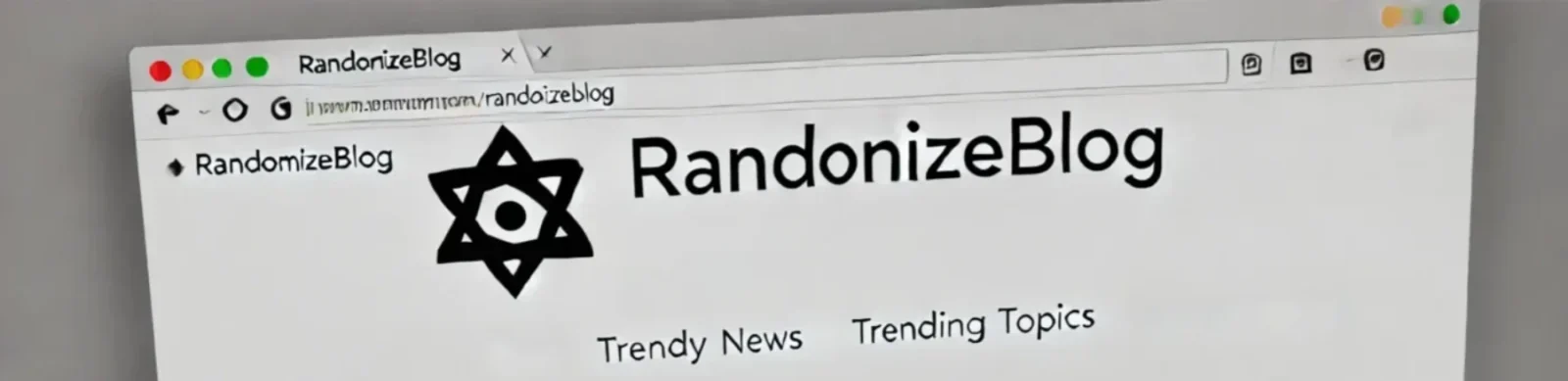

https://shorturl.fm/EqAcC
https://shorturl.fm/uaXOT
https://shorturl.fm/Txfys
https://shorturl.fm/8yVM2
https://shorturl.fm/XhEi4
https://shorturl.fm/5eNzk
https://shorturl.fm/OjpdD
https://shorturl.fm/jC0LZ
https://shorturl.fm/ItxIR
https://shorturl.fm/TBVSI
https://shorturl.fm/yqT0J
https://shorturl.fm/zmBSz
https://shorturl.fm/QZRdl
https://shorturl.fm/IxnCz
https://shorturl.fm/uE9Np
https://shorturl.fm/ixPry
https://shorturl.fm/59cLY
https://shorturl.fm/p8aD7
https://shorturl.fm/o9cja
https://shorturl.fm/tT5bX
https://shorturl.fm/WIfcD
https://shorturl.fm/WUAhP
https://shorturl.fm/RT29D
https://shorturl.fm/wjNkb
https://shorturl.fm/Xra0p
https://shorturl.fm/lHtcZ
https://shorturl.fm/rSR5p
https://shorturl.fm/HRhiX
https://shorturl.fm/WJXhP
https://shorturl.fm/6dxnC
https://shorturl.fm/KTmHz
https://shorturl.fm/nXfCa
https://shorturl.fm/wYUnP
https://shorturl.fm/6LoCt
https://shorturl.fm/Hu66W
https://shorturl.fm/bNCHs
https://shorturl.fm/rLzAs
https://shorturl.fm/hBzuv
https://shorturl.fm/ldKJo
https://shorturl.fm/gPF18
https://shorturl.fm/2AZ0F
https://shorturl.fm/zzeah
https://shorturl.fm/FtR65
https://shorturl.fm/RTgIl
https://shorturl.fm/vKJdv
https://shorturl.fm/Uu4zs
https://shorturl.fm/rInFd
https://shorturl.fm/QRZiX
https://shorturl.fm/vJazR