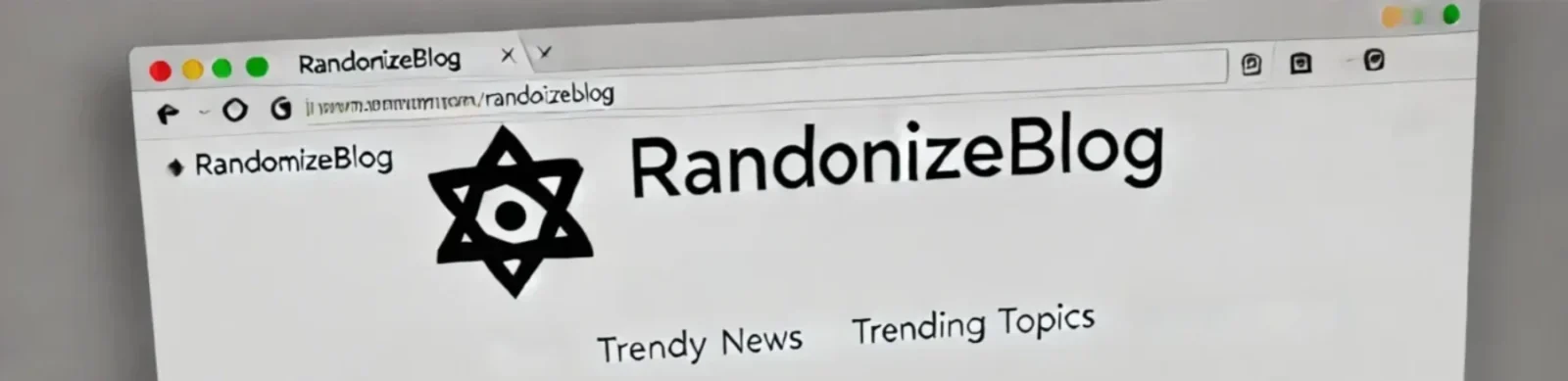What is Node.js & How it works (Event Loop)
🧠 Detailed Explanation
Node.js is a tool that lets you run JavaScript on your computer — not just in a browser like Chrome.
You can use Node.js to build things like:
- Web servers
- APIs
- Real-time apps like chat
How it works: Node.js uses something called an event loop to handle many tasks at once — but with only one main thread (like a single lane road).
Let’s say you tell Node.js to read a file from your computer. Instead of stopping everything until the file is read, Node.js starts reading it and moves on. When it’s done, it comes back and shows you the result. This is called non-blocking behavior.
Why it’s powerful: Node.js can handle thousands of users or tasks at the same time without slowing down — that’s why companies use it to build fast apps.
Think of it like: A waiter in a restaurant who takes many orders and comes back to each table when the food is ready — instead of waiting at one table until the food is cooked.
💡 Examples
📁 Example 1: Reading a file without stopping the app
const fs = require('fs');
console.log("Start reading file...");
fs.readFile('myfile.txt', 'utf8', (err, data) => {
if (err) throw err;
console.log("File content:", data);
});
console.log("This runs while the file is loading!");
What happens?
- Node starts reading the file.
- It doesn’t wait — it prints the next line right away.
- When the file is done loading, Node shows the content.
Output order:
- Start reading file…
- This runs while the file is loading!
- File content: (your file content)
💬 Example 2: Responding to user requests
const http = require('http');
const server = http.createServer((req, res) => {
res.end("Hello! I'm Node.js server 🚀");
});
server.listen(3000, () => {
console.log("Server is running on http://localhost:3000");
});
What happens?
- This code creates a basic web server.
- When you visit
http://localhost:3000, it shows “Hello! I’m Node.js server 🚀”. - Node is always listening and ready to reply to anyone visiting.
🔁 Alternative Concepts
- Multi-threading (used in traditional servers)
- Synchronous vs Asynchronous programming
- Callback queue and microtask queue (advanced JS concepts)
❓ General Questions & Answers
Q1: What is Node.js in simple words?
A: Node.js is a tool that lets you write and run JavaScript outside the browser — on your computer or server. You can build web servers, chat apps, and more with it.
Q2: Is Node.js fast?
A: Yes! Node.js is fast because it doesn’t wait for tasks like reading files or talking to a database. It moves on and handles many things at once using the event loop.
Q3: What is the event loop?
A: The event loop is a system inside Node.js that handles tasks like reading files, waiting for responses, or timers. It makes sure everything runs smoothly, without stopping the app.
Q4: Can Node.js handle many users at once?
A: Yes! That’s one of its strengths. Node.js is great for handling thousands of users at the same time — like in chat apps or APIs.
Q5: What can I build with Node.js?
A: You can build:
- Websites and APIs
- Chat apps (like WhatsApp)
- Games
- Real-time dashboards
- File upload/download systems
Q6: Is Node.js hard to learn?
A: Not at all! If you know a little JavaScript, you can start learning Node.js right away. It’s beginner-friendly and used by millions of developers.
🛠️ Technical Questions & Answers
Q1: What is asynchronous code in Node.js?
A: It means Node.js doesn’t wait for one task to finish before starting another. Instead, it moves on and finishes tasks later when they’re ready. This makes things faster.
// This is asynchronous
setTimeout(() => {
console.log("I show up after 2 seconds!");
}, 2000);
console.log("I'm shown first!");
Output:
I’m shown first!
I show up after 2 seconds!
Q2: What is the Event Loop?
A: The Event Loop is like a manager in Node.js. It keeps track of all the work (like file reading or API calls) and makes sure each task gets done when it’s ready — without blocking the app.
Q3: What are callbacks?
A: A callback is a function that runs after something else finishes.
function greet(name, callback) {
console.log("Hello, " + name);
callback();
}
greet("Ali", () => {
console.log("Nice to meet you!");
});
Output:
Hello, Ali
Nice to meet you!
Q4: What are Promises?
A: Promises are a cleaner way to handle asynchronous code. Instead of writing callbacks, you can use `.then()` and `.catch()`.
fetch('https://api.example.com/data')
.then(response => response.json())
.then(data => console.log(data))
.catch(error => console.log("Error:", error));
Why it’s good: Promises make your code easier to read and manage.
Q5: What is async/await?
A: It’s a modern way to write asynchronous code that looks like regular code. You use `async` before a function and `await` before tasks that take time.
async function getData() {
try {
const response = await fetch('https://api.example.com/data');
const result = await response.json();
console.log(result);
} catch (error) {
console.log("Error:", error);
}
}
getData();
Why it’s great: It’s clean, readable, and easier to debug.
✅ Best Practices
1. Don’t block the main thread
Node.js works best when your code is quick and non-blocking. Avoid using long loops or big tasks directly — they can freeze everything.
// ❌ Bad: This blocks everything
for (let i = 0; i < 1e9; i++) {}
// ✅ Good: Use background tasks or break into chunks
2. Use async/await for cleaner code
Async/await makes it easier to handle code that takes time, like reading files or calling APIs.
async function getUser() {
const data = await fetchUserFromAPI();
console.log(data);
}
3. Always handle errors
Things can go wrong — like file not found, or failed API. Always use try/catch or `.catch()`.
try {
const result = await doSomething();
} catch (err) {
console.error("Something went wrong:", err);
}
4. Keep your code simple
Don’t write too much logic in one place. Break it into small, easy-to-read functions.
5. Use a logger instead of console.log
In real apps, use a logger like winston or pino to track what’s happening.
6. Don’t trust user input
Always validate and sanitize user input to avoid security risks (e.g., use express-validator).
7. Use environment variables for secrets
Don’t put passwords or keys in your code. Store them in a .env file and use process.env.
// .env
API_KEY=123abc
// app.js
console.log(process.env.API_KEY);
8. Use npm scripts to manage tasks
Instead of long commands, use short scripts in package.json.
"scripts": {
"start": "node index.js",
"dev": "nodemon index.js"
}
9. Use nodemon during development
nodemon restarts your app automatically when you change files. Saves a lot of time!
10. Organize your folders
Separate code into folders like routes, controllers, and services so it’s easier to manage.
🌍 Real-World Use Cases
-
1. Chat Apps (like WhatsApp or Messenger)
Node.js is great for real-time apps. You can use it to build chat systems where messages are sent and received instantly using WebSockets (like Socket.IO). -
2. APIs for Websites or Mobile Apps
Many companies use Node.js to build APIs that handle data for frontend apps. It’s fast and can handle thousands of users at once. -
3. Real-Time Dashboards
Apps like stock trackers, delivery updates, or live scoreboards use Node.js to update information without refreshing the page. -
4. File Upload & Download Tools
Node.js handles file transfers easily. You can build apps to let users upload or download documents, images, or videos. -
5. Streaming Services (like Netflix or YouTube)
Node.js is used in video and music streaming because it can send parts of the file quickly without waiting for the whole thing to load. -
6. IoT Apps (Internet of Things)
Devices like smart lights or sensors send and receive data using Node.js servers because it's fast and lightweight. -
7. Collaborative Tools (like Google Docs)
You can use Node.js to build apps where multiple users can edit the same content in real-time. -
8. E-Commerce Backends
Many online stores use Node.js to handle orders, payments, and real-time stock updates. -
9. Notification Systems
Apps like Facebook or Instagram use real-time notifications. Node.js helps send those alerts quickly and efficiently. -
10. Command-Line Tools
Developers also build CLI tools (like npm or create-react-app) with Node.js to automate tasks easily from the terminal.
console.log(), require(), module.exports
🧠 Detailed Explanation
🖨️ console.log() is used to show messages on the screen or in your terminal. It's like saying: “Hey, show me what’s going on!” You use it to check values, errors, or see how your code is running.
📦 require() is used to bring in (import) code from another file. This helps you organize your code into smaller, reusable pieces instead of writing everything in one big file.
🚚 module.exports is how you send out (export) your functions, variables, or objects from one file so they can be used in another file with require().
Simple Example:
- File 1: You write a function to greet someone and use
module.exportsto share it. - File 2: You use
require()to bring that function in, then run it.
Why it's useful: These three things help you:
- Understand and debug your code (
console.log()) - Organize your project better (
require()) - Reuse code in different places (
module.exports)
Think of it like this: You bake a cake (function), pack it in a box (module.exports), and deliver it to someone else’s kitchen (require()). 🍰📦🚚
💡 Examples
📢 Example 1: Using console.log() to show a message
// Show a simple message
console.log("Hello from Node.js!");
What it does: Prints the message on your terminal.
📁 Example 2: Creating a file and exporting a function
// file: greet.js
function sayHello(name) {
return `Hello, ${name}!`;
}
// Share this function with other files
module.exports = sayHello;
What it does: This file defines a function and makes it available for other files using module.exports.
📥 Example 3: Importing and using the function
// file: app.js
const greet = require('./greet');
console.log(greet("Ali")); // Output: Hello, Ali!
What it does: This file brings in the sayHello function from greet.js using require(), and then uses console.log() to print the result.
🔁 Example 4: Exporting multiple things from one file
// file: math.js
function add(a, b) {
return a + b;
}
function subtract(a, b) {
return a - b;
}
module.exports = {
add,
subtract
};
Then in another file:
// file: app.js
const math = require('./math');
console.log(math.add(5, 3)); // 8
console.log(math.subtract(5, 3)); // 2
What it does: You group multiple functions in one file and import them all together as an object.
🔁 Alternative Concepts
console.error()– log errorsimport/export– ES6 module syntax (with .mjs or type="module")require.resolve()– resolve the full path to a module
❓ General Questions & Answers
Q1: What does console.log() do?
A: console.log() is used to print messages on your screen or terminal. It’s mostly used for debugging or checking what’s happening in your code.
Example:
const name = "Ali";
console.log("My name is", name);
// Output: My name is Ali
Why it's helpful: You can see values, messages, or errors and fix problems easily.
Q2: What is require() and why do we use it?
A: require() is a function in Node.js that lets you import code from another file or built-in module. It helps you keep code organized and reusable.
Example:
const fs = require('fs'); // Built-in module for file system
Why it's useful: Instead of writing everything in one file, you can split code into pieces and use only what you need.
Q3: What does module.exports do?
A: module.exports is used to export (share) things like functions, objects, or variables from one file so other files can use them with require().
Example:
// greet.js
function greet(name) {
return `Hello, ${name}`;
}
module.exports = greet;
Q4: Can I use console.log() for objects and arrays?
A: Yes! You can use it to print any kind of value — strings, numbers, arrays, objects, even functions.
const user = { name: "Ali", age: 25 };
console.log(user);
// Output: { name: "Ali", age: 25 }
Q5: Do I always need module.exports when using require()?
A: Yes. If you want another file to access your code, you must export it using module.exports. If you forget, you’ll get undefined when you try to import it.
Q6: What happens if I use require() for a file that doesn’t exist?
A: Node.js will throw an error saying it can’t find the file or module. You should always double-check the path and file name.
Q7: Can I export more than one function from a file?
A: Yes! You can export multiple functions or variables by putting them into an object:
module.exports = {
sayHi,
sayBye
};
🛠️ Technical Questions & Answers with Examples
Q1: How can I export multiple functions from a single file?
A: You can export them using an object inside module.exports.
// file: math.js
function add(a, b) {
return a + b;
}
function multiply(a, b) {
return a * b;
}
module.exports = { add, multiply };
Then use it like this:
// file: app.js
const math = require('./math');
console.log(math.add(2, 3)); // 5
console.log(math.multiply(2, 3)); // 6
Q2: What happens if I don’t use module.exports?
A: The function or variable will stay private to that file and other files won’t be able to access it using require().
// greet.js
function greet() {
return "Hello";
}
// No module.exports here!
// app.js
const greet = require('./greet');
console.log(greet); // undefined
Q3: Can I assign module.exports directly to a function?
A: Yes! This is a common pattern when exporting just one thing from a file.
// greet.js
module.exports = function(name) {
return `Hi, ${name}!`;
}
// app.js
const greet = require('./greet');
console.log(greet("Ali")); // Hi, Ali!
Q4: How do I log multiple variables at once?
A: You can pass multiple values to console.log() and it will print them all.
const name = "Ali";
const age = 25;
console.log("User info:", name, age);
// Output: User info: Ali 25
Q5: Can I import JSON or built-in Node modules using require()?
A: Yes. You can import JSON files and built-in modules like fs, path, etc.
// JSON file: config.json
{
"appName": "MyApp"
}
// app.js
const config = require('./config.json');
console.log(config.appName); // MyApp
const fs = require('fs');
Q6: How can I debug better with console.log()?
A: You can use console.log() with objects, arrays, or even labels to make output clearer.
const user = { name: "Ali", age: 25 };
console.log("User object:", user);
Tip: Use console.table() for displaying arrays or objects in a nice table format.
console.table([{ id: 1, name: "Ali" }, { id: 2, name: "Sara" }]);
✅ Best Practices with Examples
1. Only use console.log() for debugging — remove it in production
Why? Too many logs in live apps can slow things down or show sensitive data.
// ✅ Good for development
console.log("User logged in:", user);
// ❌ Avoid leaving this in production
console.log("Credit card:", user.cardNumber);
2. Use module.exports to keep code organized and reusable
Why? Helps separate logic across multiple files instead of writing one long file.
// math.js
function add(a, b) {
return a + b;
}
module.exports = add;
// app.js
const add = require('./math');
console.log(add(5, 3)); // 8
3. Always check file paths in require()
Why? Incorrect paths will cause errors like “module not found”.
// ✅ Correct
const greet = require('./utils/greet');
// ❌ Wrong (missing './' or incorrect folder name)
const greet = require('utils/greet');
4. Export only what you need
Why? Keeps files clean and avoids exposing internal details.
// utils.js
function helper1() { ... }
function helper2() { ... }
function testInternal() { ... }
module.exports = { helper1, helper2 }; // Don’t export testInternal if not needed
5. Use descriptive names for your modules and functions
Why? Makes it easier to read and maintain the code.
// ✅ Good
module.exports = function formatCurrency(amount) {
return `$${amount.toFixed(2)}`;
}
// ❌ Bad
module.exports = function x(y) {
return `$${y.toFixed(2)}`;
}
6. Use console.table() for better data display
Why? It helps visualize arrays or objects in a clean table format.
const users = [
{ id: 1, name: "Ali" },
{ id: 2, name: "Sara" }
];
console.table(users);
7. Avoid overwriting module.exports after assigning it
Why? Node only allows one export assignment. Don’t mix both styles.
// ❌ Incorrect
module.exports = greet;
exports.sayHi = sayHi; // This won't work properly
// ✅ Correct
module.exports = {
greet,
sayHi
};
🌍 Real-World Use Cases
-
1. Splitting your app into small files
In real Node.js projects, your code is not all in one file. You usemodule.exportsto export parts of your app (like routes, controllers, services), andrequire()to bring them together.
Example:
routes/user.jsexports user-related routes,
app.jsusesrequire('./routes/user')to include them. -
2. Sharing utility/helper functions
You can create a file likeutils.jswith common helper functions (e.g., format dates, calculate totals), then usemodule.exportsto reuse them across files. -
3. Using built-in modules like fs, path
Node.js has built-in tools likefs(file system) andpath. You userequire()to load them:
This is used to read/write files, check directories, etc.const fs = require('fs'); -
4. Logging user actions or errors
console.log()helps log important actions like user logins, errors, or data status while building apps.console.log("User logged in:", user.email); -
5. Building reusable npm packages
If you're creating your own package or tool, you'll usemodule.exportsto expose the main function so other developers can use it viarequire(). -
6. Configuration files
You can keep environment-specific settings in files likeconfig.jsand export them:
Then import it usingmodule.exports = { dbURL: 'mongodb://localhost:27017/myapp', secretKey: '123secret' };require('./config')in your main app. -
7. Testing functions in isolation
You can export a single function usingmodule.exportsand test it in a separate file using a test framework like Jest or Mocha. -
8. API Controllers
In web APIs, different files handle different routes. You usemodule.exportsto export each controller, thenrequire()them in the router.
File System Operations (fs module)
🧠 Detailed Explanation
The fs module in Node.js is like a toolbox that lets you work with files and folders on your computer.
With it, you can do things like:
- Read a file and see what’s inside
- Create a new file
- Write or update text in a file
- Delete files or folders
- Rename files
Example: You want to store a note that a user writes — you can use the fs module to save that note to a file called note.txt.
There are 2 ways to use the fs module:
- Asynchronous (Non-blocking): Runs in the background and doesn’t pause your app. Good for real apps.
- Synchronous (Blocking): Pauses the program until the task is done. Easier to understand, but not ideal for real apps.
To use it: You just write const fs = require('fs') and you’re ready to go!
Real-world example: Think of a note-taking app where users can write, update, or delete their notes. All these actions happen using fs.
Quick Tip: Use async methods if you're building a real application so your app doesn't freeze or slow down while it waits for files to be read or written.
💡 Examples
📖 Example 1: Read a file (asynchronous)
const fs = require('fs');
fs.readFile('notes.txt', 'utf8', (err, data) => {
if (err) {
console.log("Something went wrong:", err);
} else {
console.log("File content:", data);
}
});
What it does: Reads the file named notes.txt and prints the text inside.
✍️ Example 2: Write to a file
const fs = require('fs');
fs.writeFile('greeting.txt', 'Hello from Node.js!', (err) => {
if (err) {
console.log("Failed to write file:", err);
} else {
console.log("File created successfully!");
}
});
What it does: Creates a new file called greeting.txt (or replaces it if it exists) and writes "Hello from Node.js!" inside it.
🗑️ Example 3: Delete a file
fs.unlink('old.txt', (err) => {
if (err) {
console.log("Could not delete the file.");
} else {
console.log("File deleted.");
}
});
What it does: Deletes a file named old.txt.
📂 Example 4: Create a folder
fs.mkdir('myFolder', (err) => {
if (err) {
console.log("Folder not created.");
} else {
console.log("Folder created successfully!");
}
});
What it does: Creates a new folder named myFolder.
✏️ Example 5: Append (add) to a file
fs.appendFile('log.txt', 'New line of text\n', (err) => {
if (err) {
console.log("Failed to add to file.");
} else {
console.log("Text added!");
}
});
What it does: Adds a new line of text to log.txt without removing the old content.
🔁 Alternative Methods or Concepts
fs/promisesmodule for promise-based file operationspathmodule for handling file paths- Use streams for large files to avoid memory issues
❓ General Questions & Answers
Q1: What is the fs module?
A: The fs module stands for "file system". It is a built-in Node.js tool that helps you read, write, delete, and work with files and folders on your computer.
Q2: Do I need to install fs?
A: No, you don’t! fs comes with Node.js by default. You just need to use require('fs') in your code.
Q3: What's the difference between sync and async methods?
A: Sync methods block your app until the task is finished. Async methods do the work in the background and let your app keep running. Async is better for most apps.
// Sync (bad for large apps)
const data = fs.readFileSync('file.txt', 'utf8');
// Async (preferred)
fs.readFile('file.txt', 'utf8', (err, data) => {
console.log(data);
});
Q4: Can I use fs to read images, videos, or other files?
A: Yes! You can use fs to read any kind of file — text, images, videos, PDFs, and more. Just make sure to read them using the correct encoding (or no encoding for binary files).
Q5: What happens if the file doesn't exist?
A: If you try to read or delete a file that doesn’t exist, Node.js will give you an error. That’s why you should always handle errors using an if (err) check.
Q6: Can I use fs in a browser?
A: No — the fs module only works in Node.js (on your server or computer). Browsers can’t access your computer’s file system directly for security reasons.
🛠️ Technical Questions & Answers with Examples
Q1: How do I create a new file using fs?
A: Use fs.writeFile(). If the file doesn’t exist, it will be created.
const fs = require('fs');
fs.writeFile('newfile.txt', 'Hello!', (err) => {
if (err) throw err;
console.log('File created!');
});
Q2: How can I read a file line by line?
A: You can use readline with fs.createReadStream().
const fs = require('fs');
const readline = require('readline');
const rl = readline.createInterface({
input: fs.createReadStream('file.txt'),
});
rl.on('line', (line) => {
console.log('Line:', line);
});
Q3: How do I append data to an existing file?
A: Use fs.appendFile() to add text without deleting what's already there.
fs.appendFile('log.txt', 'New entry\n', (err) => {
if (err) throw err;
console.log('Data added!');
});
Q4: How can I delete a folder?
A: Use fs.rmdir() for empty folders or fs.rm() (Node 14+) with { recursive: true } to remove folders with content.
// For newer Node versions:
fs.rm('myFolder', { recursive: true }, (err) => {
if (err) throw err;
console.log('Folder deleted!');
});
Q5: What’s the difference between fs.readFile and fs.createReadStream?
A: fs.readFile reads the whole file into memory (good for small files), while fs.createReadStream reads in chunks (better for large files).
Q6: Can I use async/await with fs?
A: Yes! You can use fs.promises for promise-based methods.
const fs = require('fs/promises');
async function readFile() {
try {
const data = await fs.readFile('notes.txt', 'utf8');
console.log(data);
} catch (err) {
console.error('Error:', err);
}
}
readFile();
✅ Best Practices with Examples
1. Always use async methods instead of sync
Why? Sync methods block the entire app until the task is done. Async lets your app continue working while waiting.
// ❌ Bad (blocking)
const data = fs.readFileSync('file.txt', 'utf8');
// ✅ Good (non-blocking)
fs.readFile('file.txt', 'utf8', (err, data) => {
console.log(data);
});
2. Always handle errors
Why? File operations can fail — the file may not exist, permission may be denied, etc.
fs.readFile('file.txt', 'utf8', (err, data) => {
if (err) {
console.log("Error:", err.message);
return;
}
console.log("File read:", data);
});
3. Use fs.promises with async/await for cleaner code
const fs = require('fs/promises');
async function readNote() {
try {
const data = await fs.readFile('note.txt', 'utf8');
console.log(data);
} catch (err) {
console.error('Error reading file:', err);
}
}
4. Use path module to avoid path issues
Why? Helps build correct file paths across different operating systems.
const path = require('path');
const filePath = path.join(__dirname, 'data', 'file.txt');
fs.readFile(filePath, 'utf8', callback);
5. Check if file or folder exists before performing actions
Why? Helps avoid errors like “file not found”.
if (fs.existsSync('file.txt')) {
console.log("File exists!");
} else {
console.log("File not found.");
}
6. Avoid reading or writing large files all at once
Why? It can crash your app if memory gets full. Use streams for large files.
const stream = fs.createReadStream('bigfile.txt');
stream.on('data', chunk => {
console.log('Chunk:', chunk.length);
});
🌍 Real-World Use Cases
-
1. Saving user notes or data to a file
Apps like a note-taking tool can usefs.writeFile()to save each note to a text file. -
2. Reading config or setting files
You can usefs.readFile()to load app settings from a JSON or text file when your app starts. -
3. Logging events or errors
Usefs.appendFile()to write logs (e.g. login attempts, errors) to a log file — helpful for debugging or audits. -
4. Deleting temp files
If users upload temporary files, you can clean them up later usingfs.unlink(). -
5. File-based databases for small projects
Instead of a full database, some small apps use text or JSON files to store data (e.g. todo list saved intasks.json). -
6. File upload and download handlers
When building web apps with Express.js, you can usefsto move uploaded files to permanent folders or read them for download. -
7. Reading a CSV or log file to generate reports
Usefs.createReadStream()to process large files line-by-line for performance. -
8. Generating backup files
Your app can usefs.copyFile()to back up important files daily or weekly. -
9. Creating folders for each user
On signup or file upload, you can usefs.mkdir()to make a new folder for each user’s files.
Creating a Simple Server (http module)
🧠 Detailed Explanation
What is a server?
A server is just a program that listens for requests (like from your browser) and sends back something (like a message or webpage).
What is the http module?
The http module is a built-in Node.js tool that helps you create your own server. It can handle browser requests and send back responses like "Hello!" or JSON data.
Why use it?
To learn how web servers work from scratch — before using frameworks like Express.
How it works:
- You create a server using
http.createServer() - You write how the server should respond when someone visits it
- You tell it to listen on a port (like 3000)
- Then, you open
http://localhost:3000in your browser to see the response
Example: When someone visits your server, it replies with “Hello from Node.js!”
Think of it like:
You’re opening a small restaurant (your server), and every time someone comes in (makes a request), you give them a plate of food (your response).
🍽️ Request comes in → 👨🍳 Server prepares → ✅ Response is sent
🛠️ Implementation
Step 1: Create a new file
Create a file named server.js (or any name you like).
Step 2: Import the built-in http module
const http = require('http');
This gives you access to functions needed to create a web server.
Step 3: Create the server
const server = http.createServer((req, res) => {
res.statusCode = 200; // 200 means OK
res.setHeader('Content-Type', 'text/plain'); // Tell browser it's plain text
res.end('Hello from Node.js Server!');
});
This creates the server and defines how it should respond to each request.
Step 4: Start the server
server.listen(3000, () => {
console.log('Server running at http://localhost:3000');
});
This tells the server to start listening on port 3000.
Step 5: Run your server
In your terminal, run:
node server.js
You should see:
Server running at http://localhost:3000
Step 6: Open a browser
Go to http://localhost:3000. You will see:
Hello from Node.js Server!
🎉 You’ve successfully created your first Node.js web server!
💡 Examples
🟢 Example 1: A basic server that says “Hello”
const http = require('http');
// Create the server
const server = http.createServer((req, res) => {
res.statusCode = 200; // Everything is OK
res.setHeader('Content-Type', 'text/plain'); // Sending plain text
res.end('Hello from Node.js Server!');
});
// Start listening on port 3000
server.listen(3000, () => {
console.log('Server running at http://localhost:3000');
});
What happens:
- You run this file using
node server.js - Open http://localhost:3000
- You will see:
Hello from Node.js Server!
🌐 Example 2: Responding with different messages based on the URL
const http = require('http');
const server = http.createServer((req, res) => {
if (req.url === '/') {
res.end('Welcome to the homepage!');
} else if (req.url === '/about') {
res.end('About us page');
} else {
res.statusCode = 404;
res.end('Page not found');
}
});
server.listen(3000, () => {
console.log('Server running on http://localhost:3000');
});
What happens:
/shows: Welcome to the homepage!/aboutshows: About us page- Anything else shows: Page not found
📄 Example 3: Sending HTML from the server
const http = require('http');
const server = http.createServer((req, res) => {
res.setHeader('Content-Type', 'text/html');
res.end('<h1>Hello, this is an HTML page!</h1>');
});
server.listen(3000, () => {
console.log('Visit http://localhost:3000');
});
What happens: Your browser will show a big HTML heading instead of just plain text.
🔁 Alternative Methods or Concepts
express()– a simpler way to create servers with routesFastify– a fast alternative to Express- Use
HTTPSmodule for secure servers
❓ General Questions & Answers
Q1: What is a web server?
A: A web server is a program that listens for web requests (like when someone visits a page) and sends back a response (like HTML, text, or data).
Q2: What is the http module in Node.js?
A: It's a built-in module that helps you create a basic web server using JavaScript. You don’t need to install anything — just use require('http').
Q3: How do I run my Node.js server?
A: After writing your code in a file (like server.js), you open a terminal and run:
node server.jsThen open your browser and go to http://localhost:3000 (or whichever port you used).
Q4: What does req and res mean?
A: req means “request” (what the user sends), and res means “response” (what your server sends back).
Q5: Can I create multiple routes like “/about” or “/contact”?
A: Yes! Inside createServer(), you can check req.url to send different responses based on the route.
Q6: Is this the same as Express.js?
A: No — Express is built on top of the http module. It makes building servers easier and cleaner. But learning http helps you understand the core!
🛠️ Technical Questions & Answers with Examples
Q1: What is http.createServer()?
A: It’s a function in the http module that creates the server. You give it a callback function that tells the server how to respond to incoming requests.
const server = http.createServer((req, res) => {
res.end("Hello!");
});
Q2: What does res.end() do?
A: It finishes the response. Without calling res.end(), the browser will keep waiting for a response.
Q3: What is res.setHeader() for?
A: It sets headers for the response, like content type (text, HTML, JSON). It tells the browser how to handle the response.
res.setHeader('Content-Type', 'text/plain');
Q4: What happens if I don’t set a status code?
A: By default, Node uses status code 200 (OK), but it’s good practice to set it manually with res.statusCode.
Q5: Can I build a JSON API with the http module?
A: Yes! You just need to set the correct headers and return a JSON string.
res.setHeader('Content-Type', 'application/json');
res.end(JSON.stringify({ message: "Hello JSON" }));
Q6: What is server.listen()?
A: It starts your server and tells it to “listen” for incoming requests on a specific port (like 3000).
server.listen(3000, () => {
console.log("Server is running");
});
✅ Best Practices with Examples
1. Always set the correct Content-Type header
Why? It tells the browser what kind of data you're sending (text, HTML, JSON, etc.).
res.setHeader('Content-Type', 'text/plain'); // for plain text
res.setHeader('Content-Type', 'application/json'); // for JSON
res.setHeader('Content-Type', 'text/html'); // for HTML
2. Set the status code properly
Why? It helps the browser or client know if the request was successful (200), not found (404), or caused an error (500).
res.statusCode = 200; // OK
res.statusCode = 404; // Not found
res.statusCode = 500; // Internal server error
3. Use conditional routing based on req.url
Why? So you can respond with different content depending on what the user is trying to access.
if (req.url === '/') {
res.end('Home Page');
} else if (req.url === '/about') {
res.end('About Page');
} else {
res.statusCode = 404;
res.end('Not Found');
}
4. Keep logic outside the createServer() callback
Why? It makes your code easier to read and maintain.
function handleRequest(req, res) {
// handle routes here
}
const server = http.createServer(handleRequest);
5. Use environment variables for ports
Why? It makes your server flexible and safer for deployment.
const PORT = process.env.PORT || 3000;
server.listen(PORT, () => {
console.log(`Server running on port ${PORT}`);
});
6. Don’t forget res.end()
Why? The server won’t send a response until res.end() is called — your app will hang or crash without it.
res.end("Response complete"); // Always required
🌍 Real-World Use Cases
-
1. Learn how web servers work from scratch
Before using big tools like Express or Fastify, thehttpmodule helps you understand how requests and responses work at the basic level. -
2. Build a custom lightweight server
You can create small web servers without external libraries, perfect for microservices or IoT projects. -
3. Create a local test API
Developers often use a simple server to test frontend apps with mock JSON responses. -
4. Serve static files manually
You can use thefsmodule withhttpto serve HTML, CSS, or JS files — like a mini web host. -
5. Build a backend without frameworks (for learning)
You can manually route URLs, handle POST data, and send back HTML/JSON to fully understand backend logic. -
6. Handle custom hardware or bots
Create lightweight endpoints to receive and respond to device requests, like sensors or CLI tools. -
7. Deploy quick proof-of-concepts
Need to demo an idea fast? Spin up a server in one file and share a link using tools like ngrok.
Working with Environment Variables
🧠 Detailed Explanation
What are Environment Variables?
Environment variables are hidden values (like passwords, keys, and settings) that live outside your main code.
Instead of writing secrets directly inside your files, you store them safely somewhere else — like on your computer, server, or a .env file.
Why use them?
- 🔒 To keep secrets safe and out of your code
- 🔁 To easily switch between different setups (development, testing, production)
- ⚡ To make apps easier to configure without changing the source code
How to use them in Node.js?
- Access any environment variable like this:
process.env.YOUR_VARIABLE_NAME - You can also use the dotenv package to load variables from a file.
Simple Example:
// Set a variable manually
process.env.GREETING = "Hello World";
console.log(process.env.GREETING); // Hello World
Think of it like:
Environment variables are like private notes hidden under your desk — you can read them whenever needed without writing them on the whiteboard where everyone can see. 📝🔒
💡 Examples
// Accessing an environment variable
console.log(process.env.PORT);
// Setting a variable in terminal (Linux/Mac)
export PORT=3000
// Setting a variable in terminal (Windows CMD)
set PORT=3000
// Using dotenv package (recommended for Node apps)
require('dotenv').config();
console.log(process.env.DB_PASSWORD);
🔁 Alternative Methods or Concepts
- Using
dotenvpackage to load variables from a.envfile - Using cloud-based environment managers (e.g., AWS Parameter Store, Vercel settings)
- Passing env vars during deployment (CI/CD pipelines)
❓ General Questions & Answers
Q: What is an environment variable?
A: It’s a piece of data (like a secret key or setting) stored outside your code, so you can easily change it without touching the code itself.
Q: Why should I use environment variables?
A: To keep secrets safe, make your app configurable, and avoid hardcoding sensitive information into your app files.
Q: Where do environment variables come from?
A: They can come from your operating system, a `.env` file, or be set by your hosting provider (e.g., Heroku, AWS).
🛠️ Technical Questions & Answers
Q: What happens if I access a variable that doesn't exist?
A: process.env.MISSING_VAR will return undefined. Always check if the variable exists.
Q: How do I load variables from a file?
A: Install dotenv and create a .env file:
// .env file
DB_PASSWORD=supersecret
// In your app
require('dotenv').config();
console.log(process.env.DB_PASSWORD);
Q: Are environment variables secure?
A: They are safer than hardcoding, but you still need to protect your deployment servers and CI/CD pipelines to fully secure them.
✅ Best Practices
- Never hardcode passwords, API keys, or secrets in your codebase.
- Use a
.envfile for local development (but don’t commit it to GitHub!). - Validate required environment variables at app startup.
- Use meaningful variable names (e.g.,
DB_PASSWORD,JWT_SECRET). - Use process managers like PM2 to set env vars in production.
🌍 Real-World Use Cases
- Storing database URLs and credentials securely
- Keeping API keys hidden from the code
- Setting different settings for production, development, or testing environments
- Configuring third-party services (like Stripe, SendGrid, AWS) easily without changing code
- Managing secret tokens for authentication systems
Using npm & Creating package.json
🧠 Detailed Explanation
What is npm?
npm stands for Node Package Manager. It’s a tool that helps you easily install and manage libraries (small packages of code) in your Node.js project.
What is package.json?
package.json is like your project’s "settings file". It keeps track of important things like:
- Project name and version
- Libraries (dependencies) your project needs
- Scripts (commands you can run easily, like
npm start)
Why use npm and package.json?
- 🚀 Quickly add any library (like Express) without writing it yourself
- 📦 Share your project easily — others just run
npm installto get everything - 🔧 Automate commands like starting your app, running tests, or building the project
How do you start?
- Open your terminal inside the project folder.
- Run
npm init -yto quickly create apackage.jsonfile with default settings. - Then install libraries you need with
npm install library-name.
Quick Example:
npm init -y // creates package.json
npm install express
Now express is saved as a dependency in package.json, and you can use it in your app!
Simple way to think about it:
npm is like an app store 📱, and package.json is your shopping list 🛒 for all the libraries you need in your project!
💡 Examples
// Create package.json easily
npm init -y
// Install a package (like express)
npm install express
// Example of a simple package.json
{
"name": "my-app",
"version": "1.0.0",
"scripts": {
"start": "node index.js"
},
"dependencies": {
"express": "^4.18.2"
}
}
🔁 Alternative Methods or Concepts
- Using
pnpm(faster npm alternative) - Using
yarn(another package manager) - Manually creating
package.json(not recommended)
❓ General Questions & Answers
Q: What is npm?
A: npm is a tool that helps you install and manage third-party libraries and tools for your project.
Q: What is package.json?
A: It’s a file that contains your project's info, like dependencies, version, scripts, and metadata.
Q: Is package.json required?
A: Yes! If you want to install packages or share your project, you need it.
🛠️ Technical Questions & Answers
Q: How do I create a package.json quickly?
A: Run npm init -y — it auto-creates a package.json with default values.
Q: How do I add a new package?
A: Use npm install package-name — it will download and update package.json automatically.
Q: What are devDependencies?
A: These are packages only needed for development, not production (e.g., testing tools).
✅ Best Practices
- Always use
npm init -yto create package.json when starting a new project. - Use semantic versioning for your app (like 1.0.0, 1.1.0, etc.).
- Separate production dependencies and development dependencies.
- Update packages regularly to fix security issues.
- Never commit your
node_modulesfolder — only commit package.json and package-lock.json.
🌍 Real-World Use Cases
- Installing libraries like Express, Mongoose, or Axios for your app
- Running custom scripts like
npm startornpm test - Keeping track of all your app’s dependencies for easy installation on another machine
- Publishing your own package to npm (open-source sharing)
- Automating tasks like testing, linting, and server start with scripts
Basic Routing & Middleware Logic
🧠 Detailed Explanation
Routing means deciding what your app should do when someone visits a specific URL.
For example:
- When someone visits
/, show the home page - When they go to
/about, show the about page
In Node.js (with Express), you write routes like this:
app.get('/about', (req, res) => {
res.send('About Page');
});
Middleware is a special function that runs in the middle — before your final response is sent to the user.
It can be used for:
- Logging: record what pages users visit
- Security: block access to certain pages
- Changing data: add or clean up data before using it
Middleware always uses next() to continue. If you forget it, your app won’t respond.
function logger(req, res, next) {
console.log('Visited:', req.url);
next(); // Continue to the next part
}
app.use(logger);
Think of routing + middleware like this:
A route is the destination (like a page), and middleware is the checkpoint that does checks or changes before letting the request through.
🧭 Route = Where to go → 🛡️ Middleware = Checkpoint on the way
🛠️ Best Implementation: Login & Logout with Middleware
Below is a complete flow using Express, express-session (or JWT), and basic middleware to manage authentication.
🔧 Setup Required:
npm install express express-session- Use
body-parserorexpress.json()to parse POST requests
📄 server.js — Login, Middleware, and Logout Routes
const express = require('express');
const session = require('express-session');
const app = express();
const PORT = 3000;
// Middleware to parse JSON
app.use(express.json());
// Setup session handling
app.use(session({
secret: 'my_secret_key', // used to sign the session ID cookie
resave: false,
saveUninitialized: true
}));
// Sample users (replace with database in real apps)
const users = [
{ username: 'admin', password: '1234' },
{ username: 'user', password: 'abcd' }
];
// 💡 Login Route
app.post('/login', (req, res) => {
const { username, password } = req.body;
// Find user
const user = users.find(u => u.username === username && u.password === password);
if (user) {
// Save user in session
req.session.user = user;
res.send({ message: 'Login successful!' });
} else {
res.status(401).send({ error: 'Invalid credentials' });
}
});
// ✅ Middleware to protect routes
function authMiddleware(req, res, next) {
if (req.session.user) {
next(); // user is logged in
} else {
res.status(403).send({ error: 'Unauthorized access' });
}
}
// 🔐 Protected Route
app.get('/dashboard', authMiddleware, (req, res) => {
res.send(`Welcome ${req.session.user.username}, this is your dashboard`);
});
// 🚪 Logout Route
app.post('/logout', (req, res) => {
req.session.destroy(err => {
if (err) {
res.status(500).send({ error: 'Logout failed' });
} else {
res.send({ message: 'Logged out successfully' });
}
});
});
app.listen(PORT, () => console.log('Server running on http://localhost:' + PORT));
🧠 What's Happening Behind the Scenes:
- /login checks the username/password and stores the user in the session if correct.
- authMiddleware checks if a user is logged in before allowing access to protected routes.
- /dashboard is a protected page — only logged-in users can access it.
- /logout destroys the session, logging the user out.
🌍 Real-World Use Cases:
- Protect admin panels or dashboards
- Control access to billing pages, user settings, etc.
- Keep users logged in with sessions or JWT
- Improve security by logging users out on demand
🛡️ Tip: If you're building an API, consider using JWT instead of session-based auth for mobile and single-page apps.
💡 Examples (With Step-by-Step Explanation)
✅ Example 1: Login Route
// POST /login
app.post('/login', (req, res) => {
const { username, password } = req.body;
// Find user from predefined list
const user = users.find(u => u.username === username && u.password === password);
if (user) {
req.session.user = user; // Store user data in session
res.send({ message: 'Login successful' });
} else {
res.status(401).send({ error: 'Invalid credentials' });
}
});
🧠 What’s happening?
- We receive the username and password from a POST request.
- We check it against a sample user list (in real apps, this comes from a database).
- If valid, we save the user in the session — this "remembers" them across requests.
🛡️ Example 2: Auth Middleware
function authMiddleware(req, res, next) {
if (req.session.user) {
next(); // Let the user go to the next handler
} else {
res.status(403).send({ error: 'Access denied. Please login.' });
}
}
🧠 What’s happening?
- This function checks if
req.session.userexists (meaning the user is logged in). - If yes →
next()allows access. - If no → we return a 403 forbidden message.
🔐 Example 3: Protected Dashboard Route
app.get('/dashboard', authMiddleware, (req, res) => {
res.send(`Welcome ${req.session.user.username}, this is your dashboard`);
});
🧠 What’s happening?
- This route uses
authMiddleware. - If the user is logged in, it shows a welcome message with their username.
- If not, the middleware blocks access.
🚪 Example 4: Logout Route
app.post('/logout', (req, res) => {
req.session.destroy(err => {
if (err) {
res.status(500).send({ error: 'Logout failed' });
} else {
res.send({ message: 'Logged out successfully' });
}
});
});
🧠 What’s happening?
- We call
req.session.destroy()to remove the session (log out the user). - If successful, we return a message confirming the logout.
- This clears their login state completely.
📦 Summary:
- /login sets the session with user info
- authMiddleware protects sensitive routes
- /dashboard is a protected route
- /logout clears the session and logs the user out
🔁 Alternative Concepts
- Router objects (
express.Router()) for modular routing - Koa or Fastify frameworks with different middleware styles
- Manual routing logic using Node.js
httpmodule
❓ General Questions & Answers
Q1: What is login functionality in a web app?
A: Login is the process where a user enters their credentials (like username and password) to prove their identity. If the details match, the server gives them access to protected parts of the app (like a dashboard). Without login, everyone would have access to everything — which isn't safe.
Q2: Why do we need sessions or tokens after login?
A: When a user logs in, the server needs a way to remember them between page visits. Sessions (or tokens like JWTs) help with this. They store information about the logged-in user so they don’t need to log in again on every page. It’s like giving them a special "access card" that lasts until they log out or close the browser.
Q3: What is middleware and why is it used in login systems?
A: Middleware is like a gatekeeper. In a login system, it checks if the user is logged in before letting them access private routes like /dashboard or /settings. If the user is not logged in, the middleware can block the request and show a "please login" message.
Q4: What is logout and how does it work?
A: Logout means ending the user’s session or clearing their token. This ensures they can’t access protected pages anymore unless they log in again. In sessions, we use req.session.destroy(); in JWT, we typically delete the token on the client side.
Q5: What happens if a user tries to visit a protected page without logging in?
A: If middleware is set up properly, the server checks for a session or token before responding. If it's missing or invalid, the server responds with a 403 (Forbidden) or 401 (Unauthorized) error and optionally redirects them to the login page.
Q6: Can I build login/logout systems without using any packages?
A: Yes, but it’s not recommended for production. While you can manually handle login logic, session storage, and cookie creation, it’s safer and easier to use tools like express-session for session-based auth or jsonwebtoken for token-based auth.
🛠️ Technical Questions & Answers with Examples
Q1: How do I store login data (session) in Express?
A: Use the express-session package to manage sessions after login.
// Setup
const session = require('express-session');
app.use(session({
secret: 'secret_key',
resave: false,
saveUninitialized: true
}));
// Store user in session on login
req.session.user = { username: 'admin' };
✅ Now the user stays logged in across pages!
Q2: How do I protect a route using middleware?
A: Write a middleware function that checks if the user is logged in.
function authMiddleware(req, res, next) {
if (req.session.user) {
next(); // Allow access
} else {
res.status(403).send('You must be logged in');
}
}
app.get('/dashboard', authMiddleware, (req, res) => {
res.send('Welcome to the dashboard!');
});
🔐 Only users with a session can see the dashboard.
Q3: How do I destroy a session on logout?
A: Use req.session.destroy() to clear the session.
app.post('/logout', (req, res) => {
req.session.destroy(err => {
if (err) return res.status(500).send('Logout failed');
res.send('Logged out successfully');
});
});
🚪 This removes the session and logs the user out.
Q4: What if I want to allow only admin users?
A: Add a role check inside your middleware.
function adminOnly(req, res, next) {
if (req.session.user && req.session.user.role === 'admin') {
next();
} else {
res.status(403).send('Admins only');
}
}
app.get('/admin', adminOnly, (req, res) => {
res.send('Welcome Admin');
});
🛡️ Now only users with the role admin can access this route.
Q5: How can I display the logged-in user's info?
A: Simply read from req.session.user.
app.get('/profile', authMiddleware, (req, res) => {
res.send(`Hello, ${req.session.user.username}`);
});
🙋 This returns the user's name from the session.
✅ Best Practices with Examples
1. Always hash passwords — never store plain text
Why? Storing raw passwords is dangerous. Use a library like bcrypt to hash passwords before saving them.
const bcrypt = require('bcrypt');
const hash = await bcrypt.hash('userpassword', 10);
// Save 'hash' to DB
const isMatch = await bcrypt.compare('userpassword', hash);
// Returns true if password is correct
2. Use middleware for access control
Why? Reuse logic to protect routes — like checking login or admin roles.
function isLoggedIn(req, res, next) {
if (req.session.user) next();
else res.status(401).send('Please login');
}
app.get('/profile', isLoggedIn, (req, res) => {
res.send('Your Profile');
});
3. Use roles to protect admin-only routes
Why? Not all logged-in users should access admin pages.
function isAdmin(req, res, next) {
if (req.session.user?.role === 'admin') next();
else res.status(403).send('Admins only');
}
4. Validate login input (username/password)
Why? Prevent blank or invalid logins and potential security issues.
app.post('/login', (req, res) => {
const { username, password } = req.body;
if (!username || !password) {
return res.status(400).send('Username and password required');
}
// Continue login logic
});
5. Always destroy sessions on logout
Why? Keeps things secure and prevents unauthorized reuse.
app.post('/logout', (req, res) => {
req.session.destroy(() => {
res.send('You have been logged out');
});
});
6. Use environment variables for secrets
Why? Never hardcode secret keys in your app.
// .env
SESSION_SECRET=my_secure_key
// app.js
require('dotenv').config();
app.use(session({
secret: process.env.SESSION_SECRET
}));
7. Send consistent JSON responses
Why? Makes your API easier to use and debug on frontend.
res.status(200).json({ message: 'Login successful' });
res.status(401).json({ error: 'Invalid credentials' });
🌍 Real-World Use Cases
-
1. Admin Dashboard Access
Allow only logged-in admin users to access/adminpages using middleware that checks forrole === 'admin'. -
2. User-Specific Profiles
Show user profiles or settings based on session data likereq.session.user.id. This ensures each user only sees their own data. -
3. Shopping Cart Restoration
When a logged-in user revisits your app, restore their cart using saved session or token data — personalized experience across sessions. -
4. Logging Request Activity
Use global middleware to log every page a user visits, including their login status. Helpful for auditing or analytics. -
5. Role-Based Content Control
Restrict blog editors from publishing posts unless they’re marked asrole: 'editor'. Middleware checks before the route runs. -
6. Auto-Logout After Inactivity
Use session expiration or JWT token expiry to auto-logout users after a set time (e.g., 15 minutes of no activity). -
7. Redirecting Unauthenticated Users
Automatically redirect users to the login page when they try to access private pages like/settingsor/dashboardwithout logging in.
Understanding Callbacks, Promises, and Async/Await
🧠 Detailed Explanation
JavaScript is a single-threaded language — it runs one thing at a time. But sometimes, tasks (like loading data from a server) take time. Instead of stopping everything, JavaScript uses asynchronous programming.
Here are 3 common ways to handle it:
1️⃣ Callbacks
A callback is a function you give to another function. When the task is done, the callback is called.
getData(function(data) {
console.log(data);
});
🧠 Problem: If you use many callbacks inside callbacks, it becomes messy (called "callback hell").
2️⃣ Promises
A promise is like saying: “I promise to give you the result later.” You use .then() to get the result and .catch() to handle errors.
getData()
.then(data => console.log(data))
.catch(err => console.log(err));
✅ Cleaner than callbacks. You can chain them and handle errors more easily.
3️⃣ Async/Await
This is the newest and cleanest way to handle promises. It looks like normal code but works asynchronously.
async function fetchData() {
const data = await getData();
console.log(data);
}
await pauses the function until the promise is done. It’s easy to read and debug!
🔁 Summary:
- Callback: "Do this, then run this"
- Promise: "I’ll give you a result later"
- Async/Await: "Wait here until it’s ready"
🚀 Use async/await for most modern apps — it’s readable, powerful, and built on top of promises.
💡 Examples (Callbacks, Promises, Async/Await)
1️⃣ Callback Example
function getUser(callback) {
setTimeout(() => {
callback("👤 User data loaded");
}, 1000); // simulating a 1s delay
}
getUser(function(message) {
console.log("✅ Callback says:", message);
});
What’s happening:
getUser()waits for 1 second (like fetching from server)- It then calls the
callback()function with data - You receive the message when it’s ready — great, but can get messy when nested
Visual: 👨🍳 You tell a chef: “When the food is ready, call me.”
2️⃣ Promise Example
function getUserPromise() {
return new Promise((resolve, reject) => {
setTimeout(() => {
resolve("📦 Promise delivered: User data");
}, 1000);
});
}
getUserPromise()
.then(data => console.log("✅ Promise resolved:", data))
.catch(err => console.log("❌ Error:", err));
What’s happening:
getUserPromise()returns a promise.then()gets called when the result is ready.catch()handles errors, if any
Visual: 📦 A delivery service promises to drop off your package. You get it when it’s ready.
3️⃣ Async/Await Example
async function showUserData() {
const data = await getUserPromise(); // waits until resolved
console.log("✅ Awaited result:", data);
}
showUserData();
What’s happening:
awaitpauses the function until the promise resolves- Code looks clean and simple, like writing normal synchronous logic
Visual: 🕒 You say: “Wait here until the pizza arrives,” then continue after you have it.
🔁 Async/Await with Error Handling
async function showUser() {
try {
const user = await getUserPromise();
console.log("✅ Got user:", user);
} catch (err) {
console.log("❌ Failed to load user:", err);
}
}
Best practice: Always wrap await calls in try/catch to handle errors safely.
🔁 Alternative Methods or Concepts
- RxJS Observables (for advanced async handling)
- Using EventEmitters for certain types of async flows
- Callback queues & microtask queues (for internal JS engine behavior)
❓ General Questions & Answers
Q1: Why do we need callbacks, promises, or async/await?
A: Because JavaScript runs one thing at a time. When a task (like fetching data or loading a file) takes time, we need a way to “wait” without freezing everything. These tools let us run slow tasks in the background and handle the result later.
Q2: What is the main difference between a callback and a promise?
A: A callback is a function passed to another function, which gets called when the task finishes. A promise is an object that says “I’ll finish later.” Promises are more organized and easier to handle than callbacks, especially when you have many steps.
Q3: Is async/await better than promises?
A: Not exactly “better,” but cleaner and easier to read. Async/await is built on top of promises and makes your code look like normal step-by-step logic instead of chains of .then().
Q4: Can I use await without async?
A: No. You must write async function myFunc() { ... } in order to use await inside it. Await only works in async functions.
Q5: What happens if a promise fails?
A: If you’re using .then(), the failure goes to .catch(). If you’re using await, you should wrap the call in try/catch to catch the error safely.
Q6: Are callbacks still used today?
A: Yes, but mostly inside libraries or for very simple use cases. Most modern JavaScript uses promises or async/await because they’re easier to manage and maintain.
🛠️ Technical Questions & Answers with Examples
Q1: How do I create a callback function?
A: Just pass a function into another function and call it later.
function doTask(callback) {
setTimeout(() => {
console.log("Task complete");
callback(); // this runs after the task
}, 1000);
}
doTask(() => {
console.log("✅ Callback executed");
});
✅ Used when you want something to happen **after** another task finishes.
Q2: How do I return data from a promise?
A: Use resolve(data) in your promise, and access it via .then().
function fetchUser() {
return new Promise((resolve) => {
setTimeout(() => {
resolve({ name: "Ali" });
}, 1000);
});
}
fetchUser().then(user => {
console.log("👤 User:", user.name);
});
Q3: How do I handle errors inside promises?
A: Use reject(error) and catch it with .catch().
function getData(shouldFail) {
return new Promise((resolve, reject) => {
if (shouldFail) {
reject("Something went wrong");
} else {
resolve("✅ Data loaded");
}
});
}
getData(false).then(console.log).catch(console.error);
Q4: How do I use async/await instead of .then()?
A: Wrap the call in an async function and use await.
async function showData() {
const result = await getData(false);
console.log(result);
}
showData();
Q5: How do I handle errors with async/await?
A: Wrap await calls inside try/catch blocks.
async function safeCall() {
try {
const result = await getData(true);
console.log(result);
} catch (err) {
console.error("❌ Error caught:", err);
}
}
safeCall();
Q6: How can I run multiple async tasks in parallel?
A: Use Promise.all() to wait for all tasks together.
const p1 = getData(false);
const p2 = fetchUser();
Promise.all([p1, p2]).then(([result1, result2]) => {
console.log(result1);
console.log(result2);
});
✅ Best Practices with Examples
1. Prefer async/await over deeply nested callbacks
Why? It's cleaner and avoids "callback hell".
// ❌ Messy with nested callbacks
getUser(id, (user) => {
getPosts(user.id, (posts) => {
getComments(posts[0].id, (comments) => {
console.log(comments);
});
});
});
// ✅ Cleaner with async/await
const user = await getUser(id);
const posts = await getPosts(user.id);
const comments = await getComments(posts[0].id);
console.log(comments);
2. Always use try/catch with async/await
Why? So your app doesn't crash when an error happens.
async function load() {
try {
const data = await fetchData();
console.log(data);
} catch (err) {
console.error("❌ Error:", err.message);
}
}
3. Return inside promises to control flow
return new Promise((resolve, reject) => {
if (ok) resolve("👍");
else reject("❌");
});
4. Don’t mix .then() with await in the same block
Why? It creates confusion and inconsistency.
// ❌ Avoid this:
const data = await fetchData().then(res => res.json());
// ✅ Better:
const res = await fetchData();
const data = await res.json();
5. Use Promise.all() to run things in parallel
Why? It saves time if tasks don’t depend on each other.
const [user, posts] = await Promise.all([
getUser(),
getPosts()
]);
6. Break nested callbacks into named functions
Why? Improves readability and reusability.
function handleComments(comments) {
console.log(comments);
}
function fetchPosts(posts) {
getComments(posts[0].id, handleComments);
}
getUser(id, (user) => getPosts(user.id, fetchPosts));
7. Use fallback values with promises to prevent app crashes
const data = await getData().catch(() => []);
✅ This prevents your UI from breaking when something goes wrong.
🌍 Real-World Use Cases
-
1. API Requests (Frontend & Backend)
Usefetch()oraxioswithasync/awaitto get user data, product info, or posts from a remote API. -
2. File Operations in Node.js
Usefs.promises(Node's file system) to read/write files asynchronously without blocking the app. -
3. User Login & Authentication
Handle async steps like checking email, verifying password, and generating tokens in order usingawait. -
4. Parallel Image Uploads
Upload multiple files at once usingPromise.all()for speed — for example, uploading images to S3 or Cloudinary. -
5. Payment Processing
Process card payments with third-party APIs (like Stripe or PayPal) — which are async by nature and require secure error handling. -
6. Notifications & Emails
Send emails or SMS messages after a form is submitted — using services like SendGrid or Twilio with async calls. -
7. Background Jobs (Queues)
Use async queues like Bull or Sidekiq (in Rails) to run tasks like resizing images, exporting reports, or syncing data in the background.
Using Built-in Modules (path, os, url)
🧠 Detailed Explanation
Node.js comes with some super useful tools built-in — these are called core modules. You don’t need to install them — they just work right away!
Here are 3 very popular ones:
1️⃣ path – Handles file and folder paths
This helps you build file paths correctly (so they work on all systems).
const path = require('path');
const filePath = path.join(__dirname, 'images', 'logo.png');
console.log(filePath);
🧠 It makes sure you don’t mess up slashes like / vs \ on Windows or macOS.
2️⃣ os – Gives info about your operating system
Need to know which OS your app is running on? Use this!
const os = require('os');
console.log("Platform:", os.platform());
console.log("Memory:", os.totalmem());
📊 This is great when building apps that behave differently on Mac, Windows, or Linux.
3️⃣ url – Helps you read and use URLs
Break a URL into useful parts like domain, port, query strings, etc.
const { URL } = require('url');
const myUrl = new URL('https://mysite.com/page?user=ali');
console.log(myUrl.hostname); // mysite.com
console.log(myUrl.searchParams.get('user')); // ali
🔍 Makes it easy to handle links, especially in API development.
💡 Summary
- path = safely join or get file paths
- os = find system info (CPU, memory, platform)
- url = break down or build web addresses
🚀 These modules are fast, safe, and built right into Node.js — perfect for working with files, servers, and systems!
💡 Examples (path, os, url)
1️⃣ Example: Using path to handle file paths
const path = require('path');
// Combine parts of a file path safely
const filePath = path.join(__dirname, 'uploads', 'image.png');
console.log("🗂️ Full file path:", filePath);
// Get just the file extension
console.log("📄 File extension:", path.extname(filePath)); // .png
What’s happening:
path.join()builds the full path, no matter what OS you're on.__dirnamegives the current folder's path.path.extname()tells you the file’s extension (like .txt, .js).
2️⃣ Example: Using os to get system info
const os = require('os');
// Get basic info about the system
console.log("💻 OS platform:", os.platform()); // e.g., 'darwin', 'win32'
console.log("🧠 Total Memory (bytes):", os.totalmem());
console.log("⚙️ CPU cores:", os.cpus().length);
What’s happening:
os.platform()shows the OS name (Windows = win32, Mac = darwin).os.totalmem()gives system memory in bytes.os.cpus()returns an array of CPU info — we count how many cores.
Why it’s useful: Helps when you build CLI tools or monitoring systems.
3️⃣ Example: Using url to work with web addresses
const { URL } = require('url');
// Parse a URL
const myUrl = new URL('https://example.com:3000/blog/post?id=123&lang=en');
console.log("🌐 Host:", myUrl.hostname); // example.com
console.log("🚪 Port:", myUrl.port); // 3000
console.log("📄 Path:", myUrl.pathname); // /blog/post
console.log("❓ ID param:", myUrl.searchParams.get('id')); // 123
console.log("🌍 Lang param:", myUrl.searchParams.get('lang')); // en
What’s happening:
- The
URL()constructor splits the full URL into readable parts. hostname,port,pathname, andsearchParamsare super handy for web apps or API handling.
Why it’s useful: You can easily extract query parameters or modify links before using them.
🧪 Bonus: Modify a query parameter
myUrl.searchParams.set('lang', 'fr');
console.log(myUrl.href); // https://example.com:3000/blog/post?id=123&lang=fr
🔁 Alternative Methods or Concepts
- Use
URL()instead ofrequire('url')for modern syntax - Use
import path from 'path'in ES Modules - Use
processmodule for CLI/environment info
❓ General Questions & Answers
Q1: What are built-in modules in Node.js?
A: Built-in modules (also called "core modules") are tools that come with Node.js by default. You don’t need to install them using npm. You just require() or import them and use them in your code. Examples include path, os, fs, and url.
Q2: Why should I use the path module instead of writing file paths manually?
A: File path formats differ between Windows (uses \) and macOS/Linux (uses /). The path module makes sure your app works on any system by building correct paths using path.join(). It’s safer, more readable, and avoids bugs.
Q3: What does the os module tell me?
A: The os module gives you information about the computer/server where your app is running. This includes the operating system name, how much memory is available, number of CPU cores, and even user info. It’s helpful for logging, performance tuning, or making your app behave differently based on the system.
Q4: What’s the use of the url module?
A: The url module helps you work with web addresses. It breaks a URL into parts like domain, port, path, and query parameters. It’s especially useful in web servers or when handling API requests to read, validate, or change URLs cleanly.
Q5: Do these modules work in the browser?
A: No — these modules are built for Node.js, which runs on the server or backend. The browser has its own APIs for URLs and paths, but things like os and path are only for server-side apps using Node.js.
Q6: Can I use ES6 import syntax with built-in modules?
A: Yes — but only if your project supports ES modules (e.g., by setting "type": "module" in package.json). Otherwise, use require(). For example:
// ES module style
import os from 'os';
// CommonJS style
const os = require('os');
🛠️ Technical Questions & Answers with Examples
Q1: How do I join two folder names into one full path?
A: Use path.join() to safely create cross-platform paths.
const path = require('path');
const fullPath = path.join('folder', 'images', 'pic.jpg');
console.log(fullPath); // folder/images/pic.jpg (Linux) or folder\images\pic.jpg (Windows)
Q2: How do I get the file extension from a filename?
A: Use path.extname()
const ext = path.extname('notes.txt');
console.log(ext); // .txt
Q3: How do I get the current system's OS name?
A: Use os.platform()
const os = require('os');
console.log(os.platform()); // 'win32', 'linux', 'darwin', etc.
Q4: How do I find out how many CPU cores my machine has?
A: Use os.cpus().length
console.log("Cores:", os.cpus().length);
Q5: How do I parse a URL and read query parameters?
A: Use the URL class from the url module.
const { URL } = require('url');
const myUrl = new URL('https://site.com/blog?id=101&lang=en');
console.log(myUrl.searchParams.get('id')); // 101
console.log(myUrl.searchParams.get('lang')); // en
Q6: How can I change a query param in a URL?
A: Use searchParams.set() and read href
myUrl.searchParams.set('lang', 'fr');
console.log(myUrl.href); // https://site.com/blog?id=101&lang=fr
Q7: Can I get the current user's home directory?
A: Yes, using os.homedir()
console.log("Home dir:", os.homedir());
📚 Node.js Built-in Modules
These are the core modules that come bundled with Node.js. You don't need to install them — just require('module_name') or import them directly.
fs– File System
Read, write, delete, and manage files and directories.path– File Path Utilities
Work with file and directory paths in a cross-platform way.os– Operating System Info
Provides system-related information (memory, CPU, platform).url– URL Parsing and Formatting
Parse, manipulate, and build URLs using the WHATWG standard.http– HTTP Server & Client
Create web servers or send HTTP requests without external libraries.https– Secure HTTP
Likehttp, but supports SSL/TLS for secure communication.crypto– Cryptography Tools
Perform hashing, encryption, and decryption (e.g., SHA256, RSA).events– Event Emitter
Handle custom events and pub/sub-like patterns with listeners.stream– Stream API
Efficiently read and write data in chunks (used in file, network operations).buffer– Binary Data Handling
Work with raw binary data, useful in file and stream handling.child_process– Spawn Child Processes
Run shell commands, scripts, or other programs from within Node.timers– Timer Functions
ProvidessetTimeout,setInterval, and similar functions.console– Debug Console
Write logs to stdout/stderr. Similar to the browser console.util– Utility Functions
Helpful tools likepromisify,inspect, etc. for debugging and working with async code.assert– Assertions for Testing
Used to test if values meet expectations (like unit tests).module– Internal Module System
Info about how Node modules are loaded. Rarely used directly.vm– Virtual Machine
Execute JavaScript code in a sandboxed context.dns– Domain Name System
Lookup and resolve domain names (e.g., convert domain to IP).net– TCP/Socket Programming
Build TCP servers and clients directly using low-level sockets.zlib– Compression (gzip/deflate)
Compress or decompress data streams using formats like gzip.readline– Command Line Input
Interface for reading user input from command line line-by-line.querystring– Legacy URL Query Parser
Parse query strings (mostly replaced byURLSearchParams).repl– Read-Eval-Print Loop
Build your own interactive REPL environments like Node CLI.punycode– Unicode Encoding (Legacy)
Encode/decode international domain names (mostly deprecated).v8– V8 Engine Internals
Access information about the V8 JavaScript engine version.perf_hooks– Performance Hooks
Measure performance of functions, routes, and systems.inspector– Debug Protocol Access
Programmatic access to Chrome DevTools debugging.tty– Terminal Interface
Detect if output is a terminal, used to build CLIs with color/styling.worker_threads– Multi-threading
Run JavaScript in parallel threads for CPU-heavy operations.dgram– UDP Datagram Sockets
Build servers/clients using UDP (used in games, DNS, video).cluster– Load Balancing with Workers
Create worker processes for better performance in multi-core systems.
✅ Best Practices with Examples
1. Use path.join() instead of manual slashes
Why? Manually writing / or \ may break your app on Windows/Linux. Use path.join() to safely build cross-platform paths.
// ❌ Avoid:
const filePath = 'folder/' + 'file.txt';
// ✅ Use:
const filePath = path.join('folder', 'file.txt');
2. Use __dirname to get the current directory
Why? So you can reference files relative to the current file no matter where your app is run from.
const fullPath = path.join(__dirname, 'data', 'file.json');
3. Prefer the modern URL class instead of legacy url.parse()
Why? It's cleaner, faster, and supports better parsing and manipulation.
// ✅ Recommended
const { URL } = require('url');
const myUrl = new URL('https://example.com/search?q=nodejs');
4. Don’t hardcode platform-specific logic — use os to detect system
Why? If you need different behavior on macOS, Windows, or Linux, use os.platform() instead of guessing.
if (os.platform() === 'win32') {
console.log('Running on Windows');
}
5. Use searchParams to safely read or update query strings
Why? It avoids fragile string splitting and supports full URL manipulation.
const urlObj = new URL('https://example.com/?lang=en');
urlObj.searchParams.set('lang', 'fr');
console.log(urlObj.href); // https://example.com/?lang=fr
6. Don’t use built-in modules in the browser — they are for Node.js only
Why? Modules like os and path are backend-only. Your frontend app will break if you try to use them in the browser.
7. Use os module for performance logging or system health checks
Why? When running long-running processes (like servers), logging system memory or CPU usage can help you monitor or alert based on system load.
console.log("CPU cores:", os.cpus().length);
console.log("Free memory:", os.freemem());
🌍 Real-World Use Cases
-
1. File Upload Path Handling (
path)
When a user uploads a file in an Express app, you usepath.join()to store it in a safe and platform-independent location. -
2. Logging System Info for Admin Panels (
os)
Useos.platform(),os.cpus(), andos.freemem()to show server stats on a monitoring dashboard or CLI report. -
3. Parsing Webhook URLs or API Query Strings (
url)
When a server receives a URL with parameters (like?id=123&lang=en), useURLandsearchParamsto safely extract values. -
4. Dynamic File Path Creation in CLI Tools (
path)
Use__dirnameandpath.join()to generate logs, config file paths, or temporary folders on the fly in command-line apps. -
5. Writing Platform-Specific Code (
os)
If you want your app to behave differently on Windows vs macOS, check the platform withos.platform()before running logic. -
6. Sanitizing and Modifying Redirect Links (
url)
Usenew URL()to change query params before redirecting users — great for building dynamic login/checkout links. -
7. Environment-Aware Deployments and Logging (
os,path)
In DevOps pipelines or deployment scripts, use built-in modules to log environment details or manage file structures during builds.
Express.js Framework (Routing & Middleware)
🧠 Detailed Explanation
Express.js is a popular framework built on top of Node.js. It helps you easily build web applications and APIs.
There are two main concepts you’ll use all the time:
1️⃣ Routing
Routing is how your app knows what to do when someone visits a certain URL (called a "route").
For example:
app.get('/home', (req, res) => {
res.send('Welcome Home!');
});
app.get()means “when someone goes to this URL with a GET request...”'/home'is the route path (like a webpage URL)(req, res)is a function that handles the request and sends back a response
🔁 You can use get, post, put, delete for different HTTP methods.
2️⃣ Middleware
Middleware is like a checkpoint between receiving a request and sending a response. You can run code here — like logging, checking auth, or modifying data.
function logger(req, res, next) {
console.log('Request received:', req.method, req.url);
next(); // go to the next step
}
app.use(logger); // apply this for every request
reqhas info about the requestresis what you send backnext()tells Express to continue to the next middleware or route
✅ Middleware is great for things like:
- Logging requests
- Checking if the user is logged in
- Handling errors
🧠 Simple Analogy
Routing is like road signs — they tell traffic (requests) where to go.
Middleware is like a checkpoint — you check ID, log, or clean up before allowing traffic to pass.
💡 In Short:
- 🎯 Routing = "What should we do when someone goes to
/something?" - 🛡️ Middleware = "What checks or actions should happen before we reply?"
Express makes it easy to organize your app using both of these.
🛠️ Best Implementation: Express Routing + Middleware
This example demonstrates how to build a clean and scalable Express.js application with routing and middleware:
📁 Folder Structure
/my-app
├── app.js
├── routes/
│ └── userRoutes.js
├── middleware/
│ └── logger.js
└── package.json
1️⃣ app.js – Entry point with middleware + routes
const express = require('express');
const app = express();
const userRoutes = require('./routes/userRoutes');
const logger = require('./middleware/logger');
// Global middleware
app.use(express.json()); // Parse JSON body
app.use(logger); // Log each request
// Route mounting
app.use('/users', userRoutes);
app.listen(3000, () => console.log('🚀 Server running on http://localhost:3000'));
Why this works well:
express.json()allows you to receive JSON data in requestsloggerruns on every request to track activityuserRouteskeeps route logic separated
2️⃣ middleware/logger.js – Custom Logging Middleware
function logger(req, res, next) {
console.log(`[${new Date().toISOString()}] ${req.method} ${req.url}`);
next(); // Continue to the route
}
module.exports = logger;
Purpose: Logs every incoming request with time, method, and URL.
3️⃣ routes/userRoutes.js – Route Definitions
const express = require('express');
const router = express.Router();
// Middleware for specific route
function checkAuth(req, res, next) {
const token = req.headers.authorization;
if (token === 'secret') next();
else res.status(403).send('Forbidden');
}
// Public route
router.get('/', (req, res) => {
res.send('👥 All users');
});
// Protected route
router.get('/profile', checkAuth, (req, res) => {
res.send('🔐 User profile accessed');
});
module.exports = router;
Highlights:
router.get()handles URL-specific logiccheckAuthmiddleware protects the/profileroute- Routes are clean, reusable, and testable
💡 Summary
- ✅ Middleware makes the app scalable and reusable
- ✅ Routes are modular — easier to manage in large apps
- ✅ Secure routes with simple auth checks or tokens
- ✅ Logs and request data tracking are built-in
This is a structure used in production-ready Express apps and is easy to extend later with more features (auth, DB, error handlers, etc.).
💡 Examples
Routing Example:
const express = require('express');
const app = express();
app.get('/', (req, res) => {
res.send('Welcome Home!');
});
app.listen(3000);
Middleware Example:
// Custom middleware
function logger(req, res, next) {
console.log('Request:', req.method, req.url);
next();
}
app.use(logger); // Use middleware globally
app.get('/hello', (req, res) => {
res.send('Hello World!');
});
🔁 Alternative Concepts
- Koa.js – A lighter framework built by the same team as Express
- Hapi.js – More structured and powerful for large APIs
- Fastify – Focuses on speed and performance for large applications
❓ General Questions & Answers
Q: Why use Express instead of plain Node.js?
A: Express simplifies routing, request parsing, and response handling. Without it, you’d have to write everything manually with http.createServer.
Q: What is the difference between route and middleware?
A: Routes define responses for specific URLs. Middleware runs before the final response — it can change the request, log info, or even stop the request.
🛠️ Technical Questions & Answers with Examples
Q1: How do I create a basic GET route in Express?
A: Use app.get() to handle a GET request to a specific path.
const express = require('express');
const app = express();
app.get('/', (req, res) => {
res.send('Hello from home!');
});
💡 Use case: Show a homepage or welcome message.
Q2: How do I create a POST route to receive form data?
A: Use app.post() and express.json() middleware.
app.use(express.json());
app.post('/contact', (req, res) => {
const { name, message } = req.body;
res.send(`Thanks ${name}, we received your message: ${message}`);
});
💡 Use case: Contact form, user sign-up form, feedback form.
Q3: How do I write a middleware to log requests?
A: Create a function and use app.use() to apply it.
function logger(req, res, next) {
console.log(`[${new Date()}] ${req.method} ${req.url}`);
next();
}
app.use(logger);
💡 Use case: Log every request for debugging or analytics.
Q4: How do I protect a route using middleware?
A: Define an auth-check middleware and pass it to the route.
function checkAuth(req, res, next) {
if (req.headers.authorization === 'secret123') {
next(); // proceed to the route
} else {
res.status(403).send('Forbidden');
}
}
app.get('/dashboard', checkAuth, (req, res) => {
res.send('Welcome to dashboard!');
});
💡 Use case: Protect pages like admin panels or user dashboards.
Q5: How do I modularize routes in separate files?
A: Use express.Router() and export routes from a file.
// routes/userRoutes.js
const express = require('express');
const router = express.Router();
router.get('/', (req, res) => {
res.send('All users');
});
module.exports = router;
// In app.js
const userRoutes = require('./routes/userRoutes');
app.use('/users', userRoutes);
💡 Use case: Clean, organized code for apps with many routes.
Q6: How do I handle 404 routes (not found)?
A: Use a fallback route at the end of your route list.
app.use((req, res) => {
res.status(404).send('Page not found');
});
💡 Use case: Show a friendly "not found" message instead of crashing.
✅ Best Practices with Examples
1. Use middleware for reusable logic (logging, auth, etc.)
Why? Keeps your code DRY and readable.
// middleware/logger.js
function logger(req, res, next) {
console.log(req.method, req.url);
next();
}
module.exports = logger;
// app.js
const logger = require('./middleware/logger');
app.use(logger); // applies to all routes
2. Separate routes using express.Router()
Why? Keeps your app organized as it grows.
// routes/products.js
const express = require('express');
const router = express.Router();
router.get('/', (req, res) => res.send('All products'));
module.exports = router;
// app.js
const products = require('./routes/products');
app.use('/products', products);
3. Always include a 404 fallback route
Why? Prevents unhandled requests from crashing the app.
app.use((req, res) => {
res.status(404).send('Not Found');
});
4. Use express.json() before POST/PUT
Why? To parse incoming JSON body in API requests.
app.use(express.json());
5. Write custom error-handling middleware
Why? Centralized error handling makes debugging easier.
app.use((err, req, res, next) => {
console.error(err.stack);
res.status(500).send('Something broke!');
});
6. Keep environment-sensitive data in .env
Why? Never hard-code sensitive values in source code.
// .env
PORT=3000
API_KEY=my_secret
// app.js
require('dotenv').config();
const PORT = process.env.PORT;
7. Use status codes consistently
Why? Helps frontend and API clients understand what happened.
res.status(200).send('OK');
res.status(201).send('Created');
res.status(400).send('Bad Request');
res.status(403).send('Forbidden');
res.status(500).send('Internal Server Error');
🌍 Real-World Use Cases
- Building REST APIs (e.g., for a mobile app or frontend)
- Authentication systems (JWT, sessions, etc.)
- CMS or admin dashboards
- Creating middleware for logging, rate-limiting, and auth checks
- Serving static files (images, CSS, JavaScript)
REST API Basics (GET, POST, PUT, DELETE)
🧠 Detailed Explanation
A REST API lets one program (like a website or mobile app) talk to another program (like your server) over the internet using URLs and HTTP methods.
Each method (GET, POST, PUT, DELETE) has a specific job:
1️⃣ GET – “Give me data”
Used to get information from the server.
Example: A user visits /products to see all products.
GET /products
2️⃣ POST – “Create something new”
Used to send new data to the server.
Example: A user submits a form to add a new product.
POST /products
Body: { "name": "Keyboard" }
3️⃣ PUT – “Update existing data”
Used to change something that already exists.
Example: A user updates a product name.
PUT /products/1
Body: { "name": "Mechanical Keyboard" }
4️⃣ DELETE – “Remove something”
Used to delete a resource from the server.
Example: A user deletes a product by its ID.
DELETE /products/1
💡 Think of It Like a Todo App
- 📥 GET = Show all your todos
- ➕ POST = Add a new todo
- ✏️ PUT = Edit an existing todo
- 🗑️ DELETE = Remove a todo
All these are done by sending requests to different API routes (URLs). That’s the core of REST APIs.
💡 Examples
// Example Express routes for a REST API
const express = require('express');
const app = express();
app.use(express.json());
let items = [{ id: 1, name: 'Book' }];
// GET (Read)
app.get('/items', (req, res) => {
res.json(items);
});
// POST (Create)
app.post('/items', (req, res) => {
const newItem = { id: Date.now(), name: req.body.name };
items.push(newItem);
res.status(201).json(newItem);
});
// PUT (Update)
app.put('/items/:id', (req, res) => {
const item = items.find(i => i.id == req.params.id);
if (!item) return res.status(404).send('Item not found');
item.name = req.body.name;
res.json(item);
});
// DELETE (Remove)
app.delete('/items/:id', (req, res) => {
items = items.filter(i => i.id != req.params.id);
res.send('Deleted');
});
🔁 Alternative Concepts
- GraphQL – lets clients request specific fields
- gRPC – a binary protocol used for microservices
- WebSocket – for real-time bidirectional data
❓ General Q&A
Q: What is a REST API?
A: It's a backend service that allows you to create, read, update, and delete resources using HTTP requests.
Q: What format is used to send data?
A: Usually JSON. For example, in POST and PUT requests, the data is sent as a JSON body.
Q: What is a route parameter?
A: It’s a dynamic part of a URL. For example, /users/:id means /users/1, /users/42, etc.
🛠️ Technical Questions & Answers
Q: How do I handle a 404 error if an item is not found?
const item = items.find(i => i.id == req.params.id);
if (!item) return res.status(404).send('Not found');
Q: How do I access data from a POST request?
app.use(express.json());
app.post('/users', (req, res) => {
console.log(req.body.name); // 'Ali'
});
✅ Best Practices
- Use consistent and predictable URLs (e.g.,
/api/users) - Use proper HTTP status codes (
200,201,404,500) - Keep endpoints stateless (no sessions stored)
- Validate input data before saving
- Handle errors gracefully using middleware
- Use tools like Postman to test your endpoints
🌍 Real-World Use Cases
- Backend for mobile apps and SPAs (like React or Vue)
- E-commerce platforms: CRUD for products, orders, users
- Authentication APIs: login, register, password reset
- CMS systems (content management)
- Microservices communicating via REST
Working with JSON Data in Node.js
🧠 Detailed Explanation
JSON stands for JavaScript Object Notation. It’s a way to store and exchange data using key-value pairs. JSON looks like a JavaScript object, but it’s a string format that can be shared between different systems.
Here’s what JSON looks like:
{
"name": "Ali",
"age": 25,
"skills": ["Node.js", "React"]
}
Why is JSON important?
- It’s easy to read for both humans and computers
- It works in almost every programming language
- It’s used in APIs to send and receive data
📥 Receiving JSON
If someone sends you JSON data (like from a frontend form), Node.js can read it using Express’s built-in parser:
app.use(express.json());
app.post('/user', (req, res) => {
console.log(req.body); // Shows the JSON as a JavaScript object
});
📤 Sending JSON
You can also send a JSON response back:
res.json({ message: "User saved successfully!" });
📂 Reading & Writing JSON files
You can store data in a file and use Node’s fs module to read or update it:
const fs = require('fs');
// Read
const data = JSON.parse(fs.readFileSync('data.json'));
// Write
fs.writeFileSync('data.json', JSON.stringify({ name: "Ali" }));
🔁 Two Important Functions
JSON.stringify(obj)– Converts a JavaScript object to a JSON stringJSON.parse(string)– Converts a JSON string back to a JavaScript object
💡 Real-Life Analogy
Think of JSON as a container (like a `.zip` file) for data. You send it from one app to another, and each app “unzips” it using JSON.parse().
JSON is the language of APIs. If you build web apps or mobile apps, you’ll use it every day.
🛠️ Best Implementation: JSON Handling with Express & File System
This is a basic but realistic app that:
- 📥 Accepts JSON from API clients (like forms)
- 📤 Sends JSON responses
- 📂 Reads from and writes to a local
data.jsonfile
📁 Project Structure
/json-api-app
├── app.js
├── data.json
└── package.json
1️⃣ Create data.json to simulate a database
[
{ "id": 1, "name": "Ali" },
{ "id": 2, "name": "Sara" }
]
2️⃣ Set up app.js
const express = require('express');
const fs = require('fs');
const app = express();
app.use(express.json()); // 👈 Parse JSON request bodies
// Read all users
app.get('/users', (req, res) => {
const data = fs.readFileSync('./data.json', 'utf8');
const users = JSON.parse(data);
res.json(users);
});
// Add a new user
app.post('/users', (req, res) => {
const data = fs.readFileSync('./data.json', 'utf8');
const users = JSON.parse(data);
const newUser = {
id: Date.now(),
name: req.body.name
};
users.push(newUser);
fs.writeFileSync('./data.json', JSON.stringify(users, null, 2));
res.status(201).json(newUser);
});
// Server
app.listen(3000, () => {
console.log('✅ JSON API running on http://localhost:3000');
});
💡 Why This Is a Good Approach:
- ✅ Uses
express.json()to handle incoming JSON - ✅ Separates reading and writing using Node’s
fsmodule - ✅ Ensures updated data is written back to the file
- ✅ Uses
JSON.stringify(..., null, 2)for readable file formatting
📦 Optional Improvements:
- 🔐 Add input validation (e.g., check if
req.body.nameexists) - ⚠️ Add
try/catchblocks for error handling - 📁 Move file logic to a separate module for large projects
This pattern is perfect for local testing, prototyping, and learning how APIs interact with JSON data.
💡 Examples
// Reading JSON from file
const fs = require('fs');
const data = fs.readFileSync('data.json', 'utf8');
const obj = JSON.parse(data);
console.log(obj.name);
// Writing JSON to file
const newData = { name: "Ali", age: 25 };
fs.writeFileSync('user.json', JSON.stringify(newData));
// Handling JSON in API
app.use(express.json()); // parses JSON body
app.post('/user', (req, res) => {
console.log(req.body); // logs incoming JSON
res.send('User received');
});
🔁 Alternative Concepts
YAML– Used in config files, more human-readableXML– Used in legacy systems, verboseForm Data– Used for uploading files and forms
❓ General Questions & Answers
Q: What is JSON?
A: JSON is a format for structuring data using key-value pairs. It's similar to JavaScript objects, easy to read, and widely used in APIs.
Q: Why use JSON instead of plain text?
A: JSON is structured and standardized, making it perfect for machines and humans to read and write data.
Q: What’s the difference between parse() and stringify()?
A: parse() turns JSON string into object. stringify() does the opposite.
🛠️ Technical Q&A
Q: How do I receive JSON in an Express POST request?
app.use(express.json());
app.post('/api', (req, res) => {
console.log(req.body); // parsed JSON object
});
Q: How do I write a JSON object to a file?
const fs = require('fs');
fs.writeFileSync('data.json', JSON.stringify({ name: "Ali" }));
Q: How do I read a JSON file and convert it to an object?
const fs = require('fs');
const raw = fs.readFileSync('data.json');
const obj = JSON.parse(raw);
✅ Best Practices
- Always validate JSON input (especially in APIs)
- Use
try/catchwhen usingJSON.parse()to catch malformed data - Always indent JSON files using
JSON.stringify(obj, null, 2)when writing readable files - Use
express.json()early in middleware to handle body parsing
🌍 Real-World Use Cases
- Storing user settings or app configs
- Sending data between frontend and backend
- APIs that return JSON (standard format)
- Logging structured data in files or cloud
- Import/export data for external services
CRUD Operations with MongoDB or PostgreSQL
🧠 Detailed Explanation
Every app needs to store and manage data. This is where a database comes in.
CRUD means:
- Create – Add new data
- Read – View or get data
- Update – Change existing data
- Delete – Remove data
💾 Two Popular Databases:
- MongoDB: A NoSQL database (uses documents, flexible structure)
- PostgreSQL: A SQL database (uses tables, rows, strict structure)
👉 In both cases, you connect your Node.js app to the database using a library:
- Mongoose for MongoDB
- pg or Prisma for PostgreSQL
🌱 Example: A Simple User App
Let’s say you're building a system to manage users. Here’s what you’d do:
- 📥 Create a user – add a new user to the database
- 🔍 Read users – show all users or one user
- ✏️ Update a user – change a user’s name or email
- 🗑️ Delete a user – remove a user from the system
✅ Example MongoDB Code:
// Add user
await User.create({ name: 'Ali' });
// Read users
await User.find();
// Update user
await User.findByIdAndUpdate(id, { name: 'Updated Name' });
// Delete user
await User.findByIdAndDelete(id);
✅ Example PostgreSQL Code:
// Create user
await pool.query('INSERT INTO users(name) VALUES($1)', ['Ali']);
// Read users
await pool.query('SELECT * FROM users');
// Update user
await pool.query('UPDATE users SET name = $1 WHERE id = $2', ['Updated', 1]);
// Delete user
await pool.query('DELETE FROM users WHERE id = $1', [1]);
📌 Summary
✅ CRUD is what your backend does every day: add, show, edit, and delete data.
✅ Node.js can do CRUD with any database — you just need the right driver or ORM.
✅ MongoDB is great for flexible data. PostgreSQL is great for structured, relational data.
🛠️ Best Implementation – Register CRUD (MongoDB + Mongoose)
📁 Folder Structure
/register-app
├── models/User.js
├── routes/userRoutes.js
├── app.js
├── .env
└── package.json
1️⃣ Create Mongoose User Model (models/User.js)
const mongoose = require('mongoose');
const userSchema = new mongoose.Schema({
name: { type: String, required: true },
email: { type: String, required: true, unique: true },
password: { type: String, required: true }
});
module.exports = mongoose.model('User', userSchema);
2️⃣ Create Routes (routes/userRoutes.js)
const express = require('express');
const User = require('../models/User');
const router = express.Router();
// Register (CREATE)
router.post('/register', async (req, res) => {
try {
const user = await User.create(req.body);
res.status(201).json(user);
} catch (err) {
res.status(400).json({ error: err.message });
}
});
// Read user by ID (READ)
router.get('/user/:id', async (req, res) => {
try {
const user = await User.findById(req.params.id);
if (!user) return res.status(404).send('Not found');
res.json(user);
} catch (err) {
res.status(400).json({ error: err.message });
}
});
// Update user (UPDATE)
router.put('/user/:id', async (req, res) => {
try {
const user = await User.findByIdAndUpdate(req.params.id, req.body, { new: true });
res.json(user);
} catch (err) {
res.status(400).json({ error: err.message });
}
});
// Delete user (DELETE)
router.delete('/user/:id', async (req, res) => {
try {
await User.findByIdAndDelete(req.params.id);
res.send('User deleted');
} catch (err) {
res.status(400).json({ error: err.message });
}
});
module.exports = router;
3️⃣ Main App Setup (app.js)
const express = require('express');
const mongoose = require('mongoose');
const userRoutes = require('./routes/userRoutes');
require('dotenv').config();
const app = express();
app.use(express.json());
app.use('/api', userRoutes);
// Connect to MongoDB
mongoose.connect(process.env.MONGO_URI, {
useNewUrlParser: true,
useUnifiedTopology: true
}).then(() => {
app.listen(3000, () => console.log('✅ Server running on http://localhost:3000'));
}).catch(err => console.error('DB connection error:', err));
📦 .env File
MONGO_URI=mongodb://localhost:27017/register_app
✅ Why This Is a Good Structure
- 🔗 Each file has a clear purpose (models, routes, app entry)
- 🧩 Uses
express.Routerfor clean routing - 🔐 Uses Mongoose for schema validation and easy DB interaction
- ⚠️ Includes error handling
- 🧪 Easy to expand with auth, pagination, etc.
This pattern works for any real-world application needing registration and profile management.
🛠️ Best Implementation – Register CRUD (PostgreSQL + pg)
📁 Folder Structure
/register-app-pg
├── db.js
├── routes/userRoutes.js
├── app.js
├── .env
└── package.json
1️⃣ PostgreSQL Table (SQL)
CREATE TABLE users (
id SERIAL PRIMARY KEY,
name TEXT NOT NULL,
email TEXT UNIQUE NOT NULL,
password TEXT NOT NULL
);
2️⃣ PostgreSQL Connection (db.js)
const { Pool } = require('pg');
require('dotenv').config();
const pool = new Pool({
connectionString: process.env.DATABASE_URL
});
module.exports = pool;
3️⃣ User Routes (routes/userRoutes.js)
const express = require('express');
const pool = require('../db');
const router = express.Router();
// CREATE – Register new user
router.post('/register', async (req, res) => {
const { name, email, password } = req.body;
try {
const result = await pool.query(
'INSERT INTO users (name, email, password) VALUES ($1, $2, $3) RETURNING *',
[name, email, password]
);
res.status(201).json(result.rows[0]);
} catch (err) {
res.status(400).json({ error: err.message });
}
});
// READ – Get user by ID
router.get('/user/:id', async (req, res) => {
try {
const result = await pool.query('SELECT * FROM users WHERE id = $1', [req.params.id]);
if (result.rows.length === 0) return res.status(404).send('Not found');
res.json(result.rows[0]);
} catch (err) {
res.status(400).json({ error: err.message });
}
});
// UPDATE – Update user info
router.put('/user/:id', async (req, res) => {
const { name, email } = req.body;
try {
const result = await pool.query(
'UPDATE users SET name = $1, email = $2 WHERE id = $3 RETURNING *',
[name, email, req.params.id]
);
res.json(result.rows[0]);
} catch (err) {
res.status(400).json({ error: err.message });
}
});
// DELETE – Delete user
router.delete('/user/:id', async (req, res) => {
try {
await pool.query('DELETE FROM users WHERE id = $1', [req.params.id]);
res.send('User deleted');
} catch (err) {
res.status(400).json({ error: err.message });
}
});
module.exports = router;
4️⃣ Main App Entry (app.js)
const express = require('express');
const userRoutes = require('./routes/userRoutes');
require('dotenv').config();
const app = express();
app.use(express.json());
app.use('/api', userRoutes);
app.listen(3000, () => {
console.log('🚀 Server running at http://localhost:3000');
});
📦 .env File
DATABASE_URL=postgresql://user:password@localhost:5432/register_app
✅ Why This Is a Good Implementation
- 🔒 Uses parameterized queries (
$1, $2) to prevent SQL injection - 🧩 Routes are modular and separated from app logic
- 🔁
RETURNING *lets you return the updated/created row - ✅ Uses async/await for clean and readable code
- 🧪 Easy to plug into tools like Postman or frontend apps
This structure is production-ready and works well with auth, sessions, or JWT layers on top.
📊 MongoDB vs PostgreSQL for CRUD in Node.js
| Feature | MongoDB (NoSQL) | PostgreSQL (SQL) |
|---|---|---|
| Data Structure | Flexible JSON-like documents (BSON) | Structured tables with rows and columns |
| Best For | Fast prototyping, unstructured or evolving data | Structured data, relational logic, strict validation |
| Setup in Node.js | Use mongoose |
Use pg or prisma |
| Create (Insert) | User.create({ name: "Ali" }) |
INSERT INTO users(name) VALUES($1) |
| Read (Find) | User.find({}) |
SELECT * FROM users |
| Update | User.findByIdAndUpdate(id, {...}) |
UPDATE users SET name = $1 WHERE id = $2 |
| Delete | User.findByIdAndDelete(id) |
DELETE FROM users WHERE id = $1 |
| Validation | Schema-based via Mongoose (flexible) | Strict via SQL schema constraints |
| Joins / Relations | Manual via references + population | Native JOIN support (faster, cleaner) |
| Scaling | Horizontal scaling (sharding) | Vertical scaling (strong ACID compliance) |
💡 Summary: Use MongoDB for flexibility and faster iteration. Choose PostgreSQL for complex queries, strong data structure, and business apps with relationships.
💡 CRUD Examples – MongoDB vs PostgreSQL
📌 Scenario: User Registration System
We’ll build the same CRUD functions using both MongoDB (with Mongoose) and PostgreSQL (with pg).
✅ 1. CREATE – Register a new user
MongoDB (Mongoose):
const user = await User.create({ name: 'Ali', email: 'ali@mail.com', password: '123' });
const result = await pool.query(
'INSERT INTO users (name, email, password) VALUES ($1, $2, $3) RETURNING *',
['Ali', 'ali@mail.com', '123']
);
✅ 2. READ – Get all users
MongoDB:
const users = await User.find(); // returns all documents
const result = await pool.query('SELECT * FROM users');
const users = result.rows;
✅ 3. READ – Get one user by ID
MongoDB:
const user = await User.findById(req.params.id);
const result = await pool.query('SELECT * FROM users WHERE id = $1', [req.params.id]);
const user = result.rows[0];
✅ 4. UPDATE – Change user name
MongoDB:
const user = await User.findByIdAndUpdate(id, { name: 'Updated Name' }, { new: true });
const result = await pool.query(
'UPDATE users SET name = $1 WHERE id = $2 RETURNING *',
['Updated Name', id]
);
✅ 5. DELETE – Remove a user
MongoDB:
await User.findByIdAndDelete(req.params.id);
await pool.query('DELETE FROM users WHERE id = $1', [req.params.id]);
📌 Bonus: Error Handling in Both
try {
// your logic
} catch (err) {
res.status(400).json({ error: err.message });
}
✅ Summary: MongoDB uses method chaining via Mongoose; PostgreSQL uses SQL queries with values passed as an array. Both are equally powerful with clean syntax.
🔁 Alternative Methods
- Use Prisma ORM for both SQL and NoSQL with models
- Use Sequelize for SQL (especially MySQL/PostgreSQL)
- Use Firebase or Supabase for hosted DB with APIs
❓ General Questions & Answers
Q1: What does CRUD stand for?
A: CRUD stands for:
- Create – Add new data (e.g., register a user)
- Read – Retrieve data (e.g., view users)
- Update – Change existing data (e.g., edit profile)
- Delete – Remove data (e.g., delete account)
Q2: What’s the difference between MongoDB and PostgreSQL?
A: MongoDB is a NoSQL database that stores data in flexible JSON-like documents. PostgreSQL is a SQL database that stores data in structured tables with strict rules and relationships.
MongoDB is best for fast prototyping and flexible data. PostgreSQL is ideal for apps that need structured, relational data and complex queries.
Q3: Which one is easier for beginners?
A: Both are beginner-friendly with the right tools. MongoDB with Mongoose offers a JavaScript-like experience. PostgreSQL is more strict but offers powerful data integrity and relational features. Start with MongoDB if you want fast development. Start with PostgreSQL if your app needs precise relationships (like orders and users).
Q4: Can I use both databases in the same project?
A: Yes. Some companies use PostgreSQL for core app data (users, billing) and MongoDB for flexible data like logs or user activity. However, it adds complexity, so do this only if needed.
Q5: How do I choose between Mongoose and pg?
A:
- Use Mongoose if you're using MongoDB. It lets you define schemas, validate input, and perform operations easily using JavaScript syntax.
- Use pg (or Prisma) for PostgreSQL. It gives you full SQL power with parameterized, secure queries.
Q6: What are some real-world CRUD examples?
A:
- User registration/login (Create + Read)
- Edit profile or password (Update)
- Delete account (Delete)
- Manage blog posts or product listings (Full CRUD)
🛠️ Technical Questions & Answers with Solutions
Q1: How do I prevent SQL injection when using PostgreSQL in Node.js?
A: Always use parameterized queries with placeholders like $1, $2, etc. These safely insert values into SQL without allowing malicious code.
// ✅ Safe:
await pool.query('SELECT * FROM users WHERE email = $1', [email]);
// ❌ Not safe:
await pool.query('SELECT * FROM users WHERE email = "' + email + '"');
Why? This avoids hackers injecting harmful SQL code through input fields.
Q2: How do I validate request data before inserting it into MongoDB?
A: You can define validation rules in your Mongoose schema.
// models/User.js
const UserSchema = new mongoose.Schema({
name: { type: String, required: true },
email: { type: String, required: true, unique: true },
password: { type: String, minlength: 6 }
});
If validation fails, Mongoose will throw an error. You should catch it in your route:
try {
await User.create(req.body);
} catch (err) {
res.status(400).json({ error: err.message });
}
Q3: How can I return the updated record after updating it?
A: Use the RETURNING * keyword in PostgreSQL or { new: true } in MongoDB.
// PostgreSQL
const result = await pool.query(
'UPDATE users SET name = $1 WHERE id = $2 RETURNING *',
['Updated Name', 5]
);
// MongoDB
const updatedUser = await User.findByIdAndUpdate(id, { name: 'Updated' }, { new: true });
This is useful when you want to confirm what was changed and show it back to the user.
Q4: How do I check if a user already exists before creating a new one?
A: Use a SELECT or findOne before inserting.
// PostgreSQL
const exists = await pool.query('SELECT * FROM users WHERE email = $1', [email]);
if (exists.rows.length > 0) return res.status(409).send('Email already used');
// MongoDB
const exists = await User.findOne({ email: req.body.email });
if (exists) return res.status(409).send('Email already used');
Q5: How do I handle database connection errors in production?
A: Always use try/catch and log errors. For PostgreSQL, use a connection pool that retries connections. For MongoDB, handle connection.on('error') events.
// PostgreSQL example
const pool = new Pool({ connectionString: process.env.DATABASE_URL });
pool.on('error', (err) => {
console.error('Unexpected error on idle client', err);
process.exit(-1);
});
// MongoDB example
mongoose.connection.on('error', err => {
console.error('MongoDB connection error:', err);
});
✅ Best Practices for CRUD (MongoDB & PostgreSQL)
1. Always validate user input before saving to the database
Why? Prevents malformed or malicious data from entering your system.
// Using Joi (for both MongoDB and PostgreSQL)
const schema = Joi.object({
name: Joi.string().min(3).required(),
email: Joi.string().email().required(),
password: Joi.string().min(6).required()
});
const { error } = schema.validate(req.body);
if (error) return res.status(400).send(error.details[0].message);
2. Use parameterized queries to prevent SQL injection (PostgreSQL)
Why? Prevents hackers from injecting SQL through user input.
await pool.query('SELECT * FROM users WHERE email = $1', [req.body.email]);
3. Use Mongoose schema validation (MongoDB)
Why? Automatically validates required fields and formats.
const UserSchema = new mongoose.Schema({
email: { type: String, required: true, unique: true },
password: { type: String, minlength: 6 }
});
4. Use try/catch blocks around all database operations
Why? Prevents your app from crashing on query failures.
try {
const user = await User.findById(id);
res.json(user);
} catch (err) {
res.status(500).send('Internal Server Error');
}
5. Never expose passwords or sensitive data in responses
Why? Prevents data leaks and security issues.
// ❌ Bad
res.json(user);
// ✅ Good
const { password, ...safeUser } = user.toObject();
res.json(safeUser);
6. Return proper HTTP status codes
Why? Helps frontend apps and APIs understand what happened.
res.status(201).send('Created'); // for POST
res.status(200).json(data); // for GET/PUT
res.status(204).send(); // for DELETE
res.status(404).send('Not Found'); // if data missing
res.status(400).send('Bad Request'); // invalid input
7. Separate business logic from route files
Why? Keeps your code modular and maintainable.
// ❌ Bad (everything in route handler)
router.post('/users', async (req, res) => { ... do everything ... });
// ✅ Good
router.post('/users', createUser); // and move logic to controller/user.js
This makes it easier to test and reuse your logic.
🌍 Real-World Use Cases
- User sign-up/login systems
- Product management in e-commerce
- Task tracking apps (Todo lists, CRMs)
- Blog platforms (Posts, Comments, Likes)
- Analytics dashboards and admin panels
Error Handling in Node.js
🧠 Detailed Explanation
When you build a backend with Node.js, things can go wrong — a user might send bad data, a file might not exist, or a database connection might fail.
Error handling means catching these problems and giving a useful response instead of crashing the app or showing ugly errors.
📦 Common Types of Errors
- 🚫 Missing required data (e.g., name is empty)
- 🔒 Invalid login credentials
- 🛑 Database not reachable
- 🧾 Route not found (404)
- 💥 Unexpected server error (500)
🔧 How to Handle Errors in Node.js
1️⃣ Use try/catch in async functions
app.post('/user', async (req, res) => {
try {
const user = await User.create(req.body);
res.status(201).json(user);
} catch (error) {
res.status(400).json({ error: error.message });
}
});
2️⃣ Use a centralized error handler in Express
app.use((err, req, res, next) => {
console.error(err.stack);
res.status(500).json({ error: 'Something went wrong' });
});
This way, you don’t repeat the same error code in every route.
💡 Analogy
Think of error handling like seatbelts in a car — you hope you don’t need them, but when something goes wrong, they prevent serious crashes. In apps, good error handling saves your backend from crashing and gives users a smooth experience.
✅ Good Error Responses (for users)
{ "error": "Email already exists" }
{ "error": "User not found" }
{ "error": "Please login first" }
Don’t send internal logs or stack traces to users — log those separately for debugging.
🧠 Summary
- Catch all unexpected problems using
try/catchand Express error middleware - Return clean and helpful messages to users
- Log detailed errors for developers
💬 Every stable backend needs great error handling!
🛠️ Best Implementation – Error Handling in Express (Beginner-Friendly)
This example covers everything you need for a clean, working error-handling setup in a Node.js app using Express.
📁 Folder Structure
/simple-error-app
├── app.js
├── routes/user.js
└── package.json
1️⃣ Create a basic route file (routes/user.js)
// routes/user.js
const express = require('express');
const router = express.Router();
// Dummy data
const users = [{ id: 1, name: 'Ali' }];
// Route: Get user by ID
router.get('/:id', async (req, res, next) => {
try {
const user = users.find(u => u.id === parseInt(req.params.id));
if (!user) {
const error = new Error('User not found');
error.status = 404;
throw error;
}
res.json(user);
} catch (err) {
next(err); // Pass error to global handler
}
});
module.exports = router;
2️⃣ Create the main app file (app.js)
// app.js
const express = require('express');
const app = express();
const userRoutes = require('./routes/user');
app.use(express.json());
app.use('/users', userRoutes);
// Handle invalid routes (404)
app.use((req, res, next) => {
const error = new Error('Route not found');
error.status = 404;
next(error);
});
// Global error handler
app.use((err, req, res, next) => {
console.error(err.message); // Log error
res.status(err.status || 500).json({ error: err.message || 'Server error' });
});
// Start server
app.listen(3000, () => {
console.log('✅ Server running at http://localhost:3000');
});
✅ Summary of What This Does
- 🔒 Prevents crashes by using
try/catchin async routes - 🚀 Sends proper error messages to the frontend
- 🔁 Passes all errors to a central handler
- 🔍 Uses standard HTTP codes like 404 and 500
This is the cleanest way to get started with proper error handling in any Express app.
💡 Error Handling Examples in Express
📦 Scenario: User Profile API
We’ll simulate CRUD-like routes that use try/catch or asyncHandler and show how errors are caught and passed to a central handler.
✅ Example 1: Basic try/catch block in route
app.get('/profile/:id', async (req, res) => {
try {
const user = await User.findById(req.params.id);
if (!user) {
return res.status(404).json({ error: 'User not found' });
}
res.json(user);
} catch (err) {
res.status(500).json({ error: 'Server error' });
}
});
Why this works: It safely handles DB failure or invalid ID and shows clear responses.
✅ Example 2: Reusable async handler + Express error middleware
// asyncHandler.js
const asyncHandler = fn => (req, res, next) => {
Promise.resolve(fn(req, res, next)).catch(next);
};
// userRoutes.js
router.get('/:id', asyncHandler(async (req, res) => {
const user = await User.findById(req.params.id);
if (!user) {
const error = new Error('User not found');
error.status = 404;
throw error;
}
res.json(user);
}));
✅ Example 3: Centralized Express error middleware
app.use((err, req, res, next) => {
console.error(err.stack);
const status = err.status || 500;
const message = err.message || 'Something broke';
res.status(status).json({ error: message });
});
Why this is better: All errors across your app pass through one place, so logging, formatting, and security stay consistent.
✅ Example 4: Manual 404 handler
app.use((req, res, next) => {
const err = new Error('Route not found');
err.status = 404;
next(err);
});
Why: Handles all undefined routes and forwards to error middleware.
✅ Example 5: Custom error class (optional)
// utils/httpError.js
class HttpError extends Error {
constructor(message, status) {
super(message);
this.status = status;
}
}
// Usage:
throw new HttpError('Unauthorized access', 401);
Why: Makes custom error responses easier and cleaner.
🔐 Security Tip
Never return stack traces in production. Use process.env.NODE_ENV to conditionally log full error details:
if (process.env.NODE_ENV === 'development') {
console.error(err.stack);
}
🔁 Alternative Concepts
- Use libraries like
http-errorsto simplify error creation - Custom error classes with status codes and messages
- Use
asyncHandlerwrappers to catch async errors
❓ General Questions & Answers
Q: Why is error handling important?
A: It prevents app crashes, helps users understand what went wrong, and gives developers clues for fixing bugs.
Q: Should I show detailed errors to users?
A: No. Show friendly messages to users and log the technical details for developers.
🛠️ Technical Questions & Answers with Solutions
Q1: How do I handle errors in async route functions without using try/catch everywhere?
A: Use a custom asyncHandler() function that wraps any async function and forwards errors to Express’s error middleware.
// utils/asyncHandler.js
module.exports = fn => (req, res, next) => {
Promise.resolve(fn(req, res, next)).catch(next);
};
// Usage
const asyncHandler = require('./utils/asyncHandler');
app.get('/user/:id', asyncHandler(async (req, res) => {
const user = await User.findById(req.params.id);
if (!user) throw new Error('User not found');
res.json(user);
}));
Benefit: Keeps code clean without repetitive try/catch blocks.
Q2: How can I create a centralized error handler in Express?
A: Add a final app.use() with 4 arguments: (err, req, res, next)
// middleware/errorHandler.js
module.exports = (err, req, res, next) => {
console.error(err.stack);
res.status(err.status || 500).json({ error: err.message || 'Server error' });
};
// In app.js
const errorHandler = require('./middleware/errorHandler');
app.use(errorHandler);
Benefit: All thrown or forwarded errors get handled in one consistent place.
Q3: How can I differentiate between development and production error messages?
A: Use process.env.NODE_ENV to hide stack traces from users in production.
app.use((err, req, res, next) => {
const errorResponse = {
message: err.message || 'Server error',
};
if (process.env.NODE_ENV === 'development') {
errorResponse.stack = err.stack;
}
res.status(err.status || 500).json(errorResponse);
});
Why? You don’t want to expose internals in a live app.
Q4: How do I return a 404 error when a user is not found?
A: Manually check if the user exists and throw an error with a custom status.
router.get('/:id', asyncHandler(async (req, res) => {
const user = await User.findById(req.params.id);
if (!user) {
const err = new Error('User not found');
err.status = 404;
throw err;
}
res.json(user);
}));
Alternative: Use a HttpError class for cleaner syntax.
Q5: What if an error occurs outside of routes (e.g., in event listeners)?
A: Use global handlers like process.on() to catch unhandled exceptions.
process.on('uncaughtException', (err) => {
console.error('Unhandled exception:', err);
process.exit(1); // optional: shutdown cleanly
});
process.on('unhandledRejection', (err) => {
console.error('Unhandled promise rejection:', err);
});
Note: These are safety nets and should not replace proper in-app handling.
✅ Best Practices for Error Handling in Node.js
1. Always use try/catch or asyncHandler in async routes
Why? Uncaught async errors will crash your app or be silently ignored.
// ✅ Using asyncHandler wrapper
const asyncHandler = fn => (req, res, next) =>
Promise.resolve(fn(req, res, next)).catch(next);
app.get('/user/:id', asyncHandler(async (req, res) => {
const user = await User.findById(req.params.id);
if (!user) throw new Error('User not found');
res.json(user);
}));
2. Use centralized Express error middleware
Why? One place to format, log, and send all error responses consistently.
app.use((err, req, res, next) => {
const status = err.status || 500;
const message = err.message || 'Something went wrong';
res.status(status).json({ error: message });
});
3. Never expose stack traces or raw errors to users
Why? Revealing internal logic can lead to security risks.
if (process.env.NODE_ENV === 'development') {
res.json({ error: err.message, stack: err.stack });
} else {
res.json({ error: 'Something went wrong' });
}
4. Return proper HTTP status codes
Why? Helps frontend apps and APIs handle errors gracefully.
res.status(404).send('Not found');
res.status(400).json({ error: 'Invalid data' });
res.status(500).json({ error: 'Internal server error' });
5. Use error logging libraries for production
Why? Log errors to file or external tools like Sentry, LogRocket, or Winston.
const winston = require('winston');
winston.error(err.message, err);
6. Validate user input before processing
Why? Prevents accidental or malicious input from causing logic or DB errors.
const schema = Joi.object({
email: Joi.string().email().required()
});
const { error } = schema.validate(req.body);
if (error) return res.status(400).json({ error: error.details[0].message });
7. Create custom error classes for common scenarios
Why? Keeps your code clean, readable, and consistent.
// utils/HttpError.js
class HttpError extends Error {
constructor(message, status) {
super(message);
this.status = status;
}
}
// usage:
throw new HttpError('Unauthorized', 401);
8. Catch unhandled promise rejections and uncaught exceptions
Why? As a last resort to avoid crashing the process silently.
process.on('unhandledRejection', (err) => {
console.error('Unhandled Rejection:', err);
});
process.on('uncaughtException', (err) => {
console.error('Uncaught Exception:', err);
process.exit(1); // optional: restart app gracefully
});
🌍 Real-World Use Cases
- Logging all failed database calls (e.g., login fails)
- Returning 404 when user/profile/post is not found
- Returning 401 if the token is missing or invalid
- Gracefully handling Stripe or payment gateway errors
- Tracking uncaught errors with services like Sentry
Authentication & Authorization (JWT + bcrypt)
🧠 Detailed Explanation
When building a web or mobile app, you need to know:
- Who is using your app (Authentication)
- What they’re allowed to do (Authorization)
🔐 Step 1: Authentication (Login)
This is where users “prove” who they are — usually by entering an email and password.
We don’t store the password directly (that’s dangerous). Instead, we:
- Hash it using
bcrypt(one-way encryption) - Store the hashed version in the database
- During login, we compare the typed password to the hashed one
// Hashing during register
const hashed = await bcrypt.hash(password, 10);
// Comparing during login
const isMatch = await bcrypt.compare(typedPassword, storedHashedPassword);
Why? So even if your database is hacked, real passwords are never exposed.
🔑 Step 2: Authorization (Access Control)
After login, the user gets a JWT token. This is like a passport. It stores their ID and role (e.g. "user", "admin").
This token is:
- 📦 Created with
jwt.sign() - 🔏 Encrypted using a secret key
- ⏳ Set to expire in 1 hour (or whatever you choose)
const token = jwt.sign({ id: user.id, email: user.email }, 'secretKey', { expiresIn: '1h' });
The token is sent to the frontend, stored in localStorage or cookies, and then sent back on every API request (in the headers).
🧠 Step 3: Protecting Routes
Some pages (like /dashboard or /admin) should only be accessible to logged-in users. You add a middleware that checks the token.
// Middleware checks if token is valid
const decoded = jwt.verify(tokenFromHeader, 'secretKey');
If it’s valid → the user can continue. If not → they get a 401 Unauthorized response.
✅ Summary
- 👤 Authentication: Verify who the user is (login/register)
- 🔑 Authorization: Check if user has permission to do something (based on token)
- 🔒
bcrypthashes passwords before saving them - 📨
JWTgives users a signed token to stay logged in - ⚙️ Middleware protects private routes by verifying the token
This is the standard flow used in 90% of modern apps — secure and scalable.
🛠️ Full Implementation – Authentication & Authorization (JWT + bcrypt)
📁 Folder Structure
/auth-app
├── app.js
├── routes/auth.js
├── middleware/authMiddleware.js
├── users.json (mock DB)
├── .env
└── package.json
1️⃣ Install required packages
npm install express bcryptjs jsonwebtoken dotenv
2️⃣ app.js – Main file
const express = require('express');
const app = express();
const authRoutes = require('./routes/auth');
require('dotenv').config();
app.use(express.json());
app.use('/api', authRoutes);
app.listen(3000, () => {
console.log('✅ Server running at http://localhost:3000');
});
3️⃣ .env – Secrets
JWT_SECRET=supersecretkey123
JWT_EXPIRES=1h
4️⃣ users.json – Fake DB (optional, replace with DB later)
[]
5️⃣ routes/auth.js – Auth logic (Register + Login + Protected)
const express = require('express');
const bcrypt = require('bcryptjs');
const jwt = require('jsonwebtoken');
const fs = require('fs');
const path = require('path');
const auth = require('../middleware/authMiddleware');
const router = express.Router();
const usersPath = path.join(__dirname, '../users.json');
// Register
router.post('/register', async (req, res) => {
const { email, password } = req.body;
const users = JSON.parse(fs.readFileSync(usersPath));
const exists = users.find(u => u.email === email);
if (exists) return res.status(400).json({ error: 'Email already used' });
const hashed = await bcrypt.hash(password, 10);
const user = { id: Date.now(), email, password: hashed };
users.push(user);
fs.writeFileSync(usersPath, JSON.stringify(users, null, 2));
res.status(201).json({ message: 'User registered' });
});
// Login
router.post('/login', async (req, res) => {
const { email, password } = req.body;
const users = JSON.parse(fs.readFileSync(usersPath));
const user = users.find(u => u.email === email);
if (!user) return res.status(404).json({ error: 'User not found' });
const match = await bcrypt.compare(password, user.password);
if (!match) return res.status(401).json({ error: 'Invalid credentials' });
const token = jwt.sign({ id: user.id, email: user.email }, process.env.JWT_SECRET, {
expiresIn: process.env.JWT_EXPIRES
});
res.json({ token });
});
// Protected route
router.get('/profile', auth, (req, res) => {
res.json({ message: `Hello ${req.user.email}, you are authorized.` });
});
module.exports = router;
6️⃣ middleware/authMiddleware.js – JWT protection
const jwt = require('jsonwebtoken');
module.exports = function (req, res, next) {
const token = req.headers.authorization?.split(' ')[1];
if (!token) return res.status(401).json({ error: 'No token provided' });
try {
const decoded = jwt.verify(token, process.env.JWT_SECRET);
req.user = decoded;
next();
} catch (err) {
res.status(401).json({ error: 'Invalid token' });
}
};
✅ Summary
- 🔐 bcrypt hashes passwords so they’re never stored in plain text
- 🔑 JWT tokens are generated on login and verified on protected routes
- 🧪 You can test using Postman with
Authorization: Bearer <token> - 🧼 Everything is modular and clean
This is a production-ready foundation for any authentication system in Node.js apps.
💡 Examples
// 1. Hashing password with bcrypt
const bcrypt = require('bcryptjs');
const hashed = await bcrypt.hash(req.body.password, 10);
// 2. Creating JWT after login
const token = jwt.sign({ id: user._id, role: user.role }, 'secret', { expiresIn: '1h' });
// 3. Verifying token on protected routes
const decoded = jwt.verify(tokenFromHeader, 'secret');
// 4. Middleware for auth
function auth(req, res, next) {
const token = req.headers.authorization?.split(' ')[1];
try {
req.user = jwt.verify(token, 'secret');
next();
} catch {
res.status(401).json({ error: 'Unauthorized' });
}
}
🔁 Alternative Methods
- Session-based login with cookies (Express-session)
- OAuth2 (Google, Facebook login)
- Passport.js for strategy-based auth
❓ General Q&A
Q: Why not store passwords directly?
A: Because passwords can be stolen. bcrypt hashes them so they can't be reversed.
Q: Is JWT stored on the server?
A: No. JWTs are stateless — they’re stored on the client (usually in localStorage or cookies).
🛠️ Technical Questions & Answers with Examples
Q1: How do I hash a password securely before saving it?
A: Use bcrypt.hash() with a salt round (recommended: 10). This makes the hash strong and unique.
const bcrypt = require('bcryptjs');
const hashedPassword = await bcrypt.hash('myPassword123', 10);
console.log(hashedPassword); // ➜ '$2a$10$zKs...'
🧠 Never store raw passwords in your database!
Q2: How do I check if a password matches the hashed one on login?
A: Use bcrypt.compare() which compares a plain password to the hashed one.
const isMatch = await bcrypt.compare('typedPassword', user.password);
if (!isMatch) return res.status(401).json({ error: 'Invalid credentials' });
💡 This works because bcrypt hashes the input and compares safely under the hood.
Q3: How do I generate a JWT token after login?
A: Use jwt.sign(payload, secret, options) and include things like user.id in the payload.
const jwt = require('jsonwebtoken');
const token = jwt.sign({ id: user.id, role: user.role }, process.env.JWT_SECRET, {
expiresIn: '1h'
});
res.json({ token });
🧠 This token is returned to the frontend and stored in localStorage or cookies.
Q4: How do I protect a route using the JWT token?
A: Create a middleware that reads the token from headers and verifies it.
// middleware/auth.js
const jwt = require('jsonwebtoken');
module.exports = (req, res, next) => {
const authHeader = req.headers.authorization;
if (!authHeader) return res.status(401).json({ error: 'No token' });
const token = authHeader.split(' ')[1];
try {
const decoded = jwt.verify(token, process.env.JWT_SECRET);
req.user = decoded;
next();
} catch (err) {
res.status(401).json({ error: 'Invalid token' });
}
};
📦 Then just add this middleware to routes you want to protect:
app.get('/dashboard', authMiddleware, (req, res) => {
res.send(`Welcome, user ${req.user.id}`);
});
Q5: How can I allow only admins to access a route?
A: Use req.user.role from the JWT payload to check permissions in the middleware or route.
app.get('/admin', authMiddleware, (req, res) => {
if (req.user.role !== 'admin') {
return res.status(403).json({ error: 'Access denied' });
}
res.send('Welcome Admin!');
});
🛡️ This is how authorization works — by checking the user’s role or permissions.
✅ Best Practices for Authentication & Authorization (JWT + bcrypt)
1. Always hash passwords before storing
Why? Raw passwords in your DB can be stolen. bcrypt makes them unreadable.
const bcrypt = require('bcryptjs');
const hashedPassword = await bcrypt.hash(user.password, 10); // 10 = salt rounds
2. Never return passwords in API responses
Why? Even hashed passwords should not be exposed in any form.
const { password, ...safeUser } = user.toObject();
res.json(safeUser);
3. Store JWT secrets in environment variables
Why? Hardcoding secrets in your code is insecure.
// .env
JWT_SECRET=supersecurekey123
JWT_EXPIRES=1h
// usage
jwt.sign({ id: user.id }, process.env.JWT_SECRET, { expiresIn: process.env.JWT_EXPIRES });
4. Use a consistent Authorization header format
Why? Makes your frontend/backend integrations easier and cleaner.
Authorization: Bearer eyJhbGciOi...
5. Add expiration to your JWT tokens
Why? Prevents users from being logged in forever if the token is leaked.
jwt.sign(payload, secret, { expiresIn: '1h' }); // Token expires in 1 hour
6. Use middleware to protect routes
Why? Keeps route handlers clean and ensures all routes are guarded properly.
app.get('/dashboard', authMiddleware, (req, res) => {
res.send(`Welcome, ${req.user.email}`);
});
7. Add role-based authorization
Why? Prevents regular users from accessing admin routes.
if (req.user.role !== 'admin') {
return res.status(403).json({ error: 'Access denied' });
}
8. Use HTTPS in production
Why? JWTs and login info can be intercepted on insecure connections.
✅ Always use HTTPS with SSL in live apps (e.g., with Nginx or Heroku SSL).
9. Revoke tokens when users change passwords
Why? A stolen JWT should not continue working if the user resets their password.
🛡️ You can store a tokenVersion in DB and include it in the token payload for comparison.
10. Never trust client-side role or auth flags
Why? Users can modify frontend values. Always check tokens server-side.
🌍 Real-World Use Cases
- User registration/login with hashed passwords
- Creating admin-only dashboards
- JWT-based APIs in SPAs (React/Vue/Next.js apps)
- Mobile apps storing JWT in secure storage
- Multi-role apps (user, moderator, admin) with role-based access
Environment-Based Configuration in Node.js
🧠 Detailed Explanation
In real-world Node.js apps, we don’t want to hardcode things like:
- Database connection strings
- API keys
- Ports
- Secrets (like JWT secrets)
Instead, we use a technique called environment-based configuration.
📦 What is it?
We store values in a file called .env and load them using a package called dotenv.
This allows the app to behave differently in:
development– testing things locallyproduction– live website or servertest– automated testing
📄 Example .env file
PORT=3000
DB_URL=mongodb://localhost/mydb
NODE_ENV=development
SECRET_KEY=my-secret-key
This file is private (not uploaded to GitHub), and your app reads it like this:
require('dotenv').config();
console.log(process.env.PORT); // 3000
✅ Why use this approach?
- 🔒 Keeps secrets out of your code
- ♻️ Easily switch between environments (local, production)
- 🧪 Makes testing easier with different values
- 📁 You can commit code without sharing sensitive info
🧠 Summary
- Create a
.envfile for your environment - Use
dotenvto load it at the top of your app - Access any variable via
process.env.MY_VAR - Never push
.envto GitHub – add it to.gitignore
This is how professional Node.js apps manage secure, dynamic config across multiple environments.
🛠️ Best Implementation – Environment-Based Configuration (Node.js + dotenv)
📁 Folder Structure
/env-config-app
├── app.js
├── config.js
├── .env
├── .env.production
├── .gitignore
└── package.json
1️⃣ Step 1: Install dotenv
npm install dotenv
2️⃣ Step 2: Create .env files for each environment
.env (for development):
PORT=3000
DB_URL=mongodb://localhost/devdb
NODE_ENV=development
API_KEY=dev-123
.env.production:
PORT=80
DB_URL=mongodb+srv://user:pass@cluster.mongodb.net/proddb
NODE_ENV=production
API_KEY=prod-abc
✅ Add both files to .gitignore:
.env
.env.production
3️⃣ Step 3: Create config.js to manage all env values
// config.js
const dotenv = require('dotenv');
dotenv.config(); // Load .env based on NODE_ENV
module.exports = {
port: process.env.PORT || 3000,
db: process.env.DB_URL,
env: process.env.NODE_ENV,
apiKey: process.env.API_KEY
};
4️⃣ Step 4: Use the config in your app
// app.js
const express = require('express');
const config = require('./config');
const app = express();
app.get('/', (req, res) => {
res.send(`App running in ${config.env} mode on port ${config.port}`);
});
app.listen(config.port, () => {
console.log(`✅ Server started on http://localhost:${config.port}`);
});
5️⃣ Step 5: Switch environments using scripts
// package.json
"scripts": {
"start": "node app.js",
"start:prod": "NODE_ENV=production node app.js"
}
Note: Use cross-env for cross-platform support:
npm install cross-env
"start:prod": "cross-env NODE_ENV=production node app.js"
✅ Why This Is the Best Practice
- 📦 Keeps sensitive info (DB, API keys) out of your codebase
- 🔄 Easily switch behavior based on environment
- 🚀 Scales to production-ready apps (Heroku, AWS, Vercel, etc.)
- 🔐 Secure — you never commit secrets to version control
- 🧪 Easy to test different setups (dev/test/staging/prod)
This is the standard way to configure real-world Node.js apps securely and cleanly.
💡 Examples
// .env file
PORT=3000
DB_URL=mongodb://localhost/devdb
NODE_ENV=development
SECRET_KEY=mysecret
// Accessing in app.js
require('dotenv').config();
console.log(process.env.PORT); // 3000
🔁 Alternatives
- Use
cross-envto set variables in scripts (cross-platform) - Use
dotenv-flowfor multiple .env files (e.g. .env.development) - Use
configpackage for structured configs
❓ General Questions & Answers
Q: Why should I use environment variables?
A: To avoid hardcoding secrets or configuration. You can change values without changing the source code.
Q: What’s the difference between development and production?
A: Development mode shows errors and logs. Production should be optimized and hide sensitive errors.
🛠️ Technical Questions & Answers with Solutions
Q1: How do I load environment variables in a Node.js app?
A: Use the dotenv package and call require('dotenv').config() at the top of your entry file (like app.js).
// .env
PORT=4000
DB_URL=mongodb://localhost/myapp
// app.js
require('dotenv').config();
console.log(process.env.PORT); // 4000
Q2: What happens if I forget to load dotenv?
A: Your app will not see the values from .env, and process.env.PORT will be undefined.
console.log(process.env.PORT); // undefined
✅ Fix: Always call require('dotenv').config() before accessing any process.env values.
Q3: How do I manage multiple environments (like dev vs production)?
A: Use a NODE_ENV variable to determine which config to use.
// .env
NODE_ENV=development
// config.js
if (process.env.NODE_ENV === 'development') {
module.exports = { db: 'mongodb://localhost/dev-db' };
} else {
module.exports = { db: 'mongodb+srv://user:pass@cloud-db' };
}
Then in your app:
const config = require('./config');
console.log(config.db); // uses correct DB based on NODE_ENV
Q4: How do I set NODE_ENV for production?
A: In Linux/macOS, use this in your start script:
NODE_ENV=production node app.js
In Windows (or cross-platform), use cross-env:
npm install cross-env
// package.json
"scripts": {
"start:prod": "cross-env NODE_ENV=production node app.js"
}
Q5: Can I load different .env files (like .env.production)?
A: Yes, with a package like dotenv-flow or a manual switch using fs.
// with dotenv-flow
npm install dotenv-flow
// app.js
require('dotenv-flow').config();
console.log(process.env.DB_URL); // picks from .env.production automatically if NODE_ENV=production
✅ Best Practices (Environment-Based Configuration)
1. Always load environment variables at the very top of your app
Why? So every other file can safely use process.env.
// ✅ Top of app.js or index.js
require('dotenv').config();
2. Never commit your .env file
Why? It may contain secrets like passwords, API keys, and DB URLs.
// .gitignore
.env
.env.production
.env.test
3. Use NODE_ENV to define current environment
Why? You can write conditional logic based on the environment.
if (process.env.NODE_ENV === 'production') {
// turn off debug logging
}
4. Use config.js to manage and centralize all env values
Why? Avoid scattering process.env throughout your code.
// config.js
require('dotenv').config();
module.exports = {
port: process.env.PORT || 3000,
dbUrl: process.env.DB_URL,
secret: process.env.SECRET_KEY,
nodeEnv: process.env.NODE_ENV
};
5. Use cross-env to set NODE_ENV in a cross-platform way
Why? Works on Linux, macOS, and Windows consistently.
npm install cross-env
// package.json
"scripts": {
"start:dev": "cross-env NODE_ENV=development node app.js",
"start:prod": "cross-env NODE_ENV=production node app.js"
}
6. Group secrets and configs logically by environment
Why? Reduces risk of mixing credentials between environments.
// .env
DB_URL=localhost:27017/dev
API_KEY=dev-key
// .env.production
DB_URL=cloud.mongodb.com/prod
API_KEY=prod-key
7. Validate required env variables at runtime
Why? Prevents runtime errors from missing or misnamed keys.
if (!process.env.DB_URL) {
throw new Error('❌ Missing required env variable: DB_URL');
}
8. Use dotenv-flow or dotenv-expand for advanced setups
Why? They support cascading env files and nested variables.
npm install dotenv-flow
require('dotenv-flow').config(); // automatically loads .env.development, .env.production, etc.
9. Do not expose env values to frontend (unless intended)
Why? Secrets should stay server-side unless meant to be public.
// ✅ Public: REACT_APP_GOOGLE_MAPS_API_KEY
// ❌ Never expose: DB_URL, JWT_SECRET
10. Document your .env file format in README.md
Why? So other developers know what variables to define.
# .env format
PORT=3000
DB_URL=mongodb://localhost/db
NODE_ENV=development
SECRET_KEY=abc123
🌍 Real-World Use Cases
- Changing database URLs between development and production
- Using different API keys for dev vs. live environments
- Logging detailed errors in development but not in production
- Switching between local or cloud services conditionally
Logging in Node.js (Winston or Morgan)
🧠 Detailed Explanation
When building an app, it's important to know:
- 📥 What requests are coming in (e.g.,
GET /login) - 🛠️ When something goes wrong (e.g., a crash or error)
- 📦 What the app is doing in the background (e.g., connecting to the database)
📝 What is Logging?
Logging is when your app writes messages about what's happening into a file or the terminal.
It helps you debug issues and monitor activity.
🚦 What is Morgan?
Morgan logs incoming HTTP requests in Express.
For example, it shows: method, path, response status, and response time.
GET /login 200 15ms
✅ Great for tracking user activity and performance.
⚙️ What is Winston?
Winston is a general-purpose logger.
- ✅ You can log errors, info, or warnings
- ✅ You can write logs to files or the console
- ✅ You can format and filter logs
logger.info('App started');
logger.error('Database connection failed');
✅ Perfect for logging anything custom, especially in production.
📚 How They Work Together
- 📥 Morgan logs every HTTP request
- 🧠 Winston logs custom messages, errors, and application events
- 📁 You can save all logs to files
- 🖥️ In development, logs also show in your terminal
🎯 Example Use Cases
- 🧪 Log API calls for debugging
- 💥 Log unexpected server errors
- 🕵️ Track user login attempts
- 📦 Keep logs in files for audits or monitoring
🧠 Summary
- Morgan = logs every HTTP request
- Winston = logs everything else (events, errors, status)
- Why? To keep track of what's happening in your app and catch problems
✅ Logging is one of the first things you should add to any serious backend app.
🛠️ Best Implementation – Node.js Logging (Winston + Morgan)
📁 Folder Structure
/logging-app
├── app.js
├── logger.js
├── logs/
│ ├── combined.log
│ └── error.log
└── package.json
1️⃣ Install Required Packages
npm install express winston morgan
2️⃣ Create logger.js (Winston Config)
// logger.js
const winston = require('winston');
const logger = winston.createLogger({
level: 'info',
format: winston.format.combine(
winston.format.timestamp(),
winston.format.json()
),
transports: [
new winston.transports.File({ filename: 'logs/error.log', level: 'error' }),
new winston.transports.File({ filename: 'logs/combined.log' })
],
});
// Also log to console in development
if (process.env.NODE_ENV !== 'production') {
logger.add(new winston.transports.Console({
format: winston.format.simple(),
}));
}
module.exports = logger;
3️⃣ Set Up app.js (Express App)
// app.js
const express = require('express');
const morgan = require('morgan');
const logger = require('./logger');
const fs = require('fs');
const path = require('path');
const app = express();
// Stream Morgan logs to Winston
const morganStream = {
write: (message) => logger.info(message.trim())
};
// Middleware
app.use(morgan('combined', { stream: morganStream }));
// Routes
app.get('/', (req, res) => {
res.send('Hello Logging World 🌍');
});
app.get('/error', (req, res) => {
try {
throw new Error('Manual test error');
} catch (err) {
logger.error('Something went wrong', { message: err.message, stack: err.stack });
res.status(500).send('Logged error to Winston');
}
});
// Start server
app.listen(3000, () => {
logger.info('🚀 Server started on http://localhost:3000');
});
4️⃣ Resulting Logs
logs/combined.log: all info and request logslogs/error.log: only errors
✅ Summary
- 📄 Morgan logs all HTTP requests automatically
- ⚙️ Winston logs everything else (info, errors, custom events)
- 🔁 All logs are saved to files and/or console depending on the environment
- 🔐 No sensitive data is exposed in production
This is the best-practice setup for logging in production-grade Node.js apps.
💡 Examples
// 1. Basic Morgan usage (logs requests)
const morgan = require('morgan');
app.use(morgan('dev')); // log method, url, status
// 2. Basic Winston usage (logs to file)
const winston = require('winston');
const logger = winston.createLogger({
level: 'info',
transports: [
new winston.transports.File({ filename: 'logs/app.log' })
]
});
logger.info('Server started');
logger.error('Something went wrong');
🔁 Alternative Tools
pino– ultra-fast JSON logger for structured logsdebug– for development-time logging- Custom middleware using
console.log()(not recommended for production)
❓ General Questions & Answers
Q: Why use Morgan?
A: It gives automatic logging of HTTP requests. Super useful during development and debugging.
Q: Why use Winston?
A: It allows logging to multiple locations (console, file, remote services) with log levels.
🛠️ Technical Questions & Answers – Logging with Winston & Morgan
Q1: How do I log all HTTP requests in an Express app?
A: Use morgan middleware and attach it to your Express app.
const morgan = require('morgan');
const express = require('express');
const app = express();
// Log incoming HTTP requests to console
app.use(morgan('dev'));
📌 'dev' format includes method, status, and response time like this:
GET /login 200 12ms
Q2: How do I log error messages and save them to a file?
A: Use winston with a file transport.
const winston = require('winston');
const logger = winston.createLogger({
transports: [
new winston.transports.File({ filename: 'logs/error.log', level: 'error' })
]
});
// Usage
logger.error('Something broke!');
📁 This writes errors to logs/error.log
Q3: How can I combine Morgan + Winston for better control?
A: Pipe Morgan’s logs into Winston so you get both request logs and app logs in one place.
const morgan = require('morgan');
const morganStream = {
write: (message) => logger.info(message.trim())
};
app.use(morgan('combined', { stream: morganStream }));
🎯 This writes HTTP logs into the same file as your Winston logs.
Q4: How do I set different log levels for development and production?
A: Use NODE_ENV and conditional logic in your Winston config.
const logger = winston.createLogger({
level: process.env.NODE_ENV === 'production' ? 'warn' : 'debug',
transports: [
new winston.transports.Console(),
new winston.transports.File({ filename: 'combined.log' })
]
});
✅ This gives detailed logs in dev, and only warnings/errors in production.
Q5: How do I log stack traces for debugging?
A: Pass the stack from an error object into Winston’s logger.error().
try {
throw new Error('App crashed!');
} catch (err) {
logger.error(err.message, { stack: err.stack });
}
🧠 You get both the message and the line where the error happened.
✅ Best Practices for Logging in Node.js (with Examples)
1. Use Winston for application logs, and Morgan for HTTP request logs
Why? They serve different purposes. Morgan logs requests. Winston logs everything else.
// app.js
app.use(morgan('combined', { stream: { write: msg => logger.info(msg.trim()) }}));
logger.info('Server started');
logger.error('Database connection failed');
2. Separate logs by level (info, error, debug)
Why? Makes it easier to monitor and debug.
const logger = winston.createLogger({
transports: [
new winston.transports.File({ filename: 'logs/info.log', level: 'info' }),
new winston.transports.File({ filename: 'logs/error.log', level: 'error' })
]
});
3. Show logs in console during development only
Why? Avoids cluttering production logs but helps during development.
if (process.env.NODE_ENV !== 'production') {
logger.add(new winston.transports.Console({
format: winston.format.simple()
}));
}
4. Always include timestamps in your logs
Why? Timestamps help you trace issues over time.
format: winston.format.combine(
winston.format.timestamp(),
winston.format.json()
)
5. Never log sensitive data
Why? Logging passwords, tokens, or credit cards is a security risk.
❌ logger.info(`Password: ${req.body.password}`)
✅ Mask or omit such values completely.
6. Use log rotation for large apps
Why? Prevents log files from growing indefinitely.
npm install winston-daily-rotate-file
const DailyRotateFile = require('winston-daily-rotate-file');
logger.add(new DailyRotateFile({
filename: 'logs/app-%DATE%.log',
datePattern: 'YYYY-MM-DD',
maxFiles: '14d'
}));
7. Use log levels consistently
Why? Helps filter logs efficiently during debugging or monitoring.
logger.debug('A low-level detail');
logger.info('User logged in');
logger.warn('API limit near');
logger.error('Failed to connect to DB');
8. Send logs to centralized systems in production
Why? Tools like Loggly, Datadog, or AWS CloudWatch allow real-time monitoring and alerting.
✅ Winston supports custom transports to stream logs to remote services.
9. Tag logs with request ID or user ID
Why? Helps trace logs for a specific user or session.
logger.info('Profile updated', { userId: req.user.id, route: req.originalUrl });
10. Log unhandled errors and promise rejections
Why? Captures critical issues that could crash your app.
process.on('unhandledRejection', err => {
logger.error('Unhandled rejection', { message: err.message, stack: err.stack });
});
process.on('uncaughtException', err => {
logger.error('Uncaught exception', { message: err.message, stack: err.stack });
process.exit(1);
});
🌍 Real-World Use Cases
- Log every API request (with Morgan) for auditing
- Capture server crashes and save to a file (with Winston)
- Send logs to Loggly, Datadog, or AWS CloudWatch via Winston transports
- Monitor slow requests and track errors by user
Real-time Communication using WebSockets (Socket.IO)
🧠 Detailed Explanation (Simple & Easy)
When we want users to see updates immediately — like messages in a chat app or live stock prices — we use real-time communication.
⚙️ What is Socket.IO?
Socket.IO is a JavaScript library that allows the server and client to send messages to each other instantly.
- ✅ Built on top of WebSockets (with automatic fallbacks)
- 📡 Works in browsers and Node.js
- 🚀 Adds features like rooms, broadcasting, and auto-reconnect
Once a client connects, you can use socket.emit() and socket.on() to send and receive data — without needing to refresh.
🔄 How It Works
- 🧠 The client connects to the server using
io() - 🔌 A WebSocket connection is created
- 💬 Client sends a message → server receives it → sends it to other clients
This all happens instantly — no delays or reloads!
📦 Example Use Case
Real-time chat app:
- User A types a message and hits send
- The message is sent to the server with
socket.emit() - The server broadcasts it to all connected clients using
io.emit() - All users see the message right away
🔍 Client-Side Example
const socket = io();
socket.emit('chatMessage', 'Hello!');
socket.on('chatMessage', (msg) => {
console.log('Received:', msg);
});
💻 Server-Side Example
io.on('connection', (socket) => {
console.log('User connected');
socket.on('chatMessage', (msg) => {
io.emit('chatMessage', msg);
});
});
💡 Why Socket.IO is Awesome
- 🧠 Easy to use
- 📡 Real-time updates without page reloads
- 🪄 Works behind the scenes even if WebSockets aren't supported
- 🎯 Ideal for live apps: chat, games, dashboards, notifications
✅ Socket.IO is a powerful tool that brings life to your apps with instant, real-time feedback.
🧠 Best Implementation: Real-Time Notifications (Socket.IO)
📌 What You Will Build
A minimal app where:
- ✅ The user opens a web page
- ✅ The server sends them a notification after a few seconds
- ✅ The client receives and displays the notification in real-time — no refresh!
📁 Folder Structure
/notify-app
├── public/
│ └── index.html
├── server.js
└── package.json
1️⃣ Setup
npm init -y
npm install express socket.io
2️⃣ Backend: server.js
// server.js
const express = require('express');
const http = require('http');
const { Server } = require('socket.io');
const app = express();
const server = http.createServer(app);
const io = new Server(server);
// Serve static files
app.use(express.static('public'));
io.on('connection', (socket) => {
console.log('✅ User connected:', socket.id);
// Send a test notification after 5 seconds
setTimeout(() => {
socket.emit('notify', '🔔 You have a new notification!');
}, 5000);
socket.on('disconnect', () => {
console.log('❌ User disconnected:', socket.id);
});
});
server.listen(3000, () => {
console.log('🚀 Server running at http://localhost:3000');
});
3️⃣ Frontend: public/index.html
<!DOCTYPE html>
<html lang="en">
<head>
<meta charset="UTF-8">
<title>Real-Time Notification</title>
<style>
body { font-family: sans-serif; padding: 2em; text-align: center; }
#notification { margin-top: 2em; padding: 1em; border: 1px solid #ddd; background: #f8f8f8; display: none; }
</style>
</head>
<body>
<h2>🟢 Real-Time Notification Example</h2>
<div id="notification"></div>
<script src="/socket.io/socket.io.js"></script>
<script>
const socket = io();
const notificationBox = document.getElementById('notification');
socket.on('notify', (message) => {
notificationBox.style.display = 'block';
notificationBox.textContent = message;
});
</script>
</body>
</html>
✅ Summary
- 📡 Server and client connect using Socket.IO
- 📨 Server sends a real-time notification with
socket.emit() - 🔔 Client displays the notification instantly
💡 You can now trigger socket.emit('notify', 'your message') from any event (e.g., a new order, message, or system alert).
📊 Common Real-Time Events – Event Reference Table
| Event | Direction | Purpose | Example Usage |
|---|---|---|---|
connection |
Server receives | Fired when a client connects | io.on('connection', socket => {...}) |
disconnect |
Server receives | Triggered when a client disconnects | socket.on('disconnect', () => {...}) |
notify |
Server ➝ Client | Send real-time notifications (alerts, badges) | socket.emit('notify', 'You have mail') |
chatMessage |
Bidirectional | Send and receive chat messages | socket.emit('chatMessage', msg) |
typing |
Client ➝ Server ➝ Others | Indicates a user is typing | socket.broadcast.emit('typing', username) |
joinRoom |
Client ➝ Server | Add user to a specific room | socket.join('room1') |
roomMessage |
Server ➝ Room | Broadcast a message to a specific room | io.to('room1').emit('roomMessage', msg) |
privateMsg |
Server ➝ Client | Send a private message using socket ID | io.to(socketId).emit('privateMsg', msg) |
reconnect |
Client receives | Client has successfully reconnected | socket.on('reconnect', attempt => {...}) |
error |
Client or Server | Captures internal Socket.IO errors | socket.on('error', err => {...}) |
🧠 Use custom event names (like notify:user or chat:new) for better versioning and clarity.
💡 Examples
// Server (app.js)
const http = require('http');
const express = require('express');
const { Server } = require('socket.io');
const app = express();
const server = http.createServer(app);
const io = new Server(server);
io.on('connection', socket => {
console.log('🔌 A user connected');
socket.on('chatMessage', msg => {
io.emit('chatMessage', msg); // broadcast to all
});
socket.on('disconnect', () => {
console.log('❌ User disconnected');
});
});
server.listen(3000, () => console.log('✅ Server running'));
// Client (HTML + JS)
<script src="/socket.io/socket.io.js"></script>
<script>
const socket = io();
socket.emit('chatMessage', 'Hello from browser!');
socket.on('chatMessage', msg => console.log(msg));
</script>
🔁 Alternatives
- WebSocket API (native, lower-level)
- SignalR (for .NET)
- Firebase Realtime Database / Firestore
❓ General Q&A
Q: Is Socket.IO the same as WebSocket?
A: No — Socket.IO uses WebSocket as one of its transports, but adds features like rooms, fallbacks, and auto-reconnect.
Q: When should I use real-time communication?
A: Use it when data needs to change instantly (e.g., chat apps, multiplayer games, notifications, live feeds).
🛠️ Technical Questions & Answers with Solutions & Examples
Q1: How do I establish a WebSocket connection using Socket.IO?
A: On the server, set up io.on('connection'). On the client, use io().
// Server (Node.js)
io.on('connection', (socket) => {
console.log('User connected:', socket.id);
});
// Client (Browser)
const socket = io(); // auto-connects to the server
Q2: How do I send and receive custom events between client and server?
A: Use socket.emit() to send and socket.on() to receive events.
// Server
socket.on('chatMessage', (msg) => {
io.emit('chatMessage', msg); // broadcast to all clients
});
// Client
socket.emit('chatMessage', 'Hello world!');
socket.on('chatMessage', (msg) => {
console.log('New message:', msg);
});
Q3: How do I broadcast a message to all clients except the sender?
A: Use socket.broadcast.emit().
socket.on('typing', (user) => {
socket.broadcast.emit('userTyping', user);
});
✅ This prevents echoing the message back to the sender.
Q4: How can I implement chat rooms using Socket.IO?
A: Use socket.join(roomName) to enter a room and io.to(room).emit() to send to that room only.
// Join room
socket.on('joinRoom', (room) => {
socket.join(room);
});
// Send message to specific room
socket.on('roomMessage', ({ room, message }) => {
io.to(room).emit('roomMessage', message);
});
Q5: How can I send a message to a specific client?
A: Store the client’s socket.id and use io.to(id).emit().
// Save socket ID
socket.on('register', (username) => {
users[username] = socket.id;
});
// Send to specific user
io.to(users['Ali']).emit('privateMsg', 'Hello Ali!');
Q6: How can I detect when a user disconnects?
A: Use the disconnect event on the server.
socket.on('disconnect', () => {
console.log(`User ${socket.id} disconnected`);
});
🧼 Useful for cleanup, status updates, and tracking presence.
Q7: What’s the difference between WebSocket and Socket.IO?
A: WebSocket is a browser API. Socket.IO is a full-featured framework built on WebSocket.
- 🔁 Auto-reconnect
- 📦 Event-based messaging
- 📡 Room support
- 🔐 Middleware + Authentication support
✅ Best Practices for Real-Time Communication (Socket.IO)
1. Always validate and sanitize incoming messages on the server
Why? Never trust client-side data. Prevents injection, abuse, and corruption.
// ❌ Don't trust this blindly
socket.on('message', msg => {
io.emit('message', msg);
});
// ✅ Sanitize input
socket.on('message', msg => {
if (typeof msg === 'string' && msg.length < 500) {
io.emit('message', msg.trim());
}
});
2. Use socket.id to track users and emit targeted messages
Why? It allows private messaging or user-specific updates.
users['ali'] = socket.id;
io.to(users['ali']).emit('notification', 'You have 1 new message');
3. Use rooms to group sockets logically
Why? Organizes events by chat rooms, game lobbies, or channels.
socket.join('room1');
io.to('room1').emit('roomMessage', 'Welcome to Room 1');
4. Clean up on disconnect
Why? Prevents memory leaks and stale user tracking.
socket.on('disconnect', () => {
console.log(`User ${socket.id} disconnected`);
// Optional: remove from room or user map
});
5. Use namespaces for different real-time features
Why? Separate concerns like chat, notifications, admin tools.
const chatNamespace = io.of('/chat');
chatNamespace.on('connection', socket => {
socket.emit('message', 'Connected to Chat Namespace');
});
6. Use middleware for auth and permission checks
Why? Prevents unauthorized users from accessing protected sockets.
io.use((socket, next) => {
const token = socket.handshake.auth.token;
if (isValidToken(token)) return next();
return next(new Error('Unauthorized'));
});
7. Avoid broadcasting everything — be selective
Why? Reduces unnecessary data transfer and improves performance.
// ❌ Bad: broadcasts to all
io.emit('event', data);
// ✅ Better: only to relevant room
io.to('user-room').emit('event', data);
8. Use logging for key socket events
Why? Helpful for debugging and audit trails.
socket.on('joinRoom', room => {
logger.info(`User ${socket.id} joined ${room}`);
});
9. Use versioned events (e.g., chat:v1) for maintainability
Why? Easier to migrate or deprecate older clients without breaking them.
10. Gracefully handle reconnections
Why? Socket.IO supports automatic reconnection. Restore state if needed.
socket.on('reconnect', attempt => {
console.log('Reconnected after', attempt, 'tries');
socket.emit('resync');
});
🌍 Real-World Use Cases
- 💬 Real-time chat apps (WhatsApp clone)
- 🎮 Multiplayer games (real-time state sync)
- 📈 Live dashboards (stock prices, analytics)
- 🔔 Push notifications (alert systems)
- 🤝 Collaborative apps (shared whiteboards, Google Docs style)
📁 File Uploads & Streaming in Node.js
🧠 Detailed Explanation – File Uploads & Streaming in Node.js
📤 What is a File Upload?
A file upload happens when a user selects a file on a web page (like a photo, PDF, or video) and clicks "Submit" to send it to your Node.js server.
Once received, your server can:
- 💾 Save the file on disk
- 📤 Upload it to cloud storage (like AWS S3)
- 📂 Rename or move it
📡 What is Streaming?
Streaming is when Node.js reads or writes a file little by little (in chunks), instead of loading the whole file into memory.
This is great when:
- 🎥 You want to stream large videos to the browser
- 📄 You want to let users download big files without crashing your server
Node.js is really good at streaming thanks to its stream module.
🔧 How File Upload Works (with Multer)
- User selects a file and submits the form
multermiddleware handles the incoming file- File is saved in the server’s upload folder (e.g.,
uploads/) - You can now access that file and store it or process it
// Handle single file upload:
app.post('/upload', upload.single('file'), (req, res) => {
console.log(req.file); // Info about the uploaded file
});
🔁 How Streaming Works (with fs.createReadStream)
Instead of loading a big file into memory, you can send it piece-by-piece like this:
const fs = require('fs');
app.get('/video', (req, res) => {
const stream = fs.createReadStream('myvideo.mp4');
stream.pipe(res); // Send file as a stream to the browser
});
✅ The user sees the video start playing instantly without waiting for full download.
✅ Summary
- 📥 Use multer for easy file uploads in Express apps
- 📤 Use
fs.createReadStream()to stream files to the client - 🧠 Streaming is faster and more memory-efficient
- 🔐 Always validate uploads (file type, size, etc.)
This is how modern file-based apps like Dropbox, Google Drive, or YouTube handle content under the hood.
🛠️ Best Implementation – File Upload + Video Streaming (Node.js + Express)
📁 Folder Structure
/file-stream-app
├── public/
│ └── index.html
├── uploads/ # uploaded files go here
├── server.js
└── package.json
1️⃣ Setup: Install Required Packages
npm init -y
npm install express multer
2️⃣ Create server.js – Backend
// server.js
const express = require('express');
const multer = require('multer');
const fs = require('fs');
const path = require('path');
const app = express();
const PORT = 3000;
// Upload config
const upload = multer({
dest: 'uploads/',
limits: { fileSize: 50 * 1024 * 1024 }, // 50MB limit
fileFilter: (req, file, cb) => {
// Only accept images or videos
if (file.mimetype.startsWith('image/') || file.mimetype.startsWith('video/')) {
cb(null, true);
} else {
cb(new Error('Only images and videos are allowed.'));
}
}
});
// Serve static HTML
app.use(express.static('public'));
// Upload route
app.post('/upload', upload.single('myFile'), (req, res) => {
res.send(`✅ File uploaded: ${req.file.originalname}`);
});
// Stream route
app.get('/video', (req, res) => {
const filePath = path.resolve(__dirname, 'uploads/sample.mp4');
if (!fs.existsSync(filePath)) {
return res.status(404).send('Video not found');
}
const stat = fs.statSync(filePath);
const fileSize = stat.size;
const range = req.headers.range;
if (range) {
// Partial stream with Range header
const [start, end] = range.replace(/bytes=/, '').split('-');
const startByte = parseInt(start, 10);
const endByte = end ? parseInt(end, 10) : fileSize - 1;
const chunkSize = (endByte - startByte) + 1;
const stream = fs.createReadStream(filePath, { start: startByte, end: endByte });
res.writeHead(206, {
'Content-Range': `bytes ${startByte}-${endByte}/${fileSize}`,
'Accept-Ranges': 'bytes',
'Content-Length': chunkSize,
'Content-Type': 'video/mp4'
});
stream.pipe(res);
} else {
// Full file stream
res.writeHead(200, {
'Content-Length': fileSize,
'Content-Type': 'video/mp4'
});
fs.createReadStream(filePath).pipe(res);
}
});
app.listen(PORT, () => {
console.log(`🚀 Server running on http://localhost:${PORT}`);
});
3️⃣ Create public/index.html – Frontend Upload + Player
<!DOCTYPE html>
<html lang="en">
<head>
<meta charset="UTF-8" />
<title>File Upload + Stream</title>
<style>
body { font-family: Arial; padding: 2rem; }
video { width: 100%; max-width: 600px; margin-top: 2rem; }
</style>
</head>
<body>
<h2>📤 Upload File</h2>
<form id="uploadForm" enctype="multipart/form-data">
<input type="file" name="myFile" />
<button type="submit">Upload</button>
</form>
<p id="response"></p>
<h2>🎥 Stream Video</h2>
<video controls src="/video"></video>
<script>
const form = document.getElementById('uploadForm');
const responseText = document.getElementById('response');
form.addEventListener('submit', async (e) => {
e.preventDefault();
const formData = new FormData(form);
const res = await fetch('/upload', {
method: 'POST',
body: formData
});
const text = await res.text();
responseText.textContent = text;
});
</script>
</body>
</html>
✅ Key Features
- 🔒 Accepts only image/video files
- 📦 Uploads to local
/uploadsfolder - 🎬 Streams a video in chunks using
Rangeheaders - 📤 Fully functional upload form + preview player
🧠 Summary
- Use multer for safe uploads with limits & filters
- Use fs.createReadStream + Range headers for video streaming
- Separate static files from uploaded files
- Add file validation and MIME checks for security
💡 Examples
// 1. Upload files using Multer
const multer = require('multer');
const upload = multer({ dest: 'uploads/' });
app.post('/upload', upload.single('file'), (req, res) => {
res.send('File uploaded!');
});
// 2. Stream a video file
const fs = require('fs');
app.get('/video', (req, res) => {
const stream = fs.createReadStream('video.mp4');
stream.pipe(res);
});
🔁 Alternatives
busboy– lower-level control over file upload streamsformidable– parses form data and file uploadsstream.pipeline()– handles complex stream chaining safely
❓ General Q&A
Q: Why should I stream large files instead of reading them all at once?
A: To avoid high memory usage and improve performance. Streaming is memory-efficient and faster for large files.
Q: Can I upload multiple files at once?
A: Yes. Use upload.array('files') with Multer.
🛠️ Technical Q&A with Solutions & Examples
Q1: How do I handle file uploads in Express?
A: Use multer, a middleware for handling multipart/form-data (used in file uploads).
const multer = require('multer');
const upload = multer({ dest: 'uploads/' });
app.post('/upload', upload.single('myFile'), (req, res) => {
console.log(req.file);
res.send('✅ File uploaded');
});
🔍 req.file contains metadata like original filename, size, and storage path.
Q2: How do I stream a file instead of reading it into memory?
A: Use fs.createReadStream() to stream large files directly to the client.
const fs = require('fs');
app.get('/pdf', (req, res) => {
const stream = fs.createReadStream('files/sample.pdf');
res.setHeader('Content-Type', 'application/pdf');
stream.pipe(res);
});
💡 This prevents your server from using too much memory for large files.
Q3: How do I stream a video with support for seeking?
A: Use the Range header and partial content response (206).
app.get('/video', (req, res) => {
const path = 'uploads/sample.mp4';
const stat = fs.statSync(path);
const fileSize = stat.size;
const range = req.headers.range;
if (range) {
const [start, end] = range.replace(/bytes=/, '').split('-');
const startByte = parseInt(start, 10);
const endByte = end ? parseInt(end, 10) : fileSize - 1;
const stream = fs.createReadStream(path, { start: startByte, end: endByte });
const chunkSize = (endByte - startByte) + 1;
res.writeHead(206, {
'Content-Range': `bytes ${startByte}-${endByte}/${fileSize}`,
'Accept-Ranges': 'bytes',
'Content-Length': chunkSize,
'Content-Type': 'video/mp4'
});
stream.pipe(res);
} else {
res.writeHead(200, {
'Content-Length': fileSize,
'Content-Type': 'video/mp4'
});
fs.createReadStream(path).pipe(res);
}
});
🎯 This enables streaming video with progress bar, skipping, and buffering support in the browser.
Q4: How do I restrict file uploads to specific types like images or videos?
A: Use fileFilter in Multer to validate MIME types.
const upload = multer({
dest: 'uploads/',
fileFilter: (req, file, cb) => {
if (file.mimetype.startsWith('image/') || file.mimetype.startsWith('video/')) {
cb(null, true);
} else {
cb(new Error('Invalid file type'));
}
}
});
🛡️ This prevents unwanted files like executables from being uploaded.
Q5: How can I limit the size of uploaded files?
A: Use the limits option in Multer config.
const upload = multer({
dest: 'uploads/',
limits: { fileSize: 10 * 1024 * 1024 } // 10 MB max
});
📦 This prevents DoS attacks and excessive disk usage from large uploads.
✅ Best Practices – File Uploads & Streaming in Node.js
1. Always validate uploaded file types
Why? To prevent malicious uploads (like .exe or .js files).
const upload = multer({
dest: 'uploads/',
fileFilter: (req, file, cb) => {
const allowed = ['image/png', 'image/jpeg', 'video/mp4'];
allowed.includes(file.mimetype) ? cb(null, true) : cb(new Error('Invalid file type'));
}
});
2. Set maximum file size
Why? To protect your server from large or unintended uploads.
const upload = multer({
dest: 'uploads/',
limits: { fileSize: 50 * 1024 * 1024 } // 50MB
});
3. Store files outside the public web root
Why? To prevent users from directly accessing sensitive uploads.
// Instead of storing in /public/uploads
// use /uploads (non-public folder) and stream manually
app.get('/files/:name', (req, res) => {
const filepath = path.join(__dirname, 'uploads', req.params.name);
res.sendFile(filepath); // or stream for large files
});
4. Use streaming for large files instead of reading them into memory
Why? Node.js is optimized for streams and avoids memory overload.
const fs = require('fs');
app.get('/download', (req, res) => {
const stream = fs.createReadStream('./uploads/large.zip');
res.setHeader('Content-Type', 'application/zip');
stream.pipe(res);
});
5. Support partial requests for media files
Why? Enables video/audio seeking and efficient delivery.
// Use Range headers with fs.createReadStream
// Already shown in full in previous answers
6. Automatically clean up temp or failed uploads
Why? Prevents unnecessary storage usage.
fs.unlink(req.file.path, err => {
if (err) console.error('Failed to delete unused file');
});
7. Rename uploaded files to avoid conflicts
Why? Prevents overwrites and ensures traceability.
const storage = multer.diskStorage({
destination: 'uploads/',
filename: (req, file, cb) => {
const unique = Date.now() + '-' + Math.round(Math.random() * 1E9);
cb(null, unique + '-' + file.originalname);
}
});
8. Use HTTPS when transmitting files
Why? Protects file content and user credentials in transit.
🔐 Always use https:// in production, especially for uploads or sensitive downloads.
9. Use Content-Disposition for download headers
Why? To force browser download behavior instead of inline view.
res.setHeader('Content-Disposition', 'attachment; filename="report.pdf"');
10. Track and log upload/download activity
Why? Helps with auditing, analytics, and debugging.
logger.info(`${req.file.originalname} uploaded by user ${req.user.id}`);
🌍 Real-World Use Cases
- 🖼️ Profile photo or document uploads
- 📹 Video streaming platforms
- 💾 File-sharing tools and storage services
- 📄 Report generation and download APIs
- 🎵 Music player that streams from the server
⚡ Caching with Redis in Node.js
🧠 Detailed Explanation
💡 What is Caching?
Caching means saving data temporarily, so your app doesn’t have to do the same work again and again.
Imagine this:
- 📝 A user asks for product data
- 📊 The server checks the database, gets the result
- 💾 That result is saved (cached) in Redis
- 🔁 Next time someone asks for the same product, the server gives the data from Redis – much faster!
⚡ What is Redis?
Redis is a super-fast, in-memory key-value database. It’s perfect for caching because:
- 🚀 It’s extremely fast (stores data in RAM)
- 🧠 It supports expiration (auto-delete old data)
- 📦 It can store strings, lists, hashes, and more
✅ Why Use Redis for Caching in Node.js?
- ⚙️ Reduce server/database load
- ⚡ Serve data much faster (milliseconds or less)
- 📉 Improve performance and user experience
🔁 How It Works (Step-by-Step)
- 1. User sends a request (e.g. `/products`)
- 2. Node.js checks if that data is in Redis (cache)
- 3. If found → send it right away ✅
- 4. If not → get it from the database, then save it to Redis for next time
// Pseudocode
if (Redis has "products") {
return data from Redis
} else {
get data from database
store it in Redis with a 1-minute expiry
return the data
}
📌 Example Use Cases
- 📰 Articles or blog posts
- 🛒 Product listings in e-commerce
- 📊 Leaderboards and statistics
- 👤 Session data and login tokens
🧠 Summary
- 🔁 Redis stores frequently used data in memory
- 🚀 Makes your app faster and more scalable
- 🛠️ Use expiration to keep cache fresh
- ✅ Always check cache before hitting your database
Redis is a must-have for production apps where speed and efficiency matter.
🛠️ Best Implementation – Caching with Redis (Node.js + Express)
📁 Folder Structure
/redis-cache-app
├── server.js
├── db.js # Simulated database
└── package.json
1️⃣ Install Required Packages
npm init -y
npm install express redis
2️⃣ Setup a Fake Database in db.js
// db.js
module.exports = {
async getProducts() {
console.log('📡 Fetching from DB...');
return [
{ id: 1, name: 'Phone' },
{ id: 2, name: 'Laptop' },
];
}
};
3️⃣ Create Your Main App in server.js
// server.js
const express = require('express');
const redis = require('redis');
const db = require('./db');
const app = express();
const PORT = 3000;
const client = redis.createClient();
client.connect();
app.get('/products', async (req, res) => {
try {
const cacheKey = 'products';
// 1. Check Redis
const cached = await client.get(cacheKey);
if (cached) {
console.log('⚡ From Cache');
return res.json(JSON.parse(cached));
}
// 2. Fetch from DB if not in cache
const data = await db.getProducts();
// 3. Save to cache with expiry
await client.set(cacheKey, JSON.stringify(data), { EX: 60 }); // 60 sec
console.log('💾 Saved to Redis');
res.json(data);
} catch (err) {
console.error('❌ Error:', err);
res.status(500).send('Server Error');
}
});
app.listen(PORT, () => {
console.log(`🚀 Server at http://localhost:${PORT}`);
});
✅ What This Does
- 🔍 Checks if data is in Redis first
- 🛢️ If not, pulls from DB
- 💾 Saves DB result in Redis for 60 seconds
- ⚡ Returns cached data on future requests
🔐 Bonus: Expiration
⏱️ The line below sets a 60-second expiry:
await client.set('products', JSON.stringify(data), { EX: 60 });
🧼 This ensures stale data is auto-deleted and replaced next time it's needed.
💡 Tips for Production
- Prefix cache keys by route:
products:page=1 - Manually invalidate cache after DB updates
- Use Redis CLI for inspection:
GET products - Deploy Redis using Docker or a cloud service like AWS Elasticache
🧠 Summary
- ✅ Redis cache = faster APIs, less database stress
- 💾 Use
get()→ fallback to DB →set() - 🧹 Use expiry to auto-clear outdated cache
💡 Examples
// Setup Redis
const redis = require('redis');
const client = redis.createClient();
client.connect();
// Caching logic
app.get('/products', async (req, res) => {
const cacheData = await client.get('products');
if (cacheData) {
return res.send(JSON.parse(cacheData)); // Return cached
}
const products = await db.query('SELECT * FROM products'); // Fetch DB
await client.set('products', JSON.stringify(products), { EX: 60 }); // Cache 60s
res.send(products);
});
🔁 Alternatives
- In-memory caching (like
node-cache) for small-scale apps - Memcached – another distributed cache option
- Browser-level caching (HTTP headers)
❓ General Questions & Answers
Q: Why use Redis instead of querying the DB every time?
A: Redis is much faster (microseconds vs. milliseconds), and reduces DB load significantly.
Q: What kind of data should I cache?
A: Repeated, read-heavy data like user profiles, search results, settings, and home feeds.
🛠️ Technical Q&A – Redis Caching (with Examples)
Q1: How do I connect Redis to a Node.js app?
A: Use the official redis package and call client.connect() to initialize it.
const redis = require('redis');
const client = redis.createClient();
client.connect().then(() => console.log('🚀 Redis connected'));
Q2: How do I store and retrieve cached data from Redis?
A: Use client.set() to store and client.get() to retrieve, using async/await.
await client.set('user:1', JSON.stringify({ name: 'Ali' }), { EX: 60 });
const cached = await client.get('user:1');
const user = JSON.parse(cached);
🔐 Use JSON.stringify/parse for objects.
Q3: How do I cache an API response for 1 minute?
A: Fetch from Redis first, and fallback to DB or API if not found.
const key = 'api:products';
const cached = await client.get(key);
if (cached) {
return res.json(JSON.parse(cached)); // ✅ Cache hit
}
const data = await fetchProductsFromDB();
await client.set(key, JSON.stringify(data), { EX: 60 });
res.json(data);
Q4: How do I delete a Redis key manually?
A: Use client.del('key') when data changes (e.g., after a POST/PUT).
await client.del('api:products');
console.log('🗑️ Cache cleared');
🧠 Use this after updating the DB to keep cache fresh.
Q5: How do I cache data by route parameters?
A: Use dynamic keys like user:${id} to cache different versions of the same resource.
app.get('/user/:id', async (req, res) => {
const id = req.params.id;
const cacheKey = `user:${id}`;
const cached = await client.get(cacheKey);
if (cached) return res.json(JSON.parse(cached));
const user = await getUserFromDB(id);
await client.set(cacheKey, JSON.stringify(user), { EX: 60 });
res.json(user);
});
Q6: How do I set conditional cache expiration?
A: Use the EX (seconds) or PX (milliseconds) options in set().
await client.set('search:results', JSON.stringify(results), {
EX: shouldExpireFast ? 10 : 300 // 10s or 5min
});
Q7: How do I know if Redis is working?
A: Add logs or use Redis CLI (redis-cli) to inspect the key:
$ redis-cli
127.0.0.1:6379> GET api:products
✅ You'll see the cached JSON output.
✅ Best Practices – Redis Caching (Node.js)
1. Always set an expiration time for cache entries
Why? Prevents stale data and unbounded memory usage.
await client.set('products', JSON.stringify(data), { EX: 60 }); // 60 seconds
2. Use dynamic cache keys (based on parameters)
Why? Prevents conflicts and enables user-specific or page-specific caching.
const key = `user:${req.params.id}`;
await client.set(key, JSON.stringify(user), { EX: 300 });
3. Invalidate the cache after data changes (write-through or delete-on-write)
Why? Keeps cache consistent with DB.
// After DB update
await client.del('user:123');
4. Avoid over-caching dynamic or fast-changing data
Why? You may show outdated content to users.
✅ Only cache data that doesn't change frequently or is acceptable to be slightly outdated.
5. Use Redis namespaces or prefixes to group related keys
Why? Easier to manage or flush selectively.
await client.set('post:123:comments', JSON.stringify(comments), { EX: 60 });
6. Use JSON.stringify / JSON.parse for structured objects
Why? Redis stores strings, not objects.
await client.set('profile', JSON.stringify({ name: 'Ali' }));
const profile = JSON.parse(await client.get('profile'));
7. Handle cache connection errors gracefully
Why? Don’t break your app if Redis is down.
try {
const cached = await client.get('data');
} catch (err) {
console.error('⚠️ Redis error, falling back to DB');
}
8. Monitor and log Redis usage
Why? Helps catch issues and tune performance.
client.on('error', err => console.error('Redis Error:', err));
client.on('connect', () => console.log('Redis Connected ✅'));
9. Use TTL-based cache for non-user-specific public content
Example: Trending products, public blogs, top charts
await client.set('trending:products', JSON.stringify(list), { EX: 600 });
10. Use Redis for more than just caching (when applicable)
Why? Redis can also handle queues, sessions, pub/sub, and rate limiting.
- 🧪 Use Bull/BullMQ with Redis for job queues
- 🔐 Use Redis for session store in auth systems
🌍 Real-World Use Cases
- 🛒 Product listings or trending items on e-commerce sites
- 📰 Caching blog/article content to reduce DB hits
- 🔐 Session storage or rate-limiting via Redis
- 📈 Leaderboards or counters updated in real-time
- 📦 Queue systems and job processing with Bull or BullMQ
⚙️ Background Jobs in Node.js (BullMQ, Agenda)
🧠 Detailed Explanation
📌 What is a Background Job?
A background job is a task your app runs “in the background” – outside of the main user request.
For example:
- 📧 Sending emails
- 📊 Generating reports
- 📁 Processing large file uploads
- 🧹 Cleaning up old data
Instead of doing these tasks while the user waits (which is slow), we push them into a **job queue** and let a **worker** handle it later.
🚀 Why Use Background Jobs?
- ✅ Keeps your app fast for users
- ✅ Handles slow or heavy tasks efficiently
- ✅ Can retry failed tasks automatically
- ✅ Supports scheduling and delay (like “send email in 5 minutes”)
🔧 What are BullMQ and Agenda?
- 🐂 BullMQ = Uses Redis, very fast and powerful for queues (great for scalable apps)
- 📘 Agenda = Uses MongoDB, good for cron jobs and scheduling
Both can:
- 🕒 Run tasks later (delayed or scheduled)
- 📥 Store jobs in a database (Redis or MongoDB)
- 📈 Retry failed jobs automatically
🛠️ How it works (Step-by-Step)
- 1. Your app adds a job to the queue (like “sendEmail”)
- 2. Redis or MongoDB stores the job
- 3. A separate worker picks up the job and runs it
- 4. The job runs in the background – the user doesn’t have to wait
// Add job
emailQueue.add('sendEmail', { userId: 1 });
// Worker
new Worker('email', async job => {
await sendEmail(job.data.userId);
});
📦 What You Can Do With It
- Send email or SMS
- Process images, PDFs, or videos
- Export reports
- Run daily tasks (cron-like)
🧠 Summary
- ⏱️ Background jobs run async to avoid blocking users
- 🧰 Use BullMQ if you're using Redis
- 🗓️ Use Agenda if you're already using MongoDB
- ✅ Great for emails, reports, cleanups, and more
💡 Think of background jobs like a “To-Do List” for your app. Instead of doing everything now, your app writes it down — and a worker completes it later.
🛠️ Best Implementation – BullMQ + Redis + Node.js
📁 Folder Structure
/job-system-app
├── worker.js # Job processor
├── server.js # Express app
├── queue.js # Queue instance
├── package.json
1️⃣ Install Required Packages
npm init -y
npm install express bullmq ioredis
2️⃣ Create Redis Connection & Queue – queue.js
// queue.js
const { Queue } = require('bullmq');
const connection = { host: '127.0.0.1', port: 6379 };
const emailQueue = new Queue('emailQueue', { connection });
module.exports = { emailQueue, connection };
3️⃣ Create Express API to Add Jobs – server.js
// server.js
const express = require('express');
const { emailQueue } = require('./queue');
const app = express();
app.use(express.json());
app.post('/send-email', async (req, res) => {
const { to, subject } = req.body;
// 1. Add job to the queue
await emailQueue.add('sendEmail', { to, subject }, {
attempts: 3,
backoff: { type: 'exponential', delay: 1000 }
});
res.json({ message: '📬 Email job queued!' });
});
app.listen(3000, () => {
console.log('🚀 Server running on http://localhost:3000');
});
4️⃣ Create a Worker to Process Jobs – worker.js
// worker.js
const { Worker } = require('bullmq');
const { connection } = require('./queue');
// Simulated email sending function
async function sendEmail({ to, subject }) {
console.log(`📧 Sending email to ${to} about "${subject}"...`);
await new Promise(res => setTimeout(res, 2000)); // Simulate delay
console.log(`✅ Email sent to ${to}`);
}
new Worker('emailQueue', async job => {
await sendEmail(job.data);
}, { connection });
5️⃣ Start Everything
- 🚀 Run the server:
node server.js - ⚙️ Start the worker:
node worker.js - 📫 POST to:
http://localhost:3000/send-email - 🛠️ Body:
{ "to": "user@example.com", "subject": "Welcome!" }
🔁 Retry & Delay Logic
Jobs automatically retry 3 times if they fail, with a delay between each retry:
attempts: 3,
backoff: { type: 'exponential', delay: 1000 }
✅ Features Covered
- 📝 Create and enqueue jobs
- ⚙️ Run workers to process jobs in background
- ⏱️ Add retry, delay, and backoff strategies
- 🧠 Scalable job queue powered by Redis
🧠 Summary
- 🚀 BullMQ is a fast, production-grade queue system
- 🎯 Perfect for background tasks like emails, uploads, and cleanups
- 📦 Redis acts as the job store
- ✅ Jobs can be retried, delayed, or monitored easily
💡 Examples
// BullMQ example
const { Queue } = require('bullmq');
const emailQueue = new Queue('email', { connection: { host: 'localhost', port: 6379 } });
await emailQueue.add('sendWelcomeEmail', { userId: 123 });
// Worker
const { Worker } = require('bullmq');
new Worker('email', async job => {
await sendEmail(job.data.userId);
});
// Agenda example
const Agenda = require('agenda');
const agenda = new Agenda({ db: { address: 'mongodb://localhost/jobs' } });
agenda.define('delete old logs', async job => {
await Log.deleteMany({ createdAt: { $lt: new Date() - 7 * 86400000 } });
});
await agenda.start();
await agenda.every('24 hours', 'delete old logs');
🔁 Alternatives
- node-cron – for basic time-based tasks
- Bee-Queue – lightweight Redis job queue
- worker_threads – native parallel tasks in Node.js
❓ General Q&A
Q: Why use background jobs instead of handling tasks directly in routes?
A: Because jobs (like sending email, processing uploads) can slow down or block the request. Background jobs free up the main thread and improve user experience.
Q: Do background jobs require a separate server?
A: Not always, but it's a good idea to run workers independently for scalability and reliability.
🛠️ Technical Q&A – BullMQ & Agenda (with Examples)
Q1: How do I create a job queue using BullMQ?
A: Use Queue from BullMQ and connect to Redis.
const { Queue } = require('bullmq');
const queue = new Queue('emailQueue', { connection: { host: 'localhost', port: 6379 } });
await queue.add('sendEmail', { to: 'user@example.com' });
📌 This adds a job named sendEmail to the Redis queue.
Q2: How do I process jobs using a BullMQ worker?
A: Use the Worker class to handle job logic.
const { Worker } = require('bullmq');
new Worker('emailQueue', async (job) => {
console.log(`Sending email to ${job.data.to}`);
});
📦 The worker listens for new jobs and processes them in the background.
Q3: How can I retry failed jobs automatically in BullMQ?
A: Use attempts and backoff when adding a job.
await queue.add('sendEmail', { to: 'user@example.com' }, {
attempts: 3,
backoff: { type: 'exponential', delay: 1000 }
});
🔁 This retries the job up to 3 times, waiting longer after each failure.
Q4: How do I schedule recurring jobs in Agenda?
A: Use agenda.every() for intervals, or schedule() for one-time jobs.
const Agenda = require('agenda');
const agenda = new Agenda({ db: { address: 'mongodb://localhost/agenda' } });
agenda.define('cleanup logs', async job => {
console.log('Deleting old logs...');
});
await agenda.start();
await agenda.every('1 day', 'cleanup logs');
🗓️ This runs the cleanup task every 24 hours.
Q5: How do I delay job execution in BullMQ?
A: Use the delay option when adding the job.
await queue.add('sendWelcomeEmail', { userId: 123 }, {
delay: 60000 // delay for 60 seconds
});
⏱️ This will schedule the job to run 1 minute later.
Q6: How do I monitor the status of jobs?
A: Use BullMQ methods like getJobs() or a dashboard like Arena or Bull Board.
const jobs = await queue.getJobs(['waiting', 'active', 'completed']);
console.log(jobs);
📊 You can also use @bull-board/express for a web dashboard.
Q7: How do I handle job failures in a worker?
A: Use a try/catch block and let BullMQ retry automatically.
new Worker('emailQueue', async (job) => {
try {
await sendEmail(job.data.to);
} catch (error) {
console.error('Job failed:', error);
throw error; // triggers retry
}
});
🔥 Throwing an error signals BullMQ to retry based on job settings.
✅ Best Practices – Background Jobs in Node.js (with Examples)
1. Keep job data small and minimal
Why? Storing large data in Redis/Mongo slows down the queue.
// ✅ Pass only IDs or minimal data
await queue.add('generateInvoice', { invoiceId: 1023 });
2. Handle errors gracefully in workers
Why? So failed jobs can retry or log without crashing the worker.
new Worker('emailQueue', async (job) => {
try {
await sendEmail(job.data.to);
} catch (err) {
console.error('❌ Email failed:', err);
throw err; // triggers retry
}
});
3. Use retries with backoff strategy
Why? To give jobs multiple chances before failing.
await queue.add('sendEmail', data, {
attempts: 5,
backoff: { type: 'exponential', delay: 1000 }
});
4. Separate queue server and worker processes
Why? So workers don’t block your API server and can scale independently.
🛠️ Run your worker.js in a separate terminal or Docker container.
5. Use job status events (completed, failed, progress)
Why? To track progress, log outcomes, or trigger follow-ups.
queue.on('completed', job => console.log(`✅ Job ${job.id} done`));
queue.on('failed', job => console.error(`❌ Job ${job.id} failed`));
6. Monitor queues using Bull Board or Arena
Why? Visualize job status, history, and errors in real time.
// Example with Bull Board (Express)
const { createBullBoard } = require('@bull-board/api');
const { BullMQAdapter } = require('@bull-board/api/bullMQAdapter');
const { ExpressAdapter } = require('@bull-board/express');
const serverAdapter = new ExpressAdapter();
createBullBoard({
queues: [new BullMQAdapter(emailQueue)],
serverAdapter,
});
serverAdapter.setBasePath('/admin/queues');
app.use('/admin/queues', serverAdapter.getRouter());
7. Use recurring jobs for scheduled tasks
Why? To automate periodic work (like cleanups or reports).
// BullMQ repeat job
await queue.add('dailyCleanup', {}, {
repeat: { cron: '0 0 * * *' } // every day at midnight
});
8. Always validate job input inside workers
Why? Avoids bugs or crashes from malformed jobs.
if (!job.data.to || !job.data.subject) {
throw new Error('Invalid email job data');
}
9. Clean up completed jobs to save memory
Why? Prevents Redis from growing indefinitely.
// auto-remove completed jobs after 100
await queue.add('task', {}, { removeOnComplete: 100 });
10. Use logs + alerts for failed jobs
Why? Helps you catch silent failures in production.
worker.on('failed', (job, err) => {
logger.error(`Job failed: ${job.name}`, err);
sendSlackAlert(`❌ Job failed: ${job.name}`);
});
🌍 Real-World Use Cases
- 📧 Sending transactional or marketing emails
- 📄 Generating PDFs or Excel reports
- 🔔 Sending push notifications
- 📆 Scheduled tasks like DB cleanup or daily backups
- 🧮 Processing analytics or long calculations
🛡️ Rate Limiting & Security in Node.js
🧠 Detailed Explanation
🔐 Why is Security Important in APIs?
APIs are public doors to your backend. Without security, anyone can:
- 🚨 Spam your endpoints
- 🚨 Bypass browser rules (CORS)
- 🚨 Run hacking scripts or brute-force logins
So we use tools like:
- Helmet – adds security headers
- CORS – controls who can call your API
- Rate Limiting – prevents too many requests
🛡️ What is Helmet?
Helmet helps secure your app by setting special HTTP headers.
It protects from common attacks like:
- 📦 Clickjacking
- 🔍 Sniffing
- 🧪 XSS (Cross-Site Scripting)
const helmet = require('helmet');
app.use(helmet());
or
app.use(helmet({
contentSecurityPolicy: false, // If you're using inline scripts for dev
crossOriginEmbedderPolicy: false,
xPoweredBy: false
}));
✅ Add it once and it covers most known web security issues.
🌍 What is CORS?
CORS stands for Cross-Origin Resource Sharing.
By default, browsers block frontend apps from calling your backend unless you allow them.
✅ Use CORS to control who can access your API:
const cors = require('cors');
app.use(cors({ origin: 'https://myfrontend.com' }));
🔒 This only allows requests from your frontend site.
⏳ What is Rate Limiting?
Rate limiting stops users (or bots) from making too many requests too quickly.
This protects your server from being overloaded or attacked.
✅ Example: Limit to 100 requests per 15 minutes per IP
const rateLimit = require('express-rate-limit');
const limiter = rateLimit({
windowMs: 15 * 60 * 1000,
max: 100
});
app.use(limiter);
⚠️ Add stricter limits on routes like /login or /forgot-password.
💡 Where to Use These
- ✅ Helmet → Always (entire app)
- ✅ CORS → Only allow trusted frontend(s)
- ✅ Rate Limiting → Protect sensitive or public routes
🧠 Summary
- 🧢 Helmet = protection from common attacks using HTTP headers
- 🌐 CORS = control who can use your API
- 📉 Rate Limit = stop abuse and overuse
- 🔐 These are first line of defense for public APIs
💡 Tip: Combine these with JWT auth and HTTPS for full protection.
🧩 Helmet Middleware – All Options (with Description)
| Middleware Option | Description |
|---|---|
contentSecurityPolicy |
Helps prevent cross-site scripting (XSS) attacks by controlling which resources can be loaded. |
dnsPrefetchControl |
Controls browser DNS prefetching — reduces privacy risks and improves performance predictability. |
expectCt |
Helps detect misissued SSL certificates by setting the Expect-CT header. |
frameguard |
Prevents clickjacking by setting the X-Frame-Options header (e.g., SAMEORIGIN).
|
hidePoweredBy |
Removes the X-Powered-By header to obscure the tech stack and reduce attack surface.
|
hsts |
Enforces HTTPS by setting Strict-Transport-Security (HSTS) headers. |
ieNoOpen |
Sets X-Download-Options to prevent old IE from executing downloads in the context of the site.
|
noSniff |
Prevents browsers from MIME-sniffing a response away from the declared content-type. |
originAgentCluster |
Adds a header to isolate browsing contexts for better security (Chromium-based browsers). |
permittedCrossDomainPolicies |
Restricts Adobe Flash and Acrobat's cross-domain data loading policies. |
referrerPolicy |
Controls how much referrer information browsers include with requests. |
xssFilter (deprecated) |
Used to set the X-XSS-Protection header (no longer needed in modern browsers). |
🛠️ Best Implementation – Secure Express App Setup
📁 Folder Structure
/secure-app
├── server.js
├── .env
└── package.json
1️⃣ Install Required Packages
npm install express helmet cors express-rate-limit dotenv
2️⃣ Create Environment File – .env
PORT=3000
ALLOWED_ORIGIN=https://myfrontend.com
3️⃣ Setup Secure Express Server – server.js
// server.js
const express = require('express');
const helmet = require('helmet');
const cors = require('cors');
const rateLimit = require('express-rate-limit');
require('dotenv').config();
const app = express();
const PORT = process.env.PORT || 3000;
// ✅ 1. Apply security headers
app.use(helmet());
// ✅ 2. Configure CORS
app.use(cors({
origin: process.env.ALLOWED_ORIGIN,
optionsSuccessStatus: 200
}));
// ✅ 3. Global Rate Limiting
const limiter = rateLimit({
windowMs: 15 * 60 * 1000, // 15 minutes
max: 100, // 100 requests per IP
message: '⛔ Too many requests. Please try again later.',
});
app.use(limiter);
// ✅ 4. Optional: Stricter limiter for login route
const loginLimiter = rateLimit({
windowMs: 15 * 60 * 1000,
max: 5, // Only 5 login attempts
message: '⚠️ Too many login attempts. Please wait 15 minutes.'
});
// ✅ Routes
app.get('/', (req, res) => {
res.send('✅ Secure API Running');
});
app.post('/login', loginLimiter, (req, res) => {
res.send('🔐 Login endpoint');
});
// ✅ Start Server
app.listen(PORT, () => {
console.log(`🚀 Secure server running on http://localhost:${PORT}`);
});
✅ What This Setup Does
- 🔐 Helmet adds 12+ HTTP headers to block attacks like XSS and clickjacking
- 🌍 CORS allows only requests from your frontend app
- ⏱️ Rate Limiting prevents API abuse (e.g., brute force)
- ⚙️ Easily configurable using environment variables
🧠 Summary
- ✅ Helmet: 1-line defense against common web attacks
- ✅ CORS: stops unknown origins from accessing your API
- ✅ Rate Limiting: blocks bots and request spammers
- 🔁 Combine with JWT + HTTPS for complete protection
💡 Examples
// 1. Helmet (security headers)
const helmet = require('helmet');
app.use(helmet());
// 2. CORS (control cross-origin)
const cors = require('cors');
app.use(cors({ origin: 'https://your-frontend.com' }));
// 3. Rate Limiting
const rateLimit = require('express-rate-limit');
const limiter = rateLimit({
windowMs: 15 * 60 * 1000, // 15 min
max: 100, // Limit each IP to 100 requests per windowMs
});
app.use(limiter);
🔁 Alternatives
- express-slow-down – slows down responses instead of blocking
- CSURF – CSRF protection
- Cloudflare/WAF – serverless or edge-level protection
❓ General Questions & Answers
Q: Why use rate limiting?
A: To prevent brute-force attacks, scraping, and abuse by limiting how many requests an IP can make in a time frame.
Q: What does Helmet protect against?
A: It sets secure headers like X-Frame-Options, Content-Security-Policy, and X-XSS-Protection.
🛠️ Technical Q&A – Helmet, CORS, Rate Limiting (with Examples)
Q1: How do I allow multiple frontend domains using CORS?
A: Use a function to dynamically check the origin:
const allowedOrigins = ['https://app.com', 'https://admin.app.com'];
app.use(cors({
origin: (origin, callback) => {
if (!origin || allowedOrigins.includes(origin)) {
return callback(null, true);
}
return callback(new Error('Blocked by CORS'));
}
}));
🧠 This is helpful for admin and user apps hosted separately.
Q2: How can I apply rate limiting only to specific routes like /login?
A: Apply the limiter as middleware for just that route.
const loginLimiter = rateLimit({
windowMs: 10 * 60 * 1000, // 10 minutes
max: 5,
message: 'Too many login attempts. Try again in 10 minutes.'
});
app.post('/login', loginLimiter, loginHandler);
⚠️ Helps prevent brute-force attacks on login endpoints.
Q3: What does Helmet do internally?
A: Helmet sets multiple security-related HTTP headers:
X-Frame-Options– prevent clickjackingX-Content-Type-Options– block MIME sniffingStrict-Transport-Security– force HTTPS (HSTS)Content-Security-Policy– block inline scripts, control script origins
app.use(helmet());
🧢 Helmet is like putting a bulletproof vest on your Express app.
Q4: Can I customize rate limit responses?
A: Yes, using the message or handler option.
const limiter = rateLimit({
windowMs: 15 * 60 * 1000,
max: 100,
handler: (req, res) => {
res.status(429).json({ error: '🚫 Too many requests. Try later.' });
}
});
💡 Customize per brand tone, language, or developer docs.
Q5: How can I log blocked or limited requests?
A: Use the onLimitReached hook in express-rate-limit.
const limiter = rateLimit({
max: 100,
windowMs: 15 * 60 * 1000,
onLimitReached: (req, res, options) => {
console.warn(`Rate limit exceeded by IP: ${req.ip}`);
}
});
📊 Helpful for detecting bots or abuse attempts.
Q6: How can I disable CORS in development only?
A: Use NODE_ENV check:
if (process.env.NODE_ENV !== 'development') {
app.use(cors({ origin: 'https://myapp.com' }));
} else {
app.use(cors()); // allow all in dev
}
🔧 Keeps security strict in production and flexible in development.
✅ Best Practices – Security (Helmet, CORS, Rate Limiting)
1. Always use Helmet in production
Why? It sets multiple protective headers to block known attacks.
const helmet = require('helmet');
app.use(helmet());
2. Limit frontend origins with CORS
Why? Prevents random websites from calling your API.
const cors = require('cors');
app.use(cors({
origin: ['https://myfrontend.com', 'https://admin.myfrontend.com'],
optionsSuccessStatus: 200
}));
3. Apply global rate limiting for general abuse prevention
Why? Stops bots or scripts from hammering your server.
const rateLimit = require('express-rate-limit');
app.use(rateLimit({
windowMs: 15 * 60 * 1000,
max: 100,
message: 'Too many requests from this IP. Try again later.'
}));
4. Use stricter rate limiting on login or password reset routes
Why? Protects against brute-force login attempts.
const loginLimiter = rateLimit({
windowMs: 10 * 60 * 1000,
max: 5,
message: 'Too many login attempts. Please wait 10 minutes.'
});
app.post('/login', loginLimiter, loginHandler);
5. Set custom error handlers for blocked requests
Why? Gives users/devs a clear message when blocked.
const limiter = rateLimit({
max: 100,
handler: (req, res) => {
res.status(429).json({ error: 'Rate limit exceeded' });
}
});
6. Log suspicious IPs or high-frequency access
Why? Helps detect scraping or DoS attempts.
onLimitReached: (req) => {
console.warn(`⚠️ Limit hit: ${req.ip}`);
}
7. Use environment-based configuration
Why? Keeps dev mode open but locks down production.
if (process.env.NODE_ENV === 'production') {
app.use(cors({ origin: 'https://myfrontend.com' }));
} else {
app.use(cors()); // open for development
}
8. Always combine security middleware with HTTPS and JWT
Why? Middleware blocks abuse, but JWT secures access and HTTPS encrypts it.
- ✅ Helmet = Headers
- ✅ CORS = Origin control
- ✅ Rate limit = Abuse prevention
- ✅ HTTPS = Encryption
- ✅ JWT = Auth control
9. Disable CORS for static assets (like image CDN) if not needed
Why? Reduces risk of abuse from image leeching.
10. Use centralized error handlers and limit exposure of error messages
Why? Don't leak stack traces or tech info to attackers.
app.use((err, req, res, next) => {
res.status(500).json({ error: 'Something went wrong.' });
});
🌍 Real-World Use Cases
- 🛒 Protecting `/login`, `/checkout`, `/reset-password` routes from brute-force bots
- 📦 Public APIs that limit anonymous access (e.g., weather, crypto rates)
- 🔐 Internal admin panels protected by CORS + strict headers
- 📉 Preventing frontend spam during giveaways or launches
🔁 API Versioning & Pagination
🧠 Detailed Explanation – API Versioning & Pagination
🔁 What is API Versioning?
API versioning is a way to keep your API organized when your app grows or changes.
Let’s say your app already has this:
GET /api/v1/usersNow you want to change how users are shown. Instead of breaking old apps, you make:
GET /api/v2/users- ✅ Old apps still use
v1 - ✅ New apps get new data from
v2
This keeps things backward-compatible.
📦 What is Pagination?
Pagination means giving clients only a “page” of data at a time.
Imagine you have 1000 blog posts. Instead of sending all 1000 at once:
/api/v1/posts?page=1&limit=10This sends only the first 10 posts.
- 📉 Less load on server and client
- 📱 Faster for mobile and slow networks
🔧 How It Works in Node.js
You create folders or files like:
/routes/v1/users.js
/routes/v2/users.js
And route them in Express like this:
app.use('/api/v1/users', require('./routes/v1/users'));
app.use('/api/v2/users', require('./routes/v2/users'));
For pagination, you read query parameters:
const page = parseInt(req.query.page) || 1;
const limit = parseInt(req.query.limit) || 10;
const skip = (page - 1) * limit;
const data = await MyModel.find().skip(skip).limit(limit);
✅ Now you can serve data page by page!
🧠 Summary
- 🔁 API versioning helps manage updates without breaking old apps
- 📄 Pagination avoids loading too much data at once
- 🧱 Both are essential for scalable, stable APIs
🎯 Think of versioning like "chapters" of your API, and pagination like "scrolling page by page" through your data.
🛠️ Best Implementation – Express + Versioned Routes + Pagination
📁 Folder Structure
/api
├── v1
│ └── posts.js
├── v2
│ └── posts.js
app.js
models/Post.js
1️⃣ Setup Express + Mongoose
// app.js
const express = require('express');
const mongoose = require('mongoose');
const app = express();
mongoose.connect('mongodb://localhost:27017/blog');
app.use('/api/v1/posts', require('./api/v1/posts'));
app.use('/api/v2/posts', require('./api/v2/posts'));
app.listen(3000, () => {
console.log('🚀 Server running at http://localhost:3000');
});
2️⃣ Create a Post Model – models/Post.js
const mongoose = require('mongoose');
const postSchema = new mongoose.Schema({
title: String,
content: String,
createdAt: { type: Date, default: Date.now }
});
module.exports = mongoose.model('Post', postSchema);
3️⃣ Version 1 – Basic Pagination – api/v1/posts.js
const express = require('express');
const router = express.Router();
const Post = require('../../models/Post');
router.get('/', async (req, res) => {
const page = parseInt(req.query.page) || 1;
const limit = parseInt(req.query.limit) || 5;
const skip = (page - 1) * limit;
const posts = await Post.find().skip(skip).limit(limit);
const total = await Post.countDocuments();
res.json({
page,
totalPages: Math.ceil(total / limit),
data: posts
});
});
module.exports = router;
4️⃣ Version 2 – Sorted + Metadata – api/v2/posts.js
const express = require('express');
const router = express.Router();
const Post = require('../../models/Post');
router.get('/', async (req, res) => {
const page = Math.max(1, parseInt(req.query.page) || 1);
const limit = Math.min(20, parseInt(req.query.limit) || 10); // Max 20 per page
const skip = (page - 1) * limit;
const [posts, total] = await Promise.all([
Post.find().sort({ createdAt: -1 }).skip(skip).limit(limit),
Post.countDocuments()
]);
res.json({
pagination: {
current: page,
limit,
total,
totalPages: Math.ceil(total / limit),
next: page * limit < total ? page + 1 : null,
prev: page > 1 ? page - 1 : null
},
results: posts
});
});
module.exports = router;
✅ What This Setup Provides
- 🔁 Clean versioning structure:
/api/v1,/api/v2 - 📄 Scalable pagination using
pageandlimit - 📊 Useful metadata: total count, total pages, next/prev page numbers
- 📦 Keeps each API version separate for safe upgrades
🧠 Summary
- ✅ Use folders to organize API versions cleanly
- 📦 Use
skipandlimitfor efficient pagination in MongoDB - 📊 Add metadata to responses to help the frontend build pagination controls
- ⚙️ In
v2, you added sorting and pagination navigation (next/prev)
💡 Examples
// Versioned route setup
app.use('/api/v1/users', require('./routes/v1/users'));
app.use('/api/v2/users', require('./routes/v2/users'));
// Pagination logic
app.get('/api/v1/posts', async (req, res) => {
const page = parseInt(req.query.page) || 1;
const limit = parseInt(req.query.limit) || 10;
const skip = (page - 1) * limit;
const posts = await Post.find().skip(skip).limit(limit);
res.json({ page, limit, results: posts });
});
🔁 Alternatives
- Use version headers instead of URI:
Accept: application/vnd.api+json;version=2 - Cursor-based pagination (more efficient for large data sets)
❓ General Q&A
Q: Why should I use versioning?
A: To avoid breaking clients when making changes. It lets new and old apps coexist.
Q: Is pagination only useful for large data?
A: It’s best practice even for medium datasets to reduce memory usage and load time.
🛠️ Technical Q&A – API Versioning & Pagination (with Examples)
Q1: How do I structure an Express app to support multiple API versions?
A: Create separate route folders (like v1, v2) and load them with versioned base paths.
// app.js
app.use('/api/v1/posts', require('./api/v1/posts'));
app.use('/api/v2/posts', require('./api/v2/posts'));
📁 This keeps your versions clean and modular.
Q2: What is the best way to paginate results in MongoDB using Mongoose?
A: Use skip and limit based on page/limit query parameters.
const page = parseInt(req.query.page) || 1;
const limit = parseInt(req.query.limit) || 10;
const skip = (page - 1) * limit;
const posts = await Post.find().skip(skip).limit(limit);
⏱️ This ensures only the required records are fetched.
Q3: How do I prevent pagination abuse (e.g., page=999999)?
A: Use Math.min() and Math.max() to set limits and floors.
const page = Math.max(1, parseInt(req.query.page) || 1);
const limit = Math.min(50, parseInt(req.query.limit) || 10);
🛡️ This avoids unnecessary DB strain.
Q4: How can I return useful metadata with paginated results?
A: Use countDocuments() to get total and calculate totalPages.
const total = await Post.countDocuments();
const totalPages = Math.ceil(total / limit);
res.json({ page, limit, total, totalPages, data: posts });
📊 Helpful for frontend to show pagination controls.
Q5: What's an alternative to versioning with URL paths?
A: Use request headers (e.g., Accept-Version or media type headers).
app.use((req, res, next) => {
const version = req.headers['accept-version'];
if (version === '2') return require('./api/v2/posts')(req, res, next);
return require('./api/v1/posts')(req, res, next);
});
🧠 This is cleaner for REST APIs but harder to cache/debug.
Q6: How do I create next/previous links in paginated responses?
A: Use current page, limit, and total count to calculate URLs.
const baseUrl = `${req.protocol}://${req.get('host')}${req.path}`;
const nextPage = (page * limit < total) ? `${baseUrl}?page=${page + 1}&limit=${limit}` : null;
const prevPage = (page > 1) ? `${baseUrl}?page=${page - 1}&limit=${limit}` : null;
🔗 Helpful for REST clients and pagination UI.
✅ Best Practices – Versioning & Pagination (with Examples)
1. Use URI-based versioning
Why? It’s clear, RESTful, cacheable, and widely supported.
/api/v1/posts
/api/v2/posts
🧩 Match route structure with folders:
app.use('/api/v1/posts', require('./api/v1/posts'));
2. Keep each version isolated
Why? Changes in v2 shouldn't break v1. Use different folders or controllers.
/api/v1/posts.js
/api/v2/posts.js
/controllers/v1/postController.js
3. Always paginate collections
Why? Prevents huge payloads and keeps queries fast.
// Default pagination
const page = Math.max(1, parseInt(req.query.page) || 1);
const limit = Math.min(50, parseInt(req.query.limit) || 10);
const skip = (page - 1) * limit;
const posts = await Post.find().skip(skip).limit(limit);
4. Return pagination metadata
Why? Helps frontend render pagination controls.
res.json({
page,
total,
totalPages: Math.ceil(total / limit),
next: page * limit < total ? page + 1 : null,
prev: page > 1 ? page - 1 : null,
data: posts
});
5. Validate and sanitize pagination input
Why? Prevents injection and extreme values.
const page = Math.max(1, Math.min(1000, parseInt(req.query.page) || 1));
const limit = Math.min(100, Math.max(1, parseInt(req.query.limit) || 10));
6. Add sorting to paginated responses
Why? Helps clients display results in meaningful order.
Post.find().sort({ createdAt: -1 }).skip(skip).limit(limit);
7. Version only when breaking changes are made
Why? Avoid unnecessary duplication and maintenance.
✅ Only create v2 if you remove/change behavior, not just add features.
8. Document all versions clearly
Why? So users know which version to use and what has changed.
- 📘 Use Swagger/OpenAPI for version-specific docs
- 📌 Add changelog to your README or dev portal
9. Use headers only if versioning is internal or you need flexibility
Why? URI versioning is simpler; headers are more advanced and harder to debug.
Accept-Version: 2.0
10. Use cursor-based pagination for large datasets
Why? It scales better than skip/limit for real-time feeds.
Instead of page numbers, use last item's ID:
GET /posts?after=64b08e3a9d9b1f
🌍 Real-World Use Cases
- 🔄 Keeping mobile app versions working with legacy APIs
- 📚 Browsing paginated blogs or newsfeeds
- 🛒 Product listings with filters + pagination
- 🧾 Admin panels loading paginated reports
🧪 Testing with Jest in Node.js
🧠 Detailed Explanation – Simple & Easy
🧪 What is Jest?
Jest is a tool that helps you test your Node.js code to make sure it works correctly.
It checks if your functions return the right result, your APIs respond properly, or your logic behaves as expected.
✅ Jest is:
- 📦 Easy to set up
- ⚡ Very fast
- 🧠 Smart (supports mocks, snapshots, async tests, etc.)
📘 Why Should You Use Testing?
- 🔍 To **catch bugs** early before users see them
- ✅ To **make changes safely** without breaking old features
- 🚀 To **deploy with confidence** using automated tests
🔧 How Does Jest Work?
Jest runs test files that usually end with .test.js or .spec.js
Inside each test file, you write test cases using test() or it().
// calculator.js
function add(a, b) {
return a + b;
}
module.exports = add;
// calculator.test.js
const add = require('./calculator');
test('adds 2 + 3 = 5', () => {
expect(add(2, 3)).toBe(5);
});
📦 You run all tests by typing:
npx jest🛠️ How to Set It Up
- 1️⃣ Create a Node project:
npm init -y - 2️⃣ Install Jest:
npm install --save-dev jest - 3️⃣ Add to
package.json:
"scripts": {
"test": "jest"
}
Now run tests with:
npm test🧠 What You Can Test With Jest
- ✅ Functions (unit tests)
- 📡 APIs (integration tests)
- ⏳ Async code with promises or
async/await - 📦 External services (mocks)
🧠 Summary
- Jest helps you test your Node.js app quickly and easily
- It tells you when something breaks — before your users do
- You can test logic, APIs, and even simulate other services
🎯 In short, Jest is like a safety net — it protects your app from breaking without you noticing!
🛠️ Best Implementation – Node.js + Jest Testing
📁 Folder Structure
/project-root
├── app.js
├── calculator.js
├── routes/userRoutes.js
├── tests/
│ ├── calculator.test.js
│ └── userRoutes.test.js
├── __mocks__/mailer.js
├── mailer.js
├── package.json
1️⃣ Install Jest
npm install --save-dev jest supertest
package.json:
"scripts": {
"test": "jest --runInBand"
}
2️⃣ Create a Simple Function – calculator.js
function add(a, b) {
return a + b;
}
module.exports = { add };
3️⃣ Write a Unit Test – tests/calculator.test.js
const { add } = require('../calculator');
describe('Calculator', () => {
test('adds 2 + 3 = 5', () => {
expect(add(2, 3)).toBe(5);
});
});
npm test4️⃣ Test an Express Route – routes/userRoutes.js
const express = require('express');
const router = express.Router();
router.get('/users', (req, res) => {
res.json([{ id: 1, name: 'John' }]);
});
module.exports = router;
➕ Attach route to app.js
const express = require('express');
const app = express();
app.use('/api', require('./routes/userRoutes'));
module.exports = app;
5️⃣ Integration Test – tests/userRoutes.test.js
const request = require('supertest');
const app = require('../app');
describe('GET /api/users', () => {
it('returns list of users', async () => {
const res = await request(app).get('/api/users');
expect(res.statusCode).toBe(200);
expect(res.body).toEqual([{ id: 1, name: 'John' }]);
});
});
6️⃣ Mock External Module – mailer.js
// mailer.js
function sendEmail(to, content) {
// pretend to send real email
console.log(`Sending email to ${to}`);
return true;
}
module.exports = { sendEmail };
➕ Create a mock – __mocks__/mailer.js
module.exports = {
sendEmail: jest.fn(() => true)
};
🧪 Test Using the Mock
jest.mock('../mailer');
const mailer = require('../mailer');
test('sends email', () => {
mailer.sendEmail('john@test.com', 'Welcome!');
expect(mailer.sendEmail).toHaveBeenCalledWith('john@test.com', 'Welcome!');
});
✅ Summary of What This Implementation Covers
- ✔️ Unit testing a function
- ✔️ Integration testing an Express route
- ✔️ Mocking external dependencies
- ✔️ Organized test folders
- ✔️ CI-friendly setup using
npm test
💡 Examples
// sum.js
function sum(a, b) {
return a + b;
}
module.exports = sum;
// sum.test.js
const sum = require('./sum');
test('adds 1 + 2 to equal 3', () => {
expect(sum(1, 2)).toBe(3);
});
📦 Run tests with:
npx jest🔁 Alternatives
- Mocha + Chai – customizable and widely used
- AVA – lightweight with fast execution
- Vitest – Vite-native, similar to Jest
❓ General Q&A
Q: What types of tests can Jest run?
A: Unit tests, integration tests, snapshot tests, async tests, and mocks.
Q: Can I test asynchronous code?
A: Yes. Use async/await, done(), or resolves/rejects.
🛠️ Technical Q&A – Jest (with Solutions & Examples)
Q1: How do I test an async function using Jest?
A: Use async/await with Jest’s built-in support.
// userService.js
async function getUser() {
return { id: 1, name: 'Alice' };
}
module.exports = { getUser };
// userService.test.js
const { getUser } = require('./userService');
test('fetches user correctly', async () => {
const user = await getUser();
expect(user.name).toBe('Alice');
});
Q2: How can I mock an external module like an email sender?
A: Use jest.mock() with a mock file or inline mock.
// mailer.js
function sendEmail(to, msg) {
return `Email sent to ${to}`;
}
module.exports = { sendEmail };
// __mocks__/mailer.js
module.exports = {
sendEmail: jest.fn(() => 'Mocked email sent')
};
// mailer.test.js
jest.mock('./mailer');
const mailer = require('./mailer');
test('sends mocked email', () => {
const result = mailer.sendEmail('test@example.com', 'Hello!');
expect(result).toBe('Mocked email sent');
expect(mailer.sendEmail).toHaveBeenCalledWith('test@example.com', 'Hello!');
});
Q3: How do I test Express routes with Jest?
A: Use supertest to simulate HTTP requests.
// app.js
const express = require('express');
const app = express();
app.get('/ping', (req, res) => res.send('pong'));
module.exports = app;
// app.test.js
const request = require('supertest');
const app = require('./app');
test('GET /ping should return pong', async () => {
const res = await request(app).get('/ping');
expect(res.text).toBe('pong');
expect(res.statusCode).toBe(200);
});
Q4: How do I check if a function was called?
A: Use jest.fn() and toHaveBeenCalled().
const log = jest.fn();
function greet(name) {
log(`Hello, ${name}`);
}
test('calls log with correct message', () => {
greet('Jane');
expect(log).toHaveBeenCalledWith('Hello, Jane');
});
Q5: How do I generate a coverage report?
A: Use jest --coverage
npm test -- --coverage
📊 Output includes:
- Statements %
- Branches %
- Functions %
- Lines %
📁 Coverage report saved in /coverage/index.html
Q6: How do I skip or only run specific tests?
// Skip
test.skip('this test will be skipped', () => {});
// Only
test.only('run only this test', () => {});
🧪 Useful during debugging or focused development.
✅ Best Practices – Testing with Jest (with Examples)
1. Use descriptive test names
Why? Clear test names explain what you're testing without reading the code.
test('returns correct sum of 2 + 3', () => {
expect(add(2, 3)).toBe(5);
});
2. Group related tests using describe()
Why? It keeps your test files organized.
describe('UserService', () => {
test('should return user by ID', () => { /* ... */ });
test('should return null if user not found', () => { /* ... */ });
});
3. Use setup and teardown hooks properly
Why? Avoid duplicating setup logic like DB connect/disconnect.
beforeAll(() => connectToDB());
afterAll(() => closeDBConnection());
4. Avoid testing implementation details
Why? Test what the function returns, not how it works internally.
// ✅ Do this
expect(getFullName('John', 'Doe')).toBe('John Doe');
// ❌ Avoid this
expect(getFullName.name).toBe('getFullName');
5. Use jest.fn() for spying and mocking dependencies
Why? Lets you test if external functions are called correctly.
const sendEmail = jest.fn();
sendWelcomeMessage('test@example.com');
expect(sendEmail).toHaveBeenCalledWith('test@example.com');
6. Use supertest to test Express routes
Why? It simulates real HTTP requests to your API.
const request = require('supertest');
const app = require('../app');
test('GET /ping returns pong', async () => {
const res = await request(app).get('/ping');
expect(res.statusCode).toBe(200);
expect(res.text).toBe('pong');
});
7. Isolate tests – don’t rely on global state
Why? One test should not affect others.
beforeEach(() => {
userDB.clear();
userDB.add({ id: 1, name: 'Jane' });
});
8. Use --coverage to monitor test coverage
Why? Know what part of your app is untested.
npm test -- --coverage📁 Report saved in /coverage/index.html
9. Fail fast — don’t swallow errors
Why? If a test fails, you should see why immediately.
// ✅ Good
expect(response.statusCode).toBe(200);
// ❌ Bad (no assertion)
await someAsyncFunc();
10. Run tests in watch mode during development
Why? Faster feedback loop while coding.
npx jest --watch🧪 Automatically re-runs only changed tests.
🌍 Real-World Use Cases
- 🧠 Testing business logic functions (auth, payments, etc.)
- 🔗 Testing Express API endpoints with real data
- 📦 Testing MongoDB interactions (with in-memory DB)
- 📧 Mocking services like email, payments, SMS
- 🚀 CI pipelines to prevent broken code from deploying
🚀 Deploying Node.js Applications
🧠 Detailed Explanation – Deploying Node.js Apps
🌐 What is Deployment?
Deployment means taking your Node.js app from your local computer and making it run on the internet so users can access it.
It’s like putting your code on a live server that runs 24/7 and responds to real users.
🚀 Where Can You Deploy?
- Render.com – free and beginner-friendly
- Railway.app – auto-deploys from GitHub
- Heroku – classic and simple for Express apps
- VPS (e.g., DigitalOcean, EC2) – full control, but you manage the server yourself
🧱 Common Steps in Deploying a Node.js App
- 1️⃣ Push your code to GitHub
- 2️⃣ Connect GitHub to a platform like Render or Railway
- 3️⃣ Set the start command (e.g.,
node app.jsornpm start) - 4️⃣ Add environment variables (like database URLs, secrets)
- 5️⃣ Deploy the app — it builds and goes live!
🔐 How to Handle Sensitive Data (Secrets)
Use a .env file locally:
PORT=3000
DB_URL=mongodb+srv://your-url
SECRET_KEY=abc123
Then, in code:
const port = process.env.PORT;In production (Render, Railway), add these values in their dashboard under "Environment Variables."
⚙️ Example: Deploy to Render
- 🧑💻 Login to render.com
- ➕ Click “New Web Service”
- 🔗 Connect your GitHub repo
- ▶️ Set build/start command:
npm install && npm start - 📦 Add environment variables
- 🚀 Click Deploy – that’s it!
💡 Summary
- ✅ Deploying puts your app online
- ✅ Use platforms like Render, Railway for easy setup
- ✅ Use environment variables to keep secrets safe
- ✅ Push updates via GitHub – most platforms redeploy automatically
🎯 In short: Write your app ➜ Push to GitHub ➜ Link to deploy platform ➜ Done!
💡 Examples
// 1. Using PM2 on a VPS:
npm install pm2 -g
pm2 start app.js
pm2 save
pm2 startup
// 2. Deploy to Render (render.com):
// - Create a new Web Service
// - Connect your GitHub repo
// - Set start command: node app.js
🔁 Alternatives
- Vercel – mostly for frontend/serverless
- Netlify Functions – for small Node APIs
- AWS Lambda + API Gateway – for microservices/serverless
❓ General Questions & Answers
Q: What’s the easiest way to deploy a full Express app?
A: Use Render or Railway – they auto-build your repo and host your API.
Q: What if I need a custom domain?
A: All major platforms let you map your domain (e.g., myapp.com) to the deployed app.
🛠️ Technical Q&A – Deploying Node.js Apps
Q1: How do I keep my Node.js app running on a Linux server (VPS) after closing the terminal?
A: Use PM2, a process manager for Node.js apps.
# Install PM2 globally
npm install -g pm2
# Start your app
pm2 start app.js
# Save process list
pm2 save
# Setup PM2 to auto-start on reboot
pm2 startup
📌 This ensures your app runs in the background and restarts on crash or reboot.
Q2: How do I deploy a Node.js app on Render.com using GitHub?
A: Push your app to GitHub, then:
- Login to render.com
- Click New ➝ Web Service
- Connect your GitHub repo
- Set the build command:
npm install - Set the start command:
node app.jsornpm start - Configure environment variables in the dashboard
- Click “Deploy”
🚀 Render handles build + deployment for you.
Q3: How do I handle environment variables in production?
A: Never commit your `.env` file. Instead, read from process.env in your code:
const PORT = process.env.PORT || 3000;
const DB_URL = process.env.DB_URL;
Then set these variables in your host’s environment settings (e.g., Render, Railway, or your VPS).
Q4: My app works locally but crashes on deploy. How do I debug it?
A: Check logs:
- 📝 On Render/Railway: Use the “Logs” tab
- 🖥️ On VPS with PM2:
pm2 logs
📌 Common causes:
- ❌ Missing environment variables
- ❌ Wrong start command
- ❌ Port binding error (e.g., using port 80 without sudo)
Q5: How do I deploy using Docker?
A: Use a simple Dockerfile like this:
# Dockerfile
FROM node:18
WORKDIR /app
COPY . .
RUN npm install
EXPOSE 3000
CMD ["node", "app.js"]
Then build and run:
docker build -t my-node-app .
docker run -p 3000:3000 my-node-app
📦 Perfect for deploying on any container-ready platform (ECS, Railway, Heroku, etc).
✅ Best Practices – Deploying Node.js Apps (with Examples)
1. Always use environment variables
Why? Never hard-code secrets like API keys, passwords, or DB URLs.
// .env (never commit this)
DB_URL=mongodb+srv://user:pass@host
SECRET_KEY=my-secret
// config.js
require('dotenv').config();
const db = process.env.DB_URL;
2. Use process managers in production (PM2, forever)
Why? They restart your app if it crashes and keep it alive after reboots.
npm install -g pm2
pm2 start app.js
pm2 save
pm2 startup
3. Set the correct PORT dynamically
Why? Hosting platforms assign dynamic ports (Render, Heroku, etc.).
const port = process.env.PORT || 3000;
app.listen(port, () => {
console.log(`Server running on port ${port}`);
});
4. Configure CORS properly
Why? To protect your backend from unauthorized frontend requests.
const cors = require('cors');
app.use(cors({
origin: ['https://your-frontend.com'],
}));
5. Use a Procfile or correct "start" script in package.json
Why? Platforms like Heroku, Render need a proper start command.
// package.json
"scripts": {
"start": "node app.js"
}
6. Add logging for production
Why? Helps track errors and performance after deployment.
app.use((req, res, next) => {
console.log(`${req.method} ${req.url}`);
next();
});
📦 Use advanced tools like Winston, Morgan, or hosted services like LogRocket for better logs.
7. Keep development and production configs separate
Why? Prevents bugs caused by mixing environments.
if (process.env.NODE_ENV === 'development') {
require('dotenv').config(); // Only load .env locally
}
8. Automate deployments with CI/CD
Why? Makes deployments safe and repeatable.
🧠 Example with GitHub Actions:
# .github/workflows/deploy.yml
name: Deploy App
on:
push:
branches: [main]
jobs:
build:
runs-on: ubuntu-latest
steps:
- uses: actions/checkout@v3
- run: npm install
- run: npm test
9. Enable HTTPS and reverse proxy headers
Why? Prevents insecure requests and enables SSL-related logic.
app.set('trust proxy', true); // Required on Heroku/Render
app.use((req, res, next) => {
if (req.secure) return next();
res.redirect('https://' + req.headers.host + req.url);
});
10. Monitor uptime and errors post-deployment
Why? Knowing your app crashed is better than finding out from users.
- 🔁 Use UptimeRobot for free uptime monitoring
- 🔔 Use Sentry.io or LogRocket for error reporting
🌍 Real-World Use Cases
- 🚀 Deploying an Express.js REST API with MongoDB on Render
- 🔄 Dockerizing a Node app and deploying to AWS ECS
- 📦 Hosting a personal portfolio or backend with Railway
- 🎛️ Setting up CI/CD with GitHub + DigitalOcean + PM2
🔗 Microservices in Node.js
🧠 Detailed Explanation – Microservices in Node.js
🔍 What Are Microservices?
Microservices is a way of building apps where each feature is built as a small, separate service that can run on its own.
Instead of one big app doing everything (called a monolith), you break it into smaller apps like:
- 🔐 Auth Service – handles login & signup
- 🛍️ Product Service – shows products
- 💳 Payment Service – handles checkout
Each service runs independently and talks to the others through APIs or messages.
🚀 Why Use Microservices?
- 📦 Easier to maintain small codebases
- 👥 Different teams can work on different services
- 📈 You can scale only the parts you need (like just payments)
- 🧪 You can deploy and test services separately
🧠 Why Node.js Works Well for Microservices
- ⚡ Fast and lightweight
- 📞 Great for APIs and network calls
- 🔁 Works well with message queues and event systems
- 📚 Many packages available for REST, gRPC, RabbitMQ, etc.
📦 Example in Real Life
Let’s say you’re building an online store:
- /auth runs on
localhost:4001 - /products runs on
localhost:4002 - /payments runs on
localhost:4003
Each is a separate Express app, but you use an API Gateway or reverse proxy (like NGINX) to connect them into one system.
🎯 Summary
- 💡 Microservices = many small services, not one big app
- 📁 Each service has its own codebase, database, and port
- 🔗 Services talk via HTTP, gRPC, or message queues
- 🚀 Node.js is perfect for fast, scalable, API-driven services
🎯 Think of microservices like building blocks: each one does one job and they all work together to build the full app.
💡 Examples
// Auth Service
// auth/index.js
const express = require('express');
const app = express();
app.get('/auth', (req, res) => res.send('Auth Microservice'));
app.listen(4001);
// Product Service
// product/index.js
app.get('/products', (req, res) => res.send('Product Microservice'));
app.listen(4002);
// Use NGINX or API Gateway to route traffic
🔁 Alternative Approaches
- Monolithic Architecture – all logic in one app
- Serverless Functions – microservice-like but event-based
- Modular Monolith – separation by modules not by deployment
❓ General Q&A
Q: Why should I use microservices?
A: To scale teams, isolate failures, deploy independently, and keep services small and focused.
Q: Do microservices mean multiple repos?
A: Not necessarily — you can use a monorepo with independent services.
🛠️ Technical Questions & Answers – Microservices (with Examples)
Q1: How do microservices in Node.js communicate with each other?
A: Usually via REST APIs (HTTP), or message queues (e.g. RabbitMQ, NATS).
// Product Service (port 4001)
app.get('/products', (req, res) => {
res.json([{ id: 1, name: 'Shoes' }]);
});
// Order Service calls Product Service
const axios = require('axios');
app.get('/create-order', async (req, res) => {
const { data } = await axios.get('http://localhost:4001/products');
res.send(`Ordered: ${data[0].name}`);
});
🔁 HTTP is good for sync calls; message queues are better for async.
Q2: Should each microservice have its own database?
A: Yes. Each microservice should own its data to maintain loose coupling.
// Auth Service uses auth_db
// Product Service uses product_db
// They never share tables directly
// If needed, sync via events or APIs
📌 This avoids cross-service bugs and tight dependencies.
Q3: How do I route all microservices through a single entry point?
A: Use an API Gateway like NGINX or a Node.js gateway (e.g. Express + http-proxy-middleware).
// gateway.js
const express = require('express');
const { createProxyMiddleware } = require('http-proxy-middleware');
const app = express();
app.use('/auth', createProxyMiddleware({ target: 'http://localhost:4001', changeOrigin: true }));
app.use('/products', createProxyMiddleware({ target: 'http://localhost:4002', changeOrigin: true }));
app.listen(3000, () => console.log('Gateway on port 3000'));
🔗 Now, clients only connect to localhost:3000.
Q4: How can microservices communicate without blocking each other?
A: Use asynchronous messaging with RabbitMQ, Kafka, or NATS.
// Order Service (publishes event)
channel.sendToQueue('order.created', Buffer.from(JSON.stringify(order)));
// Inventory Service (subscribes to event)
channel.consume('order.created', (msg) => {
const order = JSON.parse(msg.content.toString());
updateStock(order.itemId);
});
📦 Message queues help services scale independently and handle retries gracefully.
Q5: How can I deploy multiple microservices together?
A: Use Docker and Docker Compose.
# docker-compose.yml
version: '3'
services:
auth:
build: ./auth
ports:
- "4001:4001"
products:
build: ./products
ports:
- "4002:4002"
gateway:
build: ./gateway
ports:
- "3000:3000"
🧱 Each service is isolated but runs together with docker-compose up.
✅ Best Practices
- 🔄 Keep each service stateless and focused on one responsibility
- 🔐 Use tokens (JWT) for secure inter-service communication
- 📦 Use a gateway or NGINX to route requests
- 📡 Use a messaging queue (e.g., NATS, RabbitMQ) for decoupling
- 🧪 Test each service independently (unit + integration)
🌍 Real-World Use Cases
- 🛒 E-commerce: auth, cart, payments, and orders as separate services
- 📧 Email/SMS notification services run independently
- 📈 Analytics microservice logs traffic and behavior separately
- 👥 User service handles profile, while chat runs in real-time via socket-based microservice
Learn more about React setup