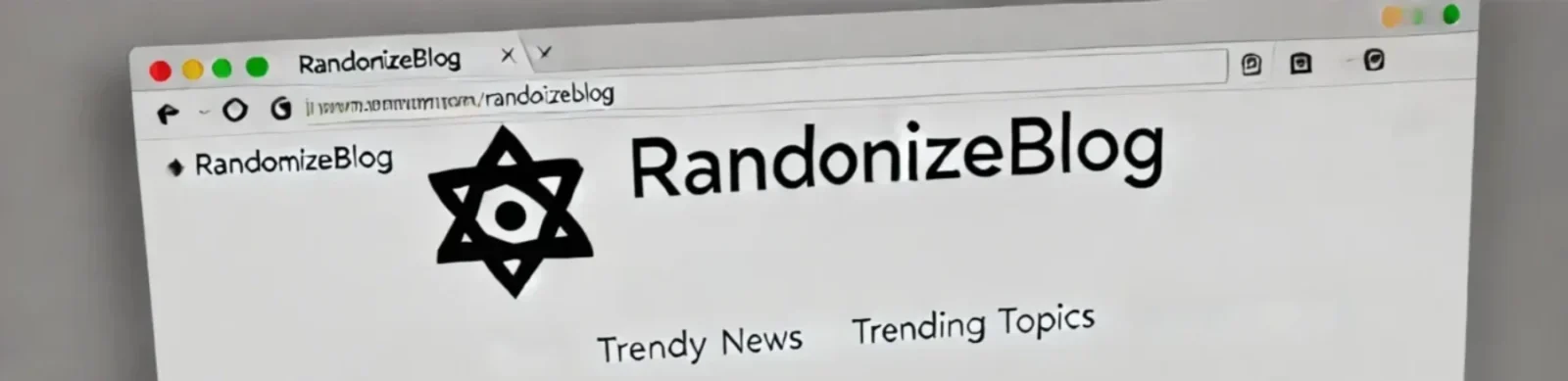1. Introduction
useState is a fundamental React Hook that enables developers to add state management to functional components. Introduced in React 16.8, it replaces the need for class components to manage state, making it easier to build and maintain functional components with dynamic behavior.
2. Why We Use useState
State is essential for interactive applications. It allows components to maintain and update information between renders, such as user inputs, toggled states, or data fetched from APIs.
useState provides a simple API for initializing and updating state in functional components. This helps manage component-specific data without the overhead of class components.
3. How to Use useState in React
Using useState is straightforward. Here’s the syntax:
const [state, setState] = useState(initialValue);state: Holds the current state value.setState: A function to update the state.initialValue: The initial value of the state.
Example: Counter Component
import React, { useState } from "react";
function Counter() {
// Initialize state
const [count, setCount] = useState(0);
// Update state
const increment = () => setCount(count + 1);
const decrement = () => setCount(count - 1);
return (
<div>
<h1>Counter: {count}</h1>
<button onClick={increment}>Increase</button>
<button onClick={decrement}>Decrease</button>
</div>
);
}
export default Counter;
4. Pros and Cons
Pros
- Simplicity: Easy to use and integrate.
- Component Reusability: Works seamlessly in functional components.
- Readability: Encourages clear and concise code.
- Concurrent Mode Compatibility: Suitable for React’s concurrent rendering features.
Cons
- Multiple States Complexity: Managing multiple
useStatecalls can get messy. - Performance Issues: Frequent state updates can cause unnecessary re-renders.
- Debugging: Tracking updates in large components can be challenging.
5. Critical Problems and How to Debug Them
Problem: State not updating immediately
Cause:
useState updates are asynchronous, meaning changes won’t reflect immediately after calling setState.
Solution:
Use a callback pattern or useEffect to handle side effects based on the updated state.
useEffect(() => {
console.log("State updated:", count);
}, [count]);Problem: State update based on the previous state
Cause:
Directly modifying state without considering the previous value can lead to incorrect updates.
Solution:
Use a functional update pattern:
setCount((prevCount) => prevCount + 1);6. Examples Where useState is Used
Example 1: Form Handling
function Form() {
const [name, setName] = useState("");
const handleChange = (e) => {
setName(e.target.value);
};
return (
<div>
<input type="text" value={name} onChange={handleChange} />
<p>Your name is: {name}</p>
</div>
);
}
Example 2: Modal Visibility
function Modal() {
const [isVisible, setIsVisible] = useState(false);
return (
<div>
<button onClick={() => setIsVisible(!isVisible)}>
{isVisible ? "Hide" : "Show"} Modal
</button>
{isVisible && <div className="modal">This is a modal</div>}
</div>
);
}
7. Alternative Approaches
Using useReducer
useReducer is a React Hook that can manage more complex state logic compared to useState.
import React, { useReducer } from "react";
function reducer(state, action) {
switch (action.type) {
case "increment":
return { count: state.count + 1 };
case "decrement":
return { count: state.count - 1 };
default:
throw new Error();
}
}
function Counter() {
const [state, dispatch] = useReducer(reducer, { count: 0 });
return (
<div>
<h1>Counter: {state.count}</h1>
<button onClick={() => dispatch({ type: "increment" })}>Increase</button>
<button onClick={() => dispatch({ type: "decrement" })}>Decrease</button>
</div>
);
}
When to Use useReducer:
- When the state logic involves multiple sub-values.
- When state transitions depend on specific actions.
Case Study: Managing Dynamic Form Fields Using useState
Scenario
You are building a dynamic form where users can add or remove input fields for entering multiple email addresses. The challenge is to manage the list of emails efficiently using useState and ensure the UI updates correctly when fields are added or removed.
Requirements
- Display an initial input field for the first email.
- Allow users to add more email fields dynamically.
- Allow users to remove specific email fields.
- Validate the email format for each input field before submission.
- Display all entered emails upon form submission.
Analysis
Managing dynamic inputs requires:
- A state to store an array of email values.
- Functions to add and remove fields.
- Validation logic to check each email format.
- Rendering the list of inputs dynamically based on the state.
Implementation
import React, { useState } from "react";
function DynamicEmailForm() {
const [emails, setEmails] = useState([""]); // Initialize with one empty field
// Add a new email field
const addEmailField = () => {
setEmails([...emails, ""]);
};
// Remove an email field by index
const removeEmailField = (index) => {
const updatedEmails = emails.filter((_, idx) => idx !== index);
setEmails(updatedEmails);
};
// Update email value for a specific field
const updateEmail = (index, value) => {
const updatedEmails = emails.map((email, idx) =>
idx === index ? value : email
);
setEmails(updatedEmails);
};
// Validate email format
const validateEmails = () => {
return emails.every((email) =>
/^[^\s@]+@[^\s@]+\.[^\s@]+$/.test(email)
);
};
// Handle form submission
const handleSubmit = (e) => {
e.preventDefault();
if (validateEmails()) {
alert(`Submitted Emails: ${emails.join(", ")}`);
} else {
alert("Please enter valid email addresses.");
}
};
return (
<form onSubmit={handleSubmit}>
<h3>Dynamic Email Form</h3>
{emails.map((email, index) => (
<div key={index} style={{ marginBottom: "10px" }}>
<input
type="email"
value={email}
onChange={(e) => updateEmail(index, e.target.value)}
placeholder={`Email ${index + 1}`}
/>
{emails.length > 1 && (
<button type="button" onClick={() => removeEmailField(index)}>
Remove
</button>
)}
</div>
))}
<button type="button" onClick={addEmailField}>
Add Email
</button>
<br />
<button type="submit">Submit</button>
</form>
);
}
export default DynamicEmailForm;
Solution Breakdown
- Initial State Setup:
- The state is initialized as an array containing a single empty string, representing the first email field.
- Dynamic State Updates:
addEmailFieldadds a new empty string to theemailsarray.removeEmailFieldremoves the email at the specified index usingfilter.updateEmailupdates the value of a specific email field usingmap.
- Validation:
validateEmailsensures each email matches a standard regex format.
- Rendering Dynamic Inputs:
- The
emailsarray is mapped to dynamically render input fields. A remove button is conditionally displayed if there is more than one field.
- The
- Submission Handling:
- The form validates emails before submitting. If validation fails, the user is notified.
Challenges and Solutions
- Challenge: Keeping input fields synced with the state.
- Solution: Use the index to update specific fields in the
emailsarray.
- Solution: Use the index to update specific fields in the
- Challenge: Efficiently removing a field without disrupting other fields.
- Solution: Use
filterto exclude the field at the given index.
- Solution: Use
- Challenge: Validating multiple inputs.
- Solution: Apply a regex validation to each email in the
emailsarray.
- Solution: Apply a regex validation to each email in the
Advanced Debugging Tips
- Issue: Removing a field disrupts other inputs.
- Fix: Ensure the
keyprop in themapfunction is unique and stable (e.g.,index).
- Fix: Ensure the
- Issue: State not updating immediately after adding or removing fields.
- Fix: Check if the state update function (
setEmails) is used correctly and ensure no mutations occur.
- Fix: Check if the state update function (
Alternative Approaches
- Using
useReducer:- If the form grows in complexity, consider managing state transitions with
useReducerfor better control.
- If the form grows in complexity, consider managing state transitions with
- Using Controlled Form Libraries:
- Libraries like
FormikorReact Hook Formsimplify dynamic forms with built-in validation.
- Libraries like
Applications
This pattern is commonly used in:
- Contact Forms: Collecting multiple contact details.
- Survey Tools: Allowing users to add multiple answers.
- E-commerce: Managing dynamic cart items or addresses.
Further Reading
For more in-depth information and practical examples about useState, check out these resources:
- React Official Documentation on
useState
Explore the official React docs to understanduseStatewith examples and guidelines. - React Beta Docs: Learn React
The latest beta documentation with interactive guides on React hooks, includinguseState. - Overreacted: Hooks at a Glance
A blog post by Dan Abramov, a co-creator of React, covering the use of hooks.